 |
Shuttle-based Manipulation toolbar

|
|
Track-based Manipulation toolbar
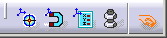
|
|
DMU Fitting Simulator lets you validate the dismounting of
assemblies by moving objects and generating simulations. Therefore, this
capacity to manipulate 3D objects with a 2D mouse comes to the fore.
Thus, DMU Fitting Simulator provides powerful tools available from the
manipulation toolbar displayed every time you are working in edit shuttle
mode, Explode  ,
Track ,
Track  ,
and Simulation commands (if based on one or various shuttle(s).) ,
and Simulation commands (if based on one or various shuttle(s).) |


|
Preview: Select this command to view the selected and
manipulated objects in a dedicated window. |
| Reframe: Fits manipulated objects into the space
available in the preview window. |
 |
SmartTarget:
In some cases, you need to reposition the shuttle on the geometry
(namely on the symmetry axis, on rotation centers...). When you do not work
in design mode, you do not have the original geometry. Various options are
available:
- use SmartTarget in one shot
- use SmartTarget in two shots
- use Crtl key + 3D Compass
Please refer to Moving the Shuttle,
Using Smart Target in Design Mode, and
About Shuttles |
 |
Dynamic Smart Target
This command creates a series of constraints on the fly, thereby
reducing the degrees of freedom of the components. |
 |
Editor: Lets you edit 3D Compass position (displays
the Compass Manipulation dialog box). See
Moving the Shuttle |
 |
Invert: Inverts the 3D compass orientation and the
shuttle attached to the compass. |

|
Reset: Swaps to the initial shuttle position |
 |
Snap: Lets you define the snapping axis, to snap the
shuttle onto an object in approach phase (in simulation). Please refer to
Snapping Objects and
Customizing DMU Manipulators |

 |
Attach/Detach: Lets you move the 3D compass
independently from the shuttle. |
|

|
See also
Pop-up Toolbar Command Availability During Track Editing. |
![]()
![]()
![]()
![]()
![]()