This task shows you how to:
Updating a Particular Sensor
-
Open the Sample08.CATAnalysis document from the samples directory.
-
Create several sensors (global, local, reaction).
In this particular example, you can create an Energy and a Maximum Von Mises global sensors under the Sensors.1 set.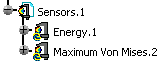
-
Right-click a sensor belonging to the Sensors.1 set in the specification tree.
In this particular example, right-click Energy.1.
-
Select Update Sensor
 .
.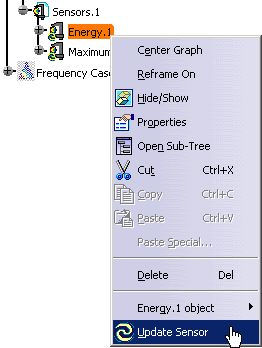
A warning message informs you that the update process may be long.
-
Click OK in the warning message.
As a result, the
 symbol
disappears from the specification tree. The Energy.1
sensor is now updated.
symbol
disappears from the specification tree. The Energy.1
sensor is now updated.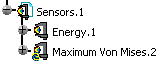
Note that the Maximum Von Mises.2 sensor is not up-to-date: the
 symbol is
still displayed.
symbol is
still displayed.
The sensor set will not be updated even if you update
locally all the sensors (updating locally sensors means that you update one
by one all the sensors using the Update Sensor contextual menu).
To update a sensor set, you have to use the Update All Sensors
contextual menu or you have to perform a Compute All operation.
Updating all the Sensors Belonging to a Sensor Set
-
Open the Sample08.CATAnalysis document from the samples directory.
-
Create several sensors (global, local, reaction).
In this particular example, you can create an Energy and a Maximum Von Mises global sensors under the Sensors.1 set.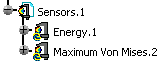
-
Right-click the Sensors.1 set in the specification tree.
-
Select Update All Sensors.
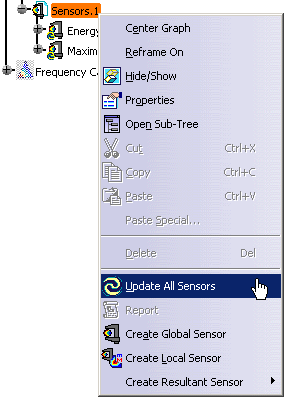
As a result, the
 symbol
disappears from the specification tree. The Energy.1 and
Maximum Von Mises.2 sensors are now updated:
symbol
disappears from the specification tree. The Energy.1 and
Maximum Von Mises.2 sensors are now updated: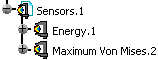
You can generate a report on the sensor set using the report contextual menu. To do this, the sensor set must be updated.
![]()