The information in this section will help you create and edit pencil operations in your Manufacturing Program.
Click Pencil
![]() , then
select the geometry to be machined
, then
select the geometry to be machined
![]() .
.
A number of strategy parameters are available:
- in the Machining tab
to define:
- the Machining tolerance,
- the Axial direction,
- the Minimum change length,
- the Cutting mode,
- 3/5-Axis Converter.
- in the Axial tab to define:
- the Multi-pass input parameters,
- the Number of levels,
- the Maximum cut depth,
- the Total depth,
- the Sequencing mode.
Specify the
tool to use ![]() (the tools that
can be used with this type of operation are
(the tools that
can be used with this type of operation are
end mill ![]() or conical
or conical
![]() tools), the
feedrates and spindle speeds
tools), the
feedrates and spindle speeds ![]() ,
,
You can also define transition paths in your machining operations by
means of NC macros
![]() as needed.
as needed.
Pencil: Strategy parameters
-
The Sweeping strategy parameters are distributed into 2 tabs.
By default, all 2 tabs are displayed with all their parameters.
However, most operations only require a reduced list of those parameters. -
Click <<Less to display only those parameters:
-
the Axial tab is hidden,
-
-
Click More>> to re-display all parameters.
-
You can also use the modal option User Interface Simplified mode in the
Tools > Options > Machining > Operation tab.
-
By default, all tabs and all parameters are displayed:
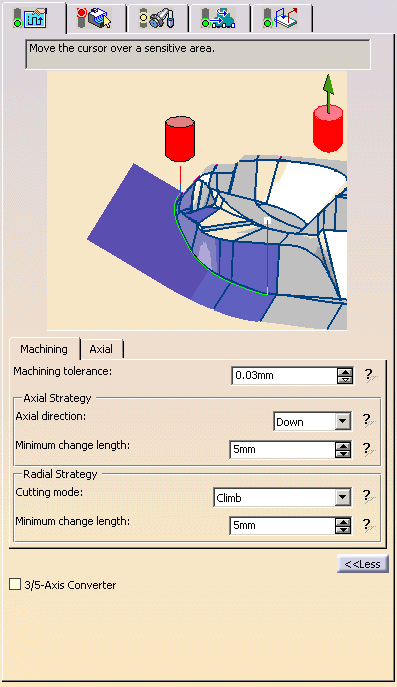
-
Click <<Less to display a reduced list of tabs and parameters:
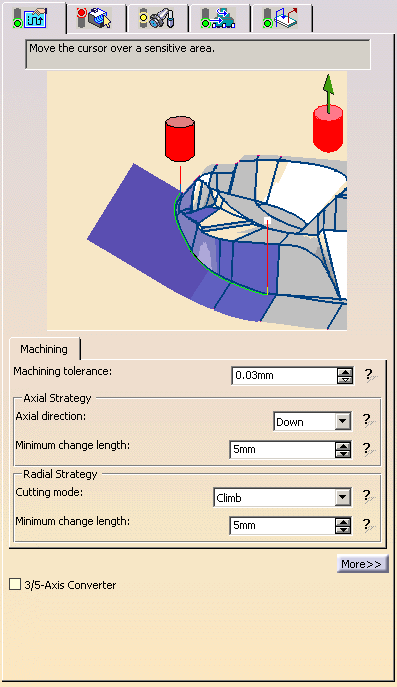
Pencil: Machining parameters
All parameters remain displayed in the <<Less mode.
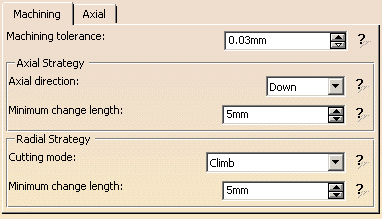
Machining tolerance
Maximum allowed distance between the theoretical and
computed tool path.
Consider it to be the acceptable chord error.
Axial direction
Preferred direction of the tool along its axis. It can be
- Up,
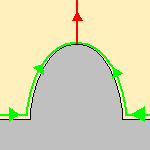
- Down,
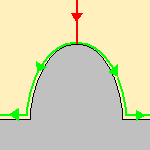
- or Either, meaning that the direction which is most suitable to the current cutting action will be used.
Cutting mode
Specifies the position of the tool regarding the surface to be machined. It can be:
- Climb
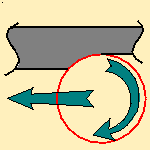
- Conventional
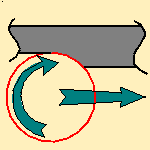
- Either, where either of the two possibilities may be
used depending on which is most suitable
to the current cutting action.
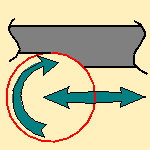
Minimum change length
Minimum distance for a change of axial direction or cutting mode,
i.e. if a portion of the pass is shorter than this value, the tool will
ignore it and continue in
the same direction or mode.
- for Axial direction
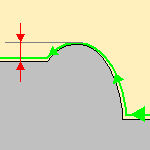
- for Cutting mode
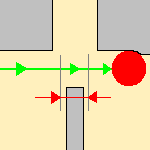
Pencil: Axial Parameters
This tab is hidden when the <<Less button is pressed.
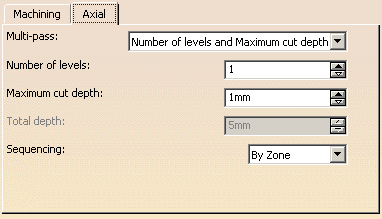
Multi-pass
Use the list to select the mode of input:
- Maximum cut depth and total depth: Enter the Total
depth and the Maximum cut depth
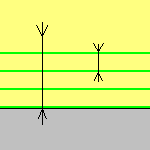
- Number of levels and total depth: Enter the Number of
levels and the Total depth.
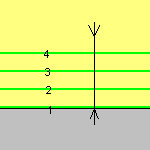
- Number of levels and Maximum cut depth: Enter the
Number of levels and the Maximum cut depth.
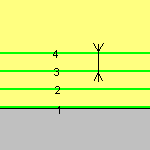
Only two can be selected at time, you select which two via the input mode
choice.
The example below was obtained with 3 levels at a cut depth of 5mm,
but could just as easily have been obtained by:
- A cut depth of 5mm and a total depth of 15 mm,
- or a total depth of 15 mm and 3 levels.
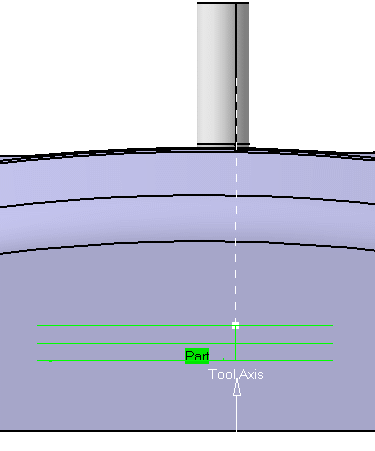
Sequencing
Use the list to select the type of sequencing:
- By Zone: the multi-pass machining is done zone by zone, all
the levels are created on the first zone,
then on the following zone, etc...
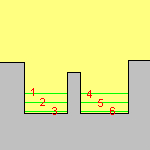
- By Level: the upper level is created on the first zone,
then on the second zone, etc.
Then the second level is created on the first zone, then on the second, etc...
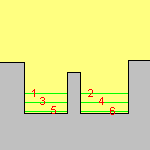
Pencil: Geometry
You can specify the following geometry:
- Part to machine with possible offset on the part (double-click the label).
- Check element with possible offset on the check
(double-click the label).
The check is often a clamp that holds the part and therefore is not an area to be machined.
- Area to avoid if you do not wish to machine it (light brown area in the corner near part selection).
- Safety plane.
The safety plane is the plane that the tool will rise to at the end of the tool path in order
to avoid collisions with the part.
The safety plane contextual menu allows you to define:- an offset safety plane at a distance that you give in a dialog
box that is displayed.
The new plane will be offset from the original by the distance that you enter in the dialog box
along the normal to the safety plane.
If the safety plane normal and the tool axis have opposed directions, the direction of the safety plane normal
is inverted to ensure that the safety plane is not inside the part to machine.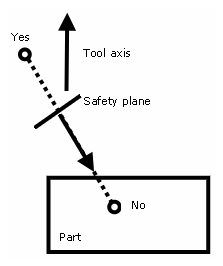
- and the tool retract mode which may be either normal to the safety plane or normal to the tool axis.
- an offset safety plane at a distance that you give in a dialog
box that is displayed.
Note that when an Approach/Retract macro is set to None, the safety plane is not reached.
See the Macros Parameters chapter for more information.
- Top plane which defines the highest plane that will be machined on the part,
- Bottom plane which defines the lowest plane that will be machined on the part,
- Limiting contour which defines the machining limit on the
part.
The contour that defines the outer machining limit on the part.
You can also use the Part Autolimit option,
with the Side to machine, Stop position, Stop mode and Offset parameters.
Subset
If you are editing a rework or a slope area, an additional information is
displayed,
indicating which type of subset you are working on.
This field is not editable (you can not go from one subset to another).
Info
When pressed, gives the details on the parameters that were defined with
the rework area.
Please refer to the Basic Task - Selecting Geometric Components to learn how to select the geometry.
![]()
Appears when invalid faces have been detected.
This message disappears when you close the dialog box or when the next
computation is successful.
![]()
Appears when invalid faces have been detected and when you have decided
to ignore them.
This message remains displayed as a warning.
Click the text to switch from one status to the other.