A pencil operation is one where the tool remains tangent in two places to the surface to be machined during the cycle.
It is often used to remove crests along the intersection of two surfaces that were left behind by a previous operation.
To create the operation you define:
- the geometry of the
part to machine
 ,
, - the parameters of the
machining
strategy
 ,
, - the
tool to use
 ; you have the
choice of end mill
; you have the
choice of end mill  or
conical
or
conical  tools for
this operation,
tools for
this operation, - the feedrates and spindle speeds,
- the macros
 .
.
Only the geometry is obligatory, all of the other parameters have a default value.
- make the Manufacturing Program current in the specification
tree if you want to define an operation
and the part/area to machine at the same time, - or select a machining feature from the
list if you have already defined the area to machine and
now you want to define the operation to apply to it.
Below we are going to see how to do the first of these.
-
Open file gets2.CATPart.
-
Click Pencil
 .
.
A Pencil entity and a default tool have been added to the program.
The dialog box opens at the geometry page .
.
This page includes a sensitive icon to help you specify the geometry to be machined. -
Click the red area in the sensitive icon select the part in the viewer.
Then double-click anywhere in the viewer to confirm your selection and redisplay the dialog box. -
Click Tool Path Replay
 to compute the tool path for the operation.
to compute the tool path for the operation.
A progress indicator is displayed.
You can cancel the tool path computation at any moment before 100% completion.
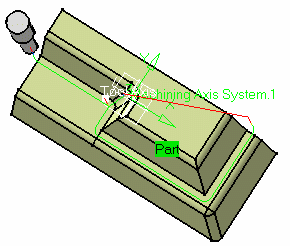
Invalid Face
-
If a tool path cannot be computed because of invalid faces,
an explicit warning message like this one will appear:
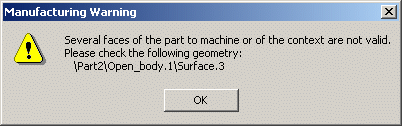
Each invalid face is highlighted in red, with an arrow pointing on it.
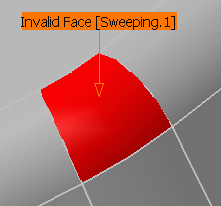
This visualization is removed when you close the main dialog box or
when you select Remove in the contextual menu.
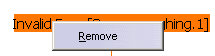
![]()