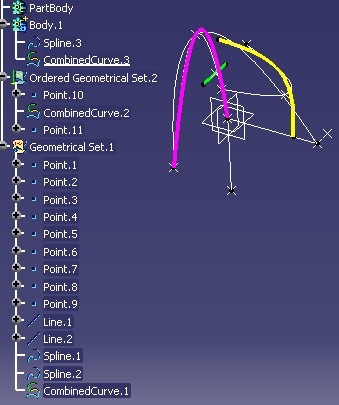
Mechanical Modeler |
Instantiating Combined CurvesHow to create an instance and store it in a geometrical features set? |
|
| Use Case | ||
AbstractThis use case explains how to create a Combined Curve instance, and how to insert it into a geometrical features set [1]. |
The CAACombinedCurveInstantiation use case explains:
Insert
method of the CATMmrLinearBodyServices class must be called after
the aggregation.[Top]
CAACombinedCurveInstantiation is a use case of the CAAMechanicalModeler.edu framework that illustrates MechanicalModeler framework capabilities
[Top]
The use case shows how to create, and insert a Combined Curve instance into a geometrical features set.
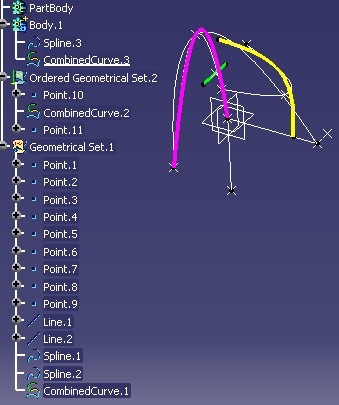 |
The yellow Combined Curve is into Geometrical Set.1, the
green Combined Curve is into Ordered Geometrical Set.2, and the
purple Combined
Curve is into Body.1. The thee possible cases for a geometrical
features set.
The use case has been updated in V5R13, and V5R14 enabling you to select the type of the aggregating features. Thanks an environment variable you can aggregate the newly created feature:
[Top]
See the section entitled "How to Launch the Combined Curve Use Case" in the "Creating a New Geometrical Feature: The Combined Curve" use case for a detailed description of how this use case should be launched.
There are three kinds of scenario to consider. Each one enable you to choose the way to aggregate the new instances:
Here the scenario are described in detail.
First, check that CAAMmrCombCrvNoHybridBody and CAAMmrCombCrvOGS
, two environment variables are not set.
Launch CATIA, when the application is ready, follow the scenario described below:
The new combined curve can only be inserted into a Geometrical Set.
First, check that CAAMmrCombCrvOGS is not set, and export the CAAMmrCombCrvNoHybridBody environment
variable such as
export CAAMmrCombCrvNoHybridBody =whatdoyouwant
set CAAMmrCombCrvNoHybridBody =whatdoyouwantLaunch CATIA, when the application is ready, follow the scenario described below:
The new combined curve cannot be inserted into a Body feature.
First, export the CAAMmrCombCrvOGS environment variable such as
export CAAMmrCombCrvOGS=whatdoyouwant
set CAAMmrCombCrvOGS=whatdoyouwantLaunch CATIA, when the application is ready, follow the scenario described below:
(*) The file is located in the directory CAAMechanicalModeler.edu/InputData
InstallRootDirectory/CAAMechanicalModeler.edu/InputData
InstallRootDirectory\CAAMechanicalModeler.edu\InputDatawhere InstallRootDirectory is the directory where the CAA CD-ROM
is installed
(**) To launch the ![]() command, there are three ways:
command, there are three ways:
[Top]
The CAACombinedCurveInstantiation use case is made one class, CAAMmrCombCrvPanelStCmd, located in the CAAMmrCombinedCurveUI.m module of the CAAMechanicalModeler.edu framework:
| Windows | InstallRootDirectory\CAAMechanicalModeler.edu\CAAMmrCombinedCurveUI.m\ |
| Unix | InstallRootDirectory/CAAMechanicalModeler.edu/CAAMmrCombinedCurveUI.m/ |
where InstallRootDirectory is the directory where the CAA CD-ROM
is installed.
The use case is an extract of the CAAMmrCombCrvPanelStCmd class which is a state command. Refer to the referenced article [5] for complete detail about this command.
[Top]
The CAACombinedCurveInstantiation use case is divided into five steps. The
first three steps are grouped together into the CreateCombinedCurve
method of the CAAMmrCombCrvPanelStCmd class (state command). The last two are done once
all the Combined Curve inputs are valuated, so at the end of the command, in its
OkAction method.
[Top]
It is the first part of the CreateCombinedCurve
method of the CAAMmrCombCrvPanelStCmd command. The goal of this
method is to retrieve, or create if necessary, a geometrical features set which
will aggregate the new instance.
...
CATIGSMTool * piGSMTool = NULL ;
char * pCombCrvOGS = NULL ;
CATLibStatus result = ::CATGetEnvValue("CAAMmrCombCrvOGS",&pCombCrvOGS);
if ( (CATLibError == result) || ( NULL == pCombCrvOGS) )
{
char * pCombCrvNoHybridBody = NULL ;
result = ::CATGetEnvValue("CAAMmrCombCrvNoHybridBody",&pCombCrvNoHybridBody);
if ( (CATLibError == result) || ( NULL == pCombCrvNoHybridBody) )
{
rc = LookingForGeomSet(&piGSMTool);
}else
{
rc = LookingForGeomSetOrOrderedGeomSet(&piGSMTool);
}
}else
{
rc = LookingForAnyTypeOfBody(&piGSMTool);
}
|
The environment variables enable you to choose between three modes:
CAAMmrCombCrvOGS and CAAMmrCombCrvNoHybridBody
are not valuated:
You have chosen to insert the new instance only within a Geometrical Set.
The LookingForGeomSet
method will be invoked to looking for, or to create, a Geometrical Set
feature.
CAAMmrCombCrvOGS is not valuated, and CAAMmrCombCrvNoHybridBody
is valuated:
You have chosen to insert the new instance only within a Geometrical
Set or an Ordered Geometrical Set. The
LookingForGeomSetOrOrderedGeomSet
method will be invoked to looking for a such set, or to create a Geometrical Set
feature.
CAAMmrCombCrvOGS is valuated:
You have chosen to insert the new instance within any kind of geometrical
features set. The LookingForAnyTypeOfBody
method will be invoked to looking for a such set, or to create a Geometrical
Set feature.
In the three cases, the geometrical feature set which will aggregate the new instance is a feature implementing the CATIGSMTool interface [1].
The LookingForGeomSet Method
The goal of this method is to retrieve or create a Geometrical Set.
HRESULT CAAMmrCombCrvPanelStCmd::LookingForGeomSet(CATIGSMTool ** piGsmtool)
{
...
CATIPrtPart * pIPrtPart = NULL ;
CATPathElement PathAct = _editor->GetUIActiveObject();
rc = PathAct.Search(IID_CATIPrtPart,(void**)&pIPrtPart) ;
if ( SUCCEEDED(rc) && ( NULL!=pIPrtPart) )
{
CATBoolean ToolToCreate = TRUE ;
CATIBasicTool_var CurrentTool ;
CurrentTool = pIPrtPart->GetCurrentTool() ;
if ( NULL_var != CurrentTool )
{
CATIMmiNonOrderedGeometricalSet * pIGSOnCurrentTool = NULL ;
rc = CurrentTool->QueryInterface(IID_CATIMmiNonOrderedGeometricalSet,
(void**) &pIGSOnCurrentTool);
if ( SUCCEEDED(rc) )
{
ToolToCreate = FALSE ;
...
...
if ( TRUE == ToolToCreate )
{
rc = CreateTool(pIPrtPart,piGsmtool);
...
|
The first part consists in to retrieve the Part feature of the
current document thanks to the Search method of the CATPathElement
class. This object is into the UI active object path, and implements the CATIPrtPart
interface [6]. The Part feature knows the
current set, you retrieve it thanks to the GetCurrentTool of the CATIBasicTool
interface. There is only one case where it is not necessary to create a new
Geometrical Set: the current set is already a Geometrical Set. There are two
means to check that the current set is a Geometrical Set:
Check that the current set implements the CATIMmiNonOrderedGeometricalSet interface (the methodology currently used)
Check that the current set implements CATIGSMTool,
and that its GetType method returns 0 (the
methodology used in V5R13)
The CreateTool method creates a new Geometrical Set.
The LookingForGeomSetOrOrderedGeomSet Method
The goal of this method is to retrieve a surfacic set (ordered or not), or to create a Geometrical Set.
HRESULT CAAMmrCombCrvPanelStCmd::LookingForGeomSetOrOrderedGeomSet
(CATIGSMTool ** piGsmtool)
{
...
CATIPrtPart * pIPrtPart = NULL ;
CATPathElement PathAct = _editor->GetUIActiveObject();
rc = PathAct.Search(IID_CATIPrtPart,(void**)&pIPrtPart) ;
if ( SUCCEEDED(rc) && ( NULL!=pIPrtPart) )
{
CATBoolean ToolToCreate = TRUE ;
CATIBasicTool_var CurrentTool ;
CurrentTool = pIPrtPart->GetCurrentTool() ;
CATIMmiGeometricalSet * pIGSMToolOnCurrentTool = NULL ;
rc = CurrentTool->QueryInterface(IID_CATIMmiGeometricalSet,
(void**) &pIGSMToolOnCurrentTool);
if ( SUCCEEDED(rc) )
{
ToolToCreate = FALSE ;
...
if ( (TRUE == ToolToCreate) )
{
rc = CreateTool(pIPrtPart,piGsmtool);
}
...
|
The first part consists in to retrieve the Part feature of the
current document thanks to the Search method of the CATPathElement
class. This object is into the UI active object path, and implements the CATIPrtPart
interface [6]. The Part feature knows the
current set, you retrieve it thanks to the GetCurrentTool of the CATIBasicTool
interface. The CreateTool method is invoked
only if the current set is a Body feature, it means that the current set does
not implement the CATIMmiGeometricalSet interface.
The LookingForAnyKindOfBody Method
The goal of this method is to retrieve a set implementing the CATIGSMTool interface, or to create a Geometrical Set. From the V5R14, all the new geometrical features sets implement CATIGSMTool. The only one case where a set can do not implement this interface, is the case of the solid set, in other words a feature instantiated from the MechanicalTool StartUp. It is possible only into a Part document created before the V5R14.
HRESULT CAAMmrCombCrvPanelStCmd::LookingForGeomSetOrOrderedGeomSet
(CATIGSMTool ** piGsmtool)
{
...
CATIPrtPart * pIPrtPart = NULL ;
CATPathElement PathAct = _editor->GetUIActiveObject();
rc = PathAct.Search(IID_CATIPrtPart,(void**)&pIPrtPart) ;
if ( SUCCEEDED(rc) && ( NULL!=pIPrtPart) )
{
CATBoolean ToolToCreate = TRUE ;
CATIBasicTool_var CurrentTool ;
CurrentTool = pIPrtPart->GetCurrentTool() ;
if ( NULL_var != CurrentTool )
{
CATIGSMTool * pIGSMToolOnCurrentTool = NULL ;
rc = CurrentTool->QueryInterface(IID_CATIGSMTool,
(void**) &pIGSMToolOnCurrentTool);
if ( SUCCEEDED(rc) )
{
ToolToCreate = FALSE ;
...
if ( TRUE == ToolToCreate )
{
rc = CreateTool(pIPrtPart,piGsmtool);
}
...
|
The first part consists in to retrieve the Part feature of the
current document thanks to the Search method of the CATPathElement
class. This object is into the UI active object path, and implements the CATIPrtPart
interface [6]. The Part feature knows the
current set, you retrieve it thanks to the GetCurrentTool of the CATIBasicTool
interface. The CreateTool method is invoked
only if the current set is a solid body, it means that the current set does
not implement CATIGSMTool.
HRESULT CAAMmrCombCrvPanelStCmd::CreateTool(CATIPrtPart * pIPrtPart,
CATIGSMTool ** pIGsmTool)
{
...
CATISpecObject * pISpecOnPart = NULL ;
rc = pIPrtPart->QueryInterface(IID_CATISpecObject,(void**) &pISpecOnPart) ;
if ( SUCCEEDED(rc) )
{
CATIContainer_var spContainer = pISpecOnPart->GetFeatContainer();
if ( NULL_var != spContainer )
{
CATIMechanicalRootFactory * pMechanicalRootFactory = NULL;
rc = spContainer->QueryInterface( IID_CATIMechanicalRootFactory ,
( void**)& pMechanicalRootFactory );
if ( SUCCEEDED(rc) )
{
CATISpecObject_var spiSpecOnGSMTool ;
rc = pMechanicalRootFactory->CreateGeometricalSet("" ,
pIPrtPart,
spiSpecOnGSMTool);
...
}
|
The method to create a Geometrical Set is the CreateGeometricalSet
method of the CATIMechanicalRootFactory interface. This interface
is implemented on the container of specifications, CATPrtCont [7].
You retrieve it thanks the GetFeatContainer method of the CATISpecObject
interface implemented on any mechanical feature of the Part document. The Part
feature being useful for the set creation, this feature has been used to
retrieve CATPrtCont .
The argument of the CreateGeometricalSet method
re:
an empty string, to have the default name,
pIPrtPart, a pointer to the Part feature
spiSpecOnGSMTool, the created set
-1 (default argument)
It means that the spiSpecOnGSMTool will be inserted
at the end of the Part feature.
[Top]
The CAAIMmrCombCrvFactory interface enables us to create an instance of the Combined Curve StartUp.
...
CATISpecObject_var piSpecObjOnTool = piGSMTool ;
CATIContainer_var spContainer = piSpecObjOnTool->GetFeatContainer();
if ( NULL_var != spContainer )
{
CAAIMmrCombCrvFactory *piCombinedCurveFactory = NULL;
rc = spContainer->QueryInterface( IID_CAAIMmrCombCrvFactory ,
(void**)& piCombinedCurveFactory );
...
rc = piCombinedCurveFactory -> CreateCombinedCurve ( _piSpecOnCurve1 ,
_piSpecOnDir1 ,
_piSpecOnCurve2 ,
_piSpecOnDir2 ,
...
|
piGSMTool is a CATIGSMTool interface pointer on the
geometrical features set, retrieved or created by one of the methods described
just above. See the Looking for a Geometrical
Features Set section.
piSpecObjOnTool
is a CATISpecObject interface pointer on this set. Since, the set is a Mechanical feature,
it is included within the CATPrtCont container [7]. So
the GetFeatContainer method retrieves the CATPrtCont
feature which implements the CAAIMmrCombCrvFactory interface.
The argument of the CreateCombinedCurve method are data members of
the CAAMmrCombCrvPanelStCmd state command. They are the four inputs of the
Combined Curve to create.
[Top]
The new Combined curve is aggregated into a geometrical features set thanks to the CATIDescendants interface. But depending on the type of the set, the position of the new instance can be different.
...
CATIDescendants * pIDescendantsOnGSMTool = NULL ;
rc = piGSMTool->QueryInterface(IID_CATIDescendants,
(void**) & pIDescendantsOnGSMTool);
if ( SUCCEEDED(rc) )
{
int IsAnOrderedBody= -1 ;
piGSMTool->GetType(IsAnOrderedBody);
if ( 1 == IsAnOrderedBody)
{ see Aggregation into Ordered Set}
}else
{ see Aggregation into Non Ordered Set }
|
Before the aggregation check the type of the set using the CATIGSMTool
interface and its GetType
method. 1 it is an ordered set, 0
otherwise. pIDescendantsOnGSMTool is a CATIDescendants
interface pointer on the set (piGSMTool) retrieved or created in
the Looking for a Geometrical
Features Set section. pIDescendantsOnGSMTool is used in the
Aggregation into Ordered Set and Aggregation
into Non Ordered Set sections.
When the set is ordered, the location of the new feature depends on the current feature. The current feature is:
...
int pos = 0 ;
CATISpecObject_var CurrentElt = GetCurrentFeature() ;
if ( NULL_var != CurrentElt)
{
pos = pIDescendantsOnGSMTool->GetPosition(CurrentElt);
}
if ( 0 == pos )
{
// the CC is appended at the end
pIDescendantsOnGSMTool->Append(piSpecOnCombinedCurve);
}else
{
// the current feature is inside the body
// the CC is appended just below it (which can be at the end)
pIDescendantsOnGSMTool->AddChild(piSpecOnCombinedCurve,pos+1);
}
...
|
The current feature is known by the Part feature and its CATIPrtPart
interface. But since the CAAMmrCombCrvPanelStCmd derives from the CATMMUIStateCommand
class, the GetCurrentFeature of this class has been used.
GetPosition, a method of the CATIDescendants
interface, applied to the set, enables us to know
the position of the current feature inside the set. If the method returns 0,
the current feature is not into the list of components of the set.
piSpecOnCombinedCurve, is a CATISpecObject interface pointer on the new
instance, see the Creating the Combined Curve
section. It is inserted after the
current feature thanks to the AddChild method, or at the end of the current set
thanks to the Append method, two methods of the CATIDescendants
interface.
Aggregation into Non Ordered Set
When the set is not ordered, piSpecOnCombinedCurve is always
appended at the end of the set.
...
pIDescendantsOnGSMTool->Append(piSpecOnCombinedCurve);
...
|
pIDescendantsOnGSMTool is a CATIDescendants
interface pointer on the set (piGSMTool) retrieved or created in
the Looking for a Geometrical
Features Set section, and piSpecOnCombinedCurve,
a CATISpecObject interface pointer on the new instance, created in the Creating the Combined Curve
section.
[Top]
Once the feature is created and aggregated into a set, you must update it. In an interactive command, you can use the CATPrtUpdateCom class to benefit of error management.
CATPrtUpdateCom *pUpdateCommand = new CATPrtUpdateCom ( piSpecOnCombinedCurve ,
1 ,
GetMode() );
|
piSpecOnCombinedCurve is a CATISpecObject interface
pointer on the created or modified feature. The second argument, 1, enables us
to follow the automatic/manual update of the Part Infrastructure settings. The
last argument specifies the mode of the command, creation or edition. GetMode
is a method of the state command.
[Top]
Finally, once the feature is created, aggregated into a set, and updated, if
the set is ordered, you must call the Insert method of the
CATMmrLinearBodyServices class.
CATBoolean IsInsideOrderedBody= FALSE ;
rc = IsCombCrvInsideOrderedBody(IsInsideOrderedBody);
if ( SUCCEEDED(rc) && (TRUE == IsInsideOrderedBody) )
{
CATBaseUnknown_var spBUOnCC = piSpecOnCombinedCurve ;
rc = CATMmrLinearBodyServices::Insert(spBUOnCC);
|
The IsCombCrvInsideOrderedBody method is a method of the CAAMmrCombCrvPanelStCmd
class which is detailed in the Editing Combined Curves use case [5].
[Top]
This use case has explained the methodology to insert a new feature in a geometrical features set:
Insert method of the CATMmrLinearBodyServices class
if the set is ordered[Top]
| Version: 1 [Nov 2003] | Document created |
| [Top] | |
Copyright © 2003, Dassault Systèmes. All rights reserved.