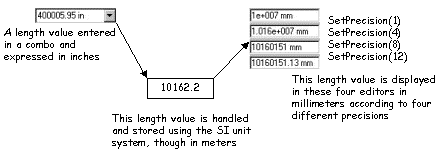
3D PLM Enterprise Architecture |
User Interface - Dialogs |
Managing Magnitudes and UnitsHow to make combo, editor, and spinner numerical fields match real values |
| Technical Article | ||
AbstractThe figures that are displayed and entered in combos, editors, and spinners of your application, are usually values that represent magnitudes. These magnitudes are expressed according to a unit system that must match the country, the business, or the customer habits or rules. |
CATIA manages the magnitudes required by a number of applications, such as length, mass, or speed. The values of these magnitudes that the end user may enter or select, or that the application may display for modification, can be entered using either combos[1], editors[2], or spinners[3]. These values can be expressed in a wide range of units, allowing the end user to work with the units that are usual to the task, business, or country habits. This is only a façade that hides the internal value storage made according to the International Unit System (SI). By default, values are also expressed using this system in combos, editors, and spinners. If you choose to use a different unit for a given magnitude, you need to specify it. Then, conversions are made whenever a value is displayed between the SI unit of the storage and the chosen unit, and conversely when a value is entered.
Magnitudes and units [4] to use throughout an
application are declared at the application level. The CATInteractiveApplication
class supplies two methods, SetMagnitudeCurrentUnit and GetMagnitudeCurrentUnit
to respectively set and get the unit associated with a given magnitude to use in
all the combos, editors, and spinners of the application. If an application
doesn't specify anything, the default unit system is SI.
Then, for each combo, editor, or spinner, you should set the magnitude to which this control is dedicated. If you want to use for a given control a different unit than the one used for the application, you should set this unit to the control instead of the magnitude. In addition, you can set a precision to the control, that is, the number of digits displayed.
[Top]
You can assign a given unit to a magnitude to be used throughout the
application using the SetMagnitudeCurrentUnit method. Suppose you
want to express the lengthes in feet.
...
IntAppliInstance.SetMagnitudeCurrentUnit(CATDlgControl::Length,
CATDlgControl::Foot);
...
|
You can get the application current unit for a given magnitude using the GetMagnitudeCurrentUnit
method.
... CATDlgControl::Unit = CurrentLengthUnit; CurrentLengthUnit == IntAppliInstance.SetMagnitudeCurrentUnit(CATDlgControl::Length); if (CurrentLengthUnit == CATDlgControl::Meter) ... // System used is SI else if (CurrentLengthUnit == CATDlgControl::Foot) ... // System used is Imperial |
When you set a unit associated with a given magnitude, all the controls that will be created afterwards for this magnitude will express values using this unit. Nevertheless, any control created for this magnitude prior to the unit modification keeps the unit that was current when it was created. It is therefore recommended to set all the units for the magnitude you will use when initializing the application, except if you use the SI unit system which is the default.
[Top]
For each control you create that displays and/or is used to enter a value,
you must assign it the corresponding magnitude using the SetMagnitude
or the SetUnit method.
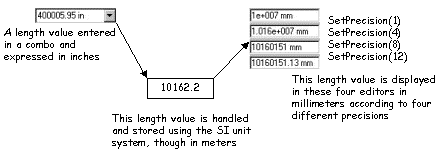
The example given uses a combo which is assigned a length magnitude. The length unit is set to inch for the application.
...
CATDlgCombo * pCombo;
pCombo = new CATDlgCombo (pParent, "ComboId",
CATDlgCmbDropDown|CATDlgCmbDouble|CATDlgCmbEntry);
pCombo->SetMagnitude(CATDlgControl::Length);
...
|
The combo can then be used to enter and display length units expressed in
inches. You cannot reset this unit afterwards. When the end user enters a length
using the combo, for example 400,000.95 inches, the internal value handled by
CATIA, namely for the combo the value returned as a double by the GetValue
method, is converted to the SI unit for lengthes, that is, meters, here 10,135.2
meters. If you want to use a different unit than the one defined at the
application level, use the SetUnit method instead of SetMagnitude.
For example, you can choose to express the length assigned to the four editors
in millimeters.
... CATDlgEditor * pEditor1; pEditor1 = new CATDlgEditor(pParent, "EditorId", CATDlgEdtDouble); pEditor1->SetUnit(CATDlgControl::Millimeter); ... |
You can also choose the precision used to display the entered values. The
precision can range from 1 to 15 inclusively, the default being five digits. The
four editors have their precisions set to 1, 4, 8, an twelve respectively. This
is possible thanks to the SetPrecision method.
... pEditor1->SetPrecision(1); pEditor2->SetPrecision(4); pEditor3->SetPrecision(8); pEditor4->SetPrecision(12); ... |
These three methods SetMagnitude, SetUnit, and SetPrecision,
have their getter companion methods.
... CATDlgControl::Magnitude EditorCurrentMagnitude; CATDlgControl::Unit EditorCurrentUnit; int EditorCurrentPrecision; EditorCurrentMagnitude = pEditor1->GetMagnitude(); EditorCurrentUnit = pEditor1->GetUnit(); EditorCurrentPrecision = pEditor1->GetPrecision(); ... |
[Top]
You may want to display a magnitude value according to the end units
elsewhere than in a combo, and editor, or a spinner. This is usually the case if
you want to show one or several values in a notification window, possibly in an
information, warning, or error message. In this case, no automatic conversion is
made from the SI unit system and the end user unit system. You must use the GetDoubleValueString
method of the interactive application to perform this conversion.
For example, the following code converts a length whose value is stored or retrieved as a double in DoubleValue into a CATUnicodeString that can be used to create a message.
double DoubleValue = ...; // Value expressed in SI
CATUnicodeString ucValue; // Value expressed in the end user unit system
// ready for use in a message
ucValue = IntAppliInstance.GetDoubleValueString(DoubleValue, CATDlgControl::Length);
|
[Top]
The interactive application instance holds a set a magnitudes expressed in the SI units. These magnitude can be used in combos, editors, and spinners to enter or display values representing these magnitudes. CATIA stores the values in the SI unit system, but you can change the unit used for a given magnitude at the application level. Then, all controls to which this magnitude is assigned will use this unit. You can also change the unit for a given magnitude and for a given control at the control level.
[Top]
| [1] | Combo |
| [2] | Editor |
| [3] | Spinner |
| [4] | Magnitudes And Units |
| [Top] | |
| Version: 1 [Jan 2000] | Document created |
| [Top] | |
Copyright © 2000, Dassault Systèmes. All rights reserved.