
3D PLM Enterprise Architecture |
User Interface - Dialogs |
CATDlgComboSelects an alphanumerical value in a discrete list |
| Quick Reference | ||
CATDialog
|
+---CATDlgControl
|
+---CATDlgCombo
 |
The combo allows the end user to choose a value or an option by selecting a character string from a predefined list, or through a keyboard entry. |
Use a combo whenever you propose to the end user to select an alphanumerical value from a discrete list, or enter an alphanumerical value to update a discrete list.
[Top]
[Top]
The combo is dedicated to executing a command when it is clicked.
[Top]
These kinds of combo can be constructed, according to their different styles. Styles can be concatenated using the "|" character.
| Standard combo |
_pCombo = new CATDlgCombo (iParent, iName); |
| DropDown combo |
_pDropDownCombo = new CATDlgCombo (iParent, iName,
CATDlgCmbDropDown);
|
| Option style combo |
_pOptionStyleCombo = new CATDlgCombo (iParent, iName,
CATDlgCmbOptionStyle);
|
| Double number combo |
_pDoubleCombo = new CATDlgCombo (iParent, iName,
CATDlgCmpDouble);
|
| Color combo |
_pColorCombo = new CATDlgCombo (iParent, iName,
CATDlgCmbColor|CATDlgCmbDropDown);
|
| Linetype combo |
_pLinetypeCombo = new CATDlgCombo (iParent, iName,
CATDlgCmbLineType|CATDlgCmbDropDown);
|
| Bitmap combo |
_pBitmapCombo = new CATDlgCombo (iParent, iName,
CATDlgCmbBitmap|CATDlgCmbDropDown);
|
[Top]
A color combo displays a color palette that can contain up to 16 million
colors. Colors are assigned for each line using the RGB values ranging
each from 0 to 255 passed as parameters of the SetLine
method. The selected or current color is displayed in the entry zone. |
|
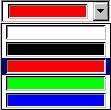 |
When the end user clicks on the arrow, the color palette is displayed
and another color can be selected. The number of displayed colors is set
using the SetVisibleTextHeight method. |
| A name can be assigned to each color. It is displayed beside the color. | |
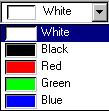 |
The color names are read from the combo resource file. CATUnicodeString
instances must be built from these names, and passed as parameters of the SetLine
method. |
[Top]
A linetype combo displays a linetype palette. Linetypes are assigned for
each line using a pixel pattern expressed using two bytes, a repeating
factor of this pattern, and a width expressed as a pixel number, passed as
parameters of the SetLine method. The selected or current
linetype is displayed in the entry zone. |
|
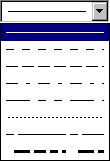 |
When the end user clicks on the arrow, the linetype palette is displayed
and another linetype can be selected. The number of displayed linetypes is
set using the SetVisibleTextHeight method. |
| A name can be assigned to each linetype. It is displayed beside the linetype. | |
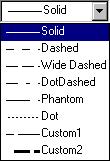 |
The linetype names are read from the combo resource file.
CATUnicodeString instances must be built from these names, and passed as
parameters of the SetLine method. |
The linetype is built using a bit pattern, or mask, encoded on two bytes. This mask is shown below for Dashed, DotDashed, and Solid respectively.
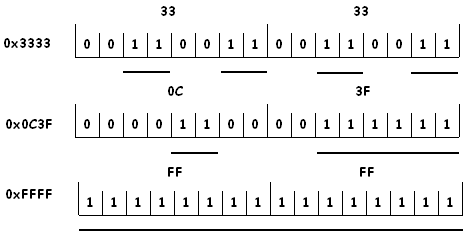
This mask can be used with a mapping of one pixel for one bit. Each bit can also be repeated on several pixels. This enlarges the mask. The linetype thickness is set as a number of pixels. The code that creates the combo shown above without the linetype names is as follows:
...
CATUnicodeString * pucsEmpty = new CATUnicodeString();
unsigned short Mask[8] = {0xffff, 0x3333, 0x7777, 0x0c3f, 0x5757, 0xcccc, 0x7ffb, 0x5bbc};
unsigned short Repeat[8] = {1, 4, 4, 2, 8, 1, 4, 4};
_pLinetypeCombo->SetLine(*pucsEmpty, Mask[0], Repeat[0], 1, 0);
_pLinetypeCombo->SetLine(*pucsEmpty, Mask[1], Repeat[1], 1, 1);
_pLinetypeCombo->SetLine(*pucsEmpty, Mask[2], Repeat[2], 1, 2);
_pLinetypeCombo->SetLine(*pucsEmpty, Mask[3], Repeat[3], 1, 3);
_pLinetypeCombo->SetLine(*pucsEmpty, Mask[4], Repeat[4], 1, 4);
_pLinetypeCombo->SetLine(*pucsEmpty, Mask[5], Repeat[5], 1, 5);
_pLinetypeCombo->SetLine(*pucsEmpty, Mask[6], Repeat[6], 1, 6);
_pLinetypeCombo->SetLine(*pucsEmpty, Mask[7], Repeat[7], 3, 7);
...
|
The fourth parameter is the thickness expressd in pixels. It is set to 1, except for the last linetype for which it is set to 3 pixels. The last parameter is the line number.
[Top]
Lines in a combo are numbered beginning with 0.
GetLineCount:
int LineCount = _pCombo->GetLineCount(); |
GetLine. For example,
retrieve the content of the fourth line.
int iLineNumber = 3; |
|
| Standard, dropdown, or option style combo |
CATUnicodeString oLineContent; _pCombo->GetLine(oLineContent, iLineNumber); |
| Double combo |
double oLineValue; oLineValue = _pDoubleCombo->GetLine(iLineNumber); |
| Color combo |
unsigned char oRed, oGreen, oBlue; _pColorCombo->GetLine(oLineContent, oRed, oGreen, oBlue, iLineNumber); |
| Linetype combo |
unsigned short oMask, oRepeat, oWeight; _pLinetypeCombo->GetLine(oLineContent, oMask, oRepeat, oWeight, iLineNumber); |
SetLine. For example,
set the content of the third line.
int iLineNumber = 2; |
|
| Standard, dropdown, or option style combo |
CATUnicodeString iLineContent = ...; _pCombo->SetLine(iLineContent, iLineNumber); |
| Double combo |
double iLineValue; _pDoubleCombo->SetLine(iLineValue, iLineNumber); |
| Color combo |
// Set athe red color unsigned char iRed=255, iGreen=0, iBlue=0; _pColorCombo->SetLine(iLineContent, iRed, iGreen, iBlue, iLineNumber); |
| Linetype combo |
// Set a solid line unsigned short iMask=0xffff, iRepeat=1, iWeight=1; _pLinetypeCombo->SetLine(iLineContent, iMask, iRepeat, iWeight, iLineNumber); |
| delete all lines |
_pCombo->ClearLine(); |
| delete the fourth line |
int LineToClear = 3; _pCombo->ClearLine(LineToClear); |
| delete four lines (2nd, 5th, 9th, and 12th) |
int LinesToClear[4] = {1, 4, 8, 11};
int NumberOfLinesToClear = 4;
_pCombo->ClearLine(LinesToClear, NumberOfLinesToClear);
|
[Top]
To help manage the line display in the combo, you can use the following methods:
GetVisibleTextHeight
and SetVisibleTextHeight:
| get number of visible lines |
int Height;
Height = _pCombo->
|
| set number of visible lines |
int Height = 10;
_pCombo->
|
GetVisibleTextWidth
and SetVisibleTextWidth:
| get number of visible characters |
int |
| set number of visible characters |
int |
The visible text width is expressed in number of characters.
[Top]
You can manage the selection with the methods GetSelect, SetSelect,
and ClearSelect:
| get the selected line number |
int SelectedLineNumber; SelectedLineNumber = _pCombo->GetSelect(); |
| set the selected line as the 9th line |
int SelectedLineNumber = 8; _pCombo->SetSelect(SelectedLineNumber); |
| clear the selection |
_pCombo->ClearSelect(); |
[Top]
You can manage the keyboard entry field with the methods GetField,
SetField, and ClearField:
| get the entry field |
CATUnicodeString FieldText; _pCombo->GetField(FieldText); |
| get the entry field for a double combo |
double FieldValue; FieldValue = _pDoubleCombo->GetField(); |
| set the entry field |
CATUnicodeString FieldText = ...; _pCombo->SetField(FieldText); |
| set the entry field for a double combo |
double FieldValue = 3.14159; _pDoubleCombo->SetField(FieldValue ); |
| clear the entry field |
_pCombo->ClearField(); |
[Top]
Set a callback on a non editable combo to be informed whenever the end user selects a value in the combo:
AddAnalyseNotificationCB( _pCombo, // combo _pCombo->GetComboSelectNotification(), // notification (CATCommand)&Combo::MethodToExecute, // method to execute CATCommandClientData iUsefulData); // useful data for this method |
[Top]
The combo title should be set by the resource file using a key built with the identifier you declare as the second parameter of the combo constructor. This title is never displayed. If you want to comment the choice available from the combo in your dialog, use a label.
[Top]
| Version: 1 [Jan 2000] | Document created |
| [Top] | |
Copyright © 2000, Dassault Systèmes. All rights reserved.