
3D PLM Enterprise Architecture |
User Interface - Commands |
Associating a Dialog Box with a Dialog Agent - 2Using a new notification to value a dialog agent |
| Use Case | ||
AbstractThis article shows how to use a dialog box to value a dialog agent. The agent is valuated by a notification sent by the Dialog box. For a valuation by an existing notification, those of the CATDlgDialog class, refer to the first part of the article [1]. In this article on the other hand, the notification has been specially created to distinguish the end-user interactions in the Dialog box. |
This use case is intended to show how to use a dialog box associated with a dialog agent in a state dialog command. The dialog box values the dialog agent when the end user clicks a specific editor and any other objects of the dialog box.
[Top]
CAADegHistogramChartWindowCmd is a use case of the CAADialogEngine.edu framework that illustrates Dialog and DialogEngine framework capabilities.
[Top]
The CAADegHistogramChartWindowCmd is a dialog state command enabling you to open a new window [2] to display an histogram chart view of the document.
 |
The title of this command is "Histogram Chart Window". You find it in the "Chart Window" toolbar of the CAAGeometry document |
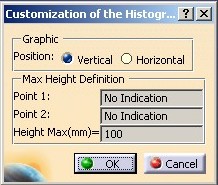 |
When you launch the "Histogram Chart Window" command, the "Customization of the Histogram Chart Window" dialog box appears. Before clicking OK, the end user can change some default parameters for the new window. |
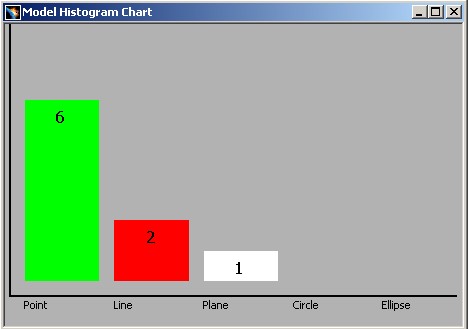 |
When the end user clicks on the OK button, a new window is created. It contains a 2D viewer with the count of point, line, plane, circle and ellipse in the document. |
The CAADegHistogramChartWindowCmd command is a state dialog command according to the following UML state chart diagram [3].
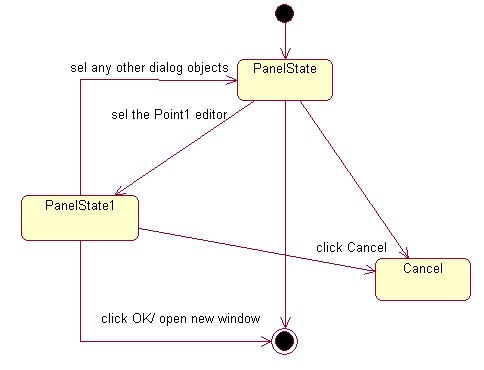 |
[Top]
See the section entitled "How to Launch the CAAGeometry Use Case" in the "The CAAGeometry Sample" use case for a detailed description of how this use case should be launched [4].
Then, in the window where you run the mkrun command, do not type the module name on the command line, but type CNEXT instead. When the application is ready, do the following:
[Top]
The "Histogram Chart Window" command is made of a three classes:
located in the CAADegGeoCommands.m module of the CAADialogEngine.edu framework:
| Windows | InstallRootDirectory\CAADialogEngine.edu\CAADegGeoCommands.m\ |
| Unix | InstallRootDirectory/CAADialogEngine.edu/CAADegGeoCommands.m/ |
where InstallRootDirectory is the directory where
the CAA CD-ROM is installed.
[Top]
There are three logical steps in CAADegHistogramChartWindowCmd use case:
[Top]
This step can be divided in three parts:
The CAADegHistogramChartWindowCmd state command class derives from CATStateCommand
...
class CAADegHistogramChartWindowCmd : public CATStateCommand
{
...
private :
CAADegHstChartWndDlg * _pHstChartWndDlg ;
CATDialogAgent * _daEditor1Selected ;
};
|
This header file includes:
_pHstChartWndDlg is the pointer on the "Customization of the Histogram Chart
Window" Dialog Box. _daEditor1Selected is the dialog agent to associate with the dialog box.
This is a CATDialogAgent
class instance.
It is done in the command BuildGraph method [5].
void CAADegHistogramChartWindowCmd::BuildGraph()
{
a/ Creating the Dialog Box
b/ Creating the Dialog Agent
c/ Creating the State
d/ Creating the Transition
}
|
CATApplicationFrame * pFrame = NULL ;
CATDialog * pParent = NULL ;
pFrame = CATApplicationFrame::GetFrame() ;
if ( NULL != pFrame )
{
pParent = pFrame->GetMainWindow() ;
}
...
_pHstChartWndDlg = new CAADegHstChartWndDlg(pParent);
_pHstChartWndDlg->Build();
|
The dialog box is instantiated and built. It is an instance of the CAADegHstChartWndDlg
class that derives from the CATDlgDialog class and that simply
includes some dialog objects such as two CATDlgEditor class instances and
two push buttons OK and
Cancel. Dialog boxes should always be instantiated without controls (or other
dialog objects). Instantiating these controls in a Build method called after the
constructor has returned make sure that the control resources will be correctly
allocated.
The parent of this dialog box is an invisible dialog object which contains all the
windows of the same document. This object is returned by the GetMainWindow
method on the application frame. Refer to the article entitled
"Understanding the Application Frame Layout" [6]
for complete details about this object.
The dialog agent is created as following:
...
_daEditor1Selected = new CATDialogAgent("Editor1SelectedId");
_daEditor1Selected->SetBehavior(CATDlgEngRepeat);
_daEditor1Selected->AcceptOnNotify(_pHstChartWndDlg,"
CAADegEditor1SelectedNotification");
...
|
The character string Editor1SelectedId defined as the argument of the
CATDialogAgent constructor is the dialog agent identifier. This identifier can
be used to assign undo/redo prompts replacing the Undo and Redo items in the
Edit menu.
The dialog agent behavior is set to CATDlgEngRepeat to
enable the dialog agent to be valued more than once without being reiniatilized
and nevertheless remain usable to trigger a transition using the IsLastModifiedAgentCondition
method.
The AcceptOnNotify method enables the dialog agent to be
valued whenever the dialog box sends a CAADegEditor1SelectedNotification notification.
The PanelState
and the PanelState1 (not described here) states are CATPanelState
instances.
...
CATPanelState * stPanelState = new CATPanelState (this, "stPanelStateId",
_pHstChartWndDlg);
SetInitialState(stPanelState);
stPanelState->AddDialogAgent(_daEditor1Selected);
...
|
The state is also a CATCommand instance and must be assigned a parent in
the command tree structure. This parent is set as this in the
first constructor argument, that is, as the state dialog command itself. A
pointer to the dialog box is passed as the third argument to associate the
dialog box with the state. Since the state is explicitly constructed, it must
be added as a the command initial state using SetInitialState. For
the next states ( such as PanelState1 ) the method is AddDialogState.
Caution: A panel state pointer must be released when it becomes useless (In
general at the end of the BuildGraph method) [7].
Only the transition which used the _daEditor1Selected agent is
explained. Refer to the C++ code for details.
CATDialogTransition *pTransition1 = AddTransition
(
stPanelState,
stPanelState1,
IsLastModifiedAgentCondition(_daEditor1Selected),
Action( (ActionMethod) & CAADegHistogramChartWindowCmd::Editor1Selected)
) ;
...
|
The AddTransition method creates a transition and adds it to the
transitions managed by the dialog command. Pointers to the transition's source
and target states are the first and second arguments respectively. This
transition goes from the PanelState state to the PanelState1
state (not explained). The transition trigger is defined in the guard
condition as the condition to be checked using the IsLastModifiedAgentCondition
method applied to the dialog agent. When the dialog agent prevalue is
modified, the transition fire. In this case, the Editor1Selected action method
is executed. (method without interest for the use case, so not explained)
A pointer to the dialog agent was created in the command BuildGraph
method as a data member to be accessed and used in different methods. It
should be released when it becomes useless. This can be done in the command
destructor, as shown here. This could also be done in the Cancel
method called just before the destructor. In the same way, the dialog box
should be destructed by using the RequestDelayedDestruction
method.
...
CAADegHistogramChartWindowCmd::~CAADegHistogramChartWindowCmd()
{
if ( NULL != _pHstChartWndDlg )
{
_pHstChartWndDlg->RequestDelayedDestruction() ;
_pHstChartWndDlg = NULL ;
}
if ( NULL != _daEditor1Selected )
{
_daEditor1Selected->RequestDelayedDestruction();
_daEditor1Selected = NULL ;
}
...
}
...
|
[Top]
This step can be divided in two parts:
The CAADegEditor1SelectedNotification class derives from the CATNotification class.
#include "CATNotification.h"
class CAADegEditor1SelectedNotification : public CATNotification
{
CATDeclareClass;
public:
CAADegEditor1SelectedNotification();
virtual ~CAADegEditor1SelectedNotification();
private:
CAADegEditor1SelectedNotification(const CAADegEditor1SelectedNotification
&iObjectToCopy);
};
|
The CATDeclareClass macro declares that the CAADegEditor1SelectedNotification
class belongs to a component.
#include "CAADegEditor1SelectedNotification.h"
CATImplementClass(CAADegEditor1SelectedNotification,Implementation,
CATNotification,CATNull);
CAADegEditor1SelectedNotification::CAADegEditor1SelectedNotification()
: CATNotification(CATNotificationDeleteOn)
{
}
CAADegEditor1SelectedNotification::~CAADegEditor1SelectedNotification()
{
}
|
CATImplementClass macro declares that the CAADegEditor1SelectedNotification
class is a implementation class, thanks to the Implementation
keyword, and that it extends the component whose main class is CATNotification.
The forth parameter must always be set to CATNull.CATNotificationDeleteOn parameter to state that we want this
notification to be automatically deleted at the end of the next transaction, that is, as soon as the dialog between sending and receiving commands
is completed. [Top]
This step can be divided in three parts:
...
class CAADegHstChartWndDlg : public CATDlgDialog
{
...
public :
CAADegHstChartWndDlg(CATDialog *iParent);
virtual ~CAADegHstChartWndDlg();
void Build();
private :
...
void Editor1Selected (CATCommand * iPublisher,
CATNotification * iNotification,
CATCommandClientData iUsefulData);
...
};
|
As usual the Dialog box has a Build method to construct all
the dialog objects and arrange them. The Editor1Selected method
is a callback method called when the end user clicks in the first editor. This
editor is not a data member once it is not used in the different methods of
the class.
As usual the Build method constructs the dialog objects inside
the dialog box. pEditor1 is a CATDlgEditor class instance.
The Editor1Selected callback method is declared to
be executed when the editor will send a GetEditFocusInNotification
notification.
...
void CAADegHstChartWndDlg::Build()
{
...
CATDlgEditor * pEditor1 = new CATDlgEditor(pFrameMaxHeight,"Editor1Id" );
...
AddAnalyseNotificationCB(pEditor1, pEditor1->GetEditFocusInNotification(),
(CATCommandMethod)&CAADegHstChartWndDlg::Editor1Selected,
NULL);
...
}
|
The Dialog box must send a CAADegEditor1SelectedNotification
notification. The Send/Receive mechanism is used [8].
...
void CAADegHstChartWndDlg::Editor1Selected (CATCommand * iPublisher ,
CATNotification * iNotification,
CATCommandClientData iUsefulData)
{
CAADegEditor1SelectedNotification * pEdt1Notification = NULL ;
pEdt1Notification = new CAADegEditor1SelectedNotification();
SendNotification(GetFather(),pEdt1Notification);
pEdt1Notification = NULL ;
}
...
|
The notification, pEdt1Notification, is sent by the SendNotification
method to the parent's command. Once the current command, those seen by the
focus manager, is
CAADegHistogramChartWindowCmd, it will be awaken and its agents
concerned by this notification will be valuated [9].
Once the CAADegEditor1SelectedNotification instance is created with the CATNotificationDeleteOn
state, see the Creating the
CAADegEditor1SelectedNotification Notification section, you do not have
to release it.
[Top]
This use case shows how:
[Top]
| Version: 1 [Fev 2003] | Document created |
| [Top] | |
Copyright © 2003, Dassault Systèmes. All rights reserved.