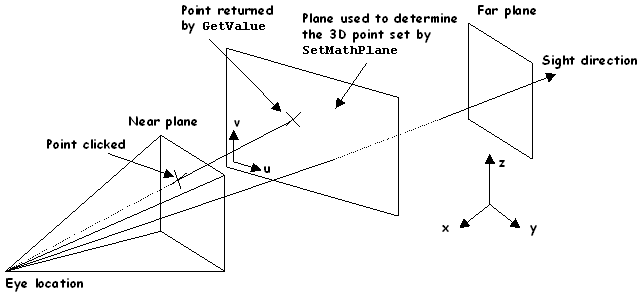
3D PLM Enterprise Architecture |
User Interface - Commands |
Implementing the Command Statechart DiagramFrom the statechart diagram to the BuildGraph method |
| Technical Article | ||
AbstractThis article shows how to code the command class
|
The statechart diagram is implemented using the BuildGraph
method. States, transitions, guard conditions, actions, and dialog agents are
created in this method, and states, guard conditions and action methods are
declared as transition parameters, or as state parameters.
void CAACommandCmd::BuildGraph()
{
// Create states
// Create dialog agents, set their behaviors, and plug them to the states
// Create transitions between states and declare your guard conditions and actions
}
|
[Top]
States are instances of the CATDialogState class.
GetInitialState method of the CATStateCommand
class.
CATDialogState * stFirstState = GetInitialState("stFirstStateId");
|
AddDialogState of the
CATStateCommand class.
CATDialogState * stSecondState = AddDialogState("stSecondStateId");
|
NULL state in the AddTransition
method that creates the transition to complete the state dialog command.
CATDialogTransition * pLastTransition = AddTransition(stEndState, NULL, ... |
GetCancelState
method.
CATDialogState * stCancelState = GetCancelState(); |
The parameter passed as the argument of the methods GetInitialState
and AddDialogState is the state identifier. This identifier is used
in the state dialog command resource file to declare prompts to display when the
state is the active one.
[Top]
Composite states are created like simple states.
[Top]
The states created using the GetInitiaState, AddDialogState,
and GetCancelState methods of the CATStateCommand class are
automatically deleted. Never explicitly delete them. On the opposite, the states
created using the CATDialogState constructor must be explicitly deleted
in your state dialog command destructor.
[Top]
A dialog agent translates a user interaction into a user input. It is created to match a given end user interaction and is valued when the end user performs this interaction. It is associated with one or possibly several states, and its valuation is always required to check the conditions of the transition from this or these states. From the state machine viewpoint, the event that triggers the transition and enters the guard condition check process is the dialog agent valuation.
An end user interaction is always defined, for the dialog agent, using a notification whose type reflects the interaction, and a notifier, that is, the object that sends the notification. Basically, the dialog agent is valued when both notification and notifier match the dialog agent's required ones. For specific dialog agents, the notification should also be decoded, for example to find what is under the mouse, and the decoding result should be checked before the dialog agent is valued.
The end user interactions with which a state dialog command can be interested are made either by the following notifiers: a 2D or a 3D viewer, or a dialog box. The corresponding notifications are those of the viewer protocol [1], or those that the dialog box can send, depending on which controls it is made of. Specific interactions are indication (left click in the viewer background), selection (left click on an object representation), and dialog box input. They are retrieved thanks to specific dialog agents named acquisition agents.
An acquisition agent is a specific dialog agent dedicated to get something "under the mouse" in addition to the notification. Acquisition agents are valued as dialog agents, but in addition, what is under the mouse must match what's expected by the acquisition agent. Acquisition agents fall into the following categories:
Any dialog agent has a behavior that you can customize. For example, you can activate it or not, or enable it for undo or not. You can also apply a filter or a combination of filters to a dialog agent, or concatenate several dialog agents to refine the condition that triggers the transition. In addition, other interactions such as double click on an object representation, right click, move with the left button pressed, can also be retrieved by customizing the dialog agent behavior.
Note that:
BuildGraph method, along with the
state(s) they are dedicated to, and the transition(s) in which they are usedRequestDelayedDestruction
method.[Top]
Indication retrieves the coordinates of a 2D point that doesn't exist in the document, but that is indicated by an end user left click in a 2D or a 3D viewer. An indication agent is an instance of the CATIndicationAgent class.
An indication agent is instantiated as follows.
_daIndicationAgent = new CATIndicationAgent("2DIndicationAgentId");
|
An indication agent that is dedicated to a command running with a 2D viewer directly retrieves the 2D point coordinates from the screen plane, expressed with respect to the document absolute axis system. With a 3D viewer, the click on the screen is undetermined. If you do not provide a projection plane, the default is a plane parallel to the screen. You can supply a plane, attached to the dialog agent, on which the point clicked on the screen plane will be projected according to the sight direction of the current viewpoint.
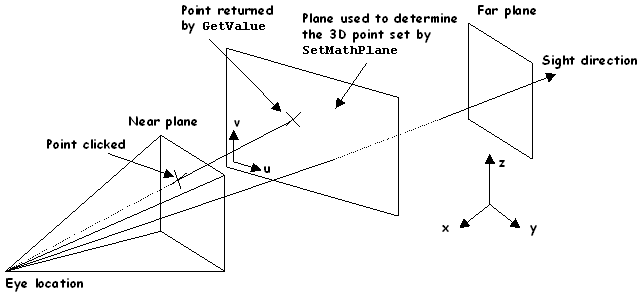
Pay attention to this plane: it should not be perpendicular to the near or
far planes, that is to the screen plane, in order to get a point. To create a
plane, create the plane axis system origin, and the two plane axes, then set the
origin and the axes as those of the plane, and set the plane as the indication
agent plane using the SetMathPlane method.
CATMathPoint origin(0,0,0); // Create projection plane origin and axes CATMathDirection u(1,0,0); CATMathDirection v(0,1,0); CATMathPlane Plane; Plane.SetOrigin(origin); // Set them to the projection plane Plane.SetDirections(u, v); _daIndicationAgent->SetMathPlane(Plane); // Assigns the plane to the dialog agent |
If you want to make sure that the plane is not perpendicular to the screen plane, you can, for example, check that the vector normal to the plane is not perpendicular to the sight direction of the viewpoint. This can be done as follows.
...
CATCATBoolean isPlaneNormal = FALSE;
CATFrmLayout * pCurrentLayout = CATFrmLayout::GetCurrentLayout();
if ( NULL != pCurrentLayout )
{
CATFrmWindow * pCurrentWindow = pCurrentLayout->GetCurrentWindow();
if ( NULL != pCurrentWindow )
{
CATICamera * piICamera = NULL;
piICamera = pCurrentWindow->GetCurrentCamera();
if (NULL != piICamera)
{
CATI3DCamera * pi3DCamera = NULL;
HRESULT rc = piICamera->QueryInterface(IID_CATI3DCamera,(void **)& pi3DCamera);
if ( SUCCEEDED(rc) )
{
CATMathVector Normal;
Plane.GetNormal(Normal);
CATMathDirection Sight = pi3DCamera->GetDirection();
isPlaneNormal = Sight.IsNormal(Normal);
pi3DCamera->Release();
pi3DCamera=NULL;
}
piICamera->Release();
piICamera= NULL ;
}
}
}
if (FALSE == isPlaneNormal) ...
|
You may allow the end user to indicate a set of points instead of one. This
is done by setting the behavior of the indication dialog agent to CATDlgEngMultiAcquisition
by means of the SetBehavior method:
_daMultiIndicationAgent = new CATIndicationAgent("MultipleAgentId");
_daMultiIndicationAgent->SetBehavior(CATDlgEngMultiAcquisition);
|
The point indicated by the end user is retrieved directly as a CATMathPoint2D instance in case of a 2D viewer, and should be transformed as a CATMathPoint with a 3D viewer.
... CATMathPoint2D IndPoint = _daIndicationAgent->GetValue(); double X = IndPoint.GetX(); double Y = IndPoint.GetY(); // OR double X, Y; IndPoint.GetCoord(X, Y); ... |
... CATMathPoint2D IndPoint2D = _daIndicationAgent->GetValue(); CATMathPoint IndPoint3D; Plane.EvalPoint(IndPoint2D.GetX(),IndPoint2D.GetY(), IndPoint3D); double X = IndPoint3D.GetX(); double Y = IndPoint3D.GetY(); double Z = IndPoint3D.GetZ(); // OR double, X, Y, Z; IndPoint3D.GetCoord(X, Y, Z); ... |
If you do not have define an explicit plane, you retrieve the default
plane, with the GetMathPlane method.
... CATMathPlane Plane = _daIndicationAgent->GetMathPlane(); Plane.EvalPoint(IndPoint2D.GetX(),IndPoint2D.GetY(), IndPoint3D); ... |
[Top]
Selection enables the object-action paradigm, as well as the action-object paradigm:
Object-action: The Select command and the commands that can take their input from the CSO enable the object-action paradigm. Using the Select command, the end user can select an object, that is, make this object active, and then click a command to work on this object. The command takes this object as input.
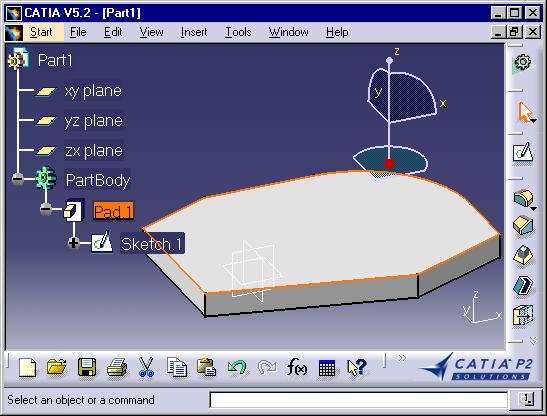 |
Using the Select command, provided as an arrow button in the user
interface and shown here as the current command with its focused icon, the
end user selects the top face of the pad. This face is put into the CSO,
and its contour is highlighted. No predicate is done about what could be
the next current command.
|
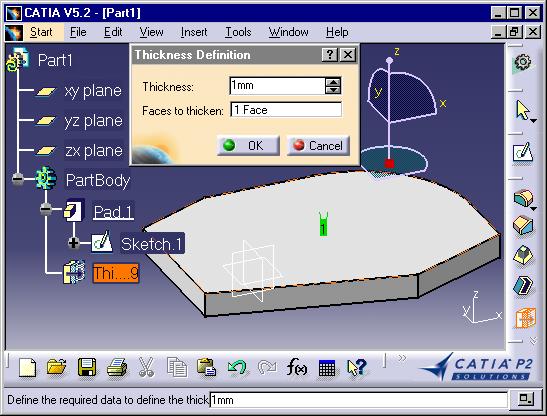 |
The end user clicks the Thickness command. The selected face is taken as input to be the face to thicken. If the clicked command cannot take a face as input, the selected face is ignored by the command, and is deselected, that is removed from the CSO. |
Action-object: Each command that requires an end user input enables the action-object paradigm. The command can be selected first, and if no object is active, or if no active object matches the expected one(s), the active objects are deselected and the command waits for the end user to select an appropriate object, and takes this object as input.
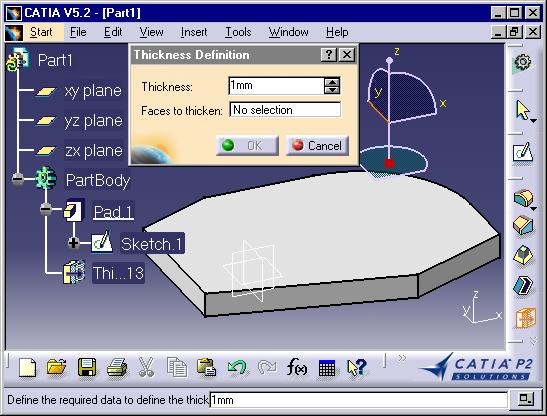 |
The thickness command is clicked, but no face is selected. The command includes a selection step that lets the end user select the face to thicken. |
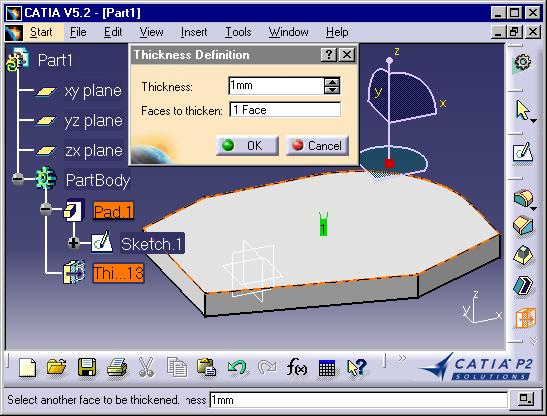 |
The end user selects a face, and the command applies to this face. |
To detect that the end user has selected a representation in a viewer that stands for an object that matches what your state dialog command expects in the current state, and to retrieve this object, use an instance of the CATPathElementAgent class. The path element dialog agent is a generic dialog agent that interprets a user selection, that is a left click on an object's representation in a viewer, as a document's object input, such as the selection of the rear left wheel instance of a car, and of all the objects above it in the document specification tree structure. It retrieves a path element, instance of the CATPathElement class, that is an object that contains an ordered list of pointers starting from the root object of the active document to the selected object. Using the path element; you can navigate to find objects that are above the selected one in the document specification tree structure.
[Top]
You can create an instance of a CATPathElement class by simply providing its identifier, as follows:
_SelectionAgent = new CATPathElementAgent("MySelectionAgentId");
|
If you do nothing else, your path element dialog agent will be valued with any object selected.
[Top]
You can decide which feedback to give to the end user when the object is selected, take your input from the CSO if the object your command expects is already selected, define the object(s) the command expects, and retrieve the selected object, or the path element that contains it.
AddElementType method to set an interface
this object implements. The following example shows how to value a path
element dialog agent when the end user selects objects implementing the CAAIPoint
interface.
_daSelectionAgent->AddElementType(CAAIPoint::ClassId()); |
When a dialog agent is intended for such objects implementing the CAAIPoint
interface, it automatically sets the cursor as ![]() when the end user moves or locates the mouse above the representation of an
object that doesn't implement this interface.
when the end user moves or locates the mouse above the representation of an
object that doesn't implement this interface.
The AddElementType method can be used as many times as you
want the dialog agent to be valued with objects implementing different
interfaces. For example, if you want to value it with points or with lines,
write:
_daSelectionAgent->AddElementType(CAAIPoint::ClassId()); _daSelectionAgent->AddElementType(CAAILine::ClassId()); |
The order in which the interfaces are declared using the AddElementType
method is not taken into account.
You can also set an ordered list of the interfaces among which the object
selected should match at least one, and use the SetOrderedTypeList
method to pass this ordered list to the dialog agent. Interface support is
then sequentially checked using the list order.
CATListOfCATString Types; Types.Append(CAAIPoint::ClassId()); Types.Append(CAAILine::ClassId()); _daSelectionAgent->SetOrderedTypeList(Types); |
In this case, the CAAIPoint is queried first against the selected object, and if the query fails, then the CAAILine interface is queried.
AddCSOClient
method:
AddCSOClient(_daSelectionAgent); |
The valuation of all the dialog agents set as CSO clients is done when the command starts, whatever the state to which the dialog agent is plugged. When this is done, the CSO is emptied. If at least one object in the CSO is not expected by a dialog agent, none of them is valued, and the CSO is emptied.
SetBehavior
method in the BuildGraph method with the appropriate parameter.
_daSelectionAgent->SetBehavior(CATDlgEngWithPSOHSO); |
This puts the object in the PSO and in the HSO. You can use CATDlgEngWithPSO
or CATDlgEngWithHSO to put the object in the PSO or in the HSO
respectively. The default is CATDlgEngWithoutSO that does not
highlight the object. Nothing happens if the selected object does not match
the requested type.
[Top]
You may allow the end user to select a set of elements instead of one.
Multiselection is possible using a trap, or using the Search command, either run
from the Edit menu or from the Power Input field. To enable a path element
dialog agent for multiselection, set its behavior to CATDlgEngMultiAcquisition
by means of the SetBehavior method:
_daMultiSelectionAgent = new CATPathElementAgent("MultipleAgentId");
_daMultiSelectionAgent->SetBehavior(CATDlgEngMultiAcquisition);
|
[Top]
To filter the possible values of an indication or a path element dialog agent, you can create an acquisition filter. It encapsulates a constraint you set on the selected object to value the dialog agent. Typical constraints include:
When a dialog agent has such a filter, it applies the filter to check if the
end user input is valid. It automatically sets the cursor as ![]() when the end user moves or locates the mouse above the representation of an
object that doesn't match the filter.
when the end user moves or locates the mouse above the representation of an
object that doesn't match the filter.
Use acquisition filters to provide single-data constraints, such as 0<=N<=100,
and conditions to provide multiple-data constraints, such as [point1<>point2 ?].
Using filters simplifies conditions (all single-data constraints are provided as
filters) and improves performance (conditions are checked only when each data
has been checked).
Use a condition method or a filter can seem equivalent, but there is a point to consider. Suppose your dialog agent has the pre-highlight behavior. With the condition method the wrong selected element will be first pre-highlighted and then the condition method will reject it. To re-pre-select an other element a re-initialization will be done, but the wrong element will be always pre-highlighted. With the filter the element will be pre-highlighted only if it is really selectable.
A filter can be created using the Filter method of the CATStateCommand
class:
CATAcquisitionFilter * CATStateCommand::Filter
(FilterMethod iMethod, void * data);
|
Adding an acquisition filter to an acquisition agent is done by means of the SetFilter
method:
void CATAcquisitionAgent::SetFilter(CATAcquisitionFilter * iFilter) |
Composite filters can be built by combining filters using the AndFilter,
OrFilter and NotFilter methods.
CATAcquisitionFilter * CATDialogAgent::AndFilter(CATAcquisitionFilter * iFilter1,
CATAcquisitionFilter * iFilter2)
CATAcquisitionFilter * CATDialogAgent::OrFilter (CATAcquisitionFilter * iFilter1,
CATAcquisitionFilter * iFilter2)
CATAcquisitionFilter * CATDialogAgent::NotFilter(CATAcquisitionFilter * iFilter)
|
Filters created using these methods are automatically deleted, and thus should not be explicitly deleted in the destructor
For example, assume you want to trigger a transition as soon as the end user selects a point in a 2D viewer. This is easy if all the points implement a point type interface, such as CATI2DPoint. In this case, you should create a single dialog agent, as follows:
_PointAgent = new CATPathElementAgent("PointAgent");
_PointAgent->AddElementType(IID_CATI2DPoint);
SourceState->AddDialogAgent(_PointAgent);
...
AddTransition(SourceState, TargetState, IsOutputSetCondition(_PointAgent), ...);
|
But assume in addition that some other points, such as spline control points, exist in the document, and that these control points implement their own interface CATI2DControlPoint in addition to CATI2DPoint. To filter control point selection, you can create a filter to apply to the previous dialog agent. This dialog agent will be valued only with points and not with control points.
To set this filter to the dialog agent, first instantiate the filter thanks
to the Filter method, and use the
SetFilter method. New statements are shown in bold:
_PointAgent = new CATPathElementAgent("PointAgent");
_PointAgent->AddElementType(IID_CATI2DPoint);
CATAcquisitionFilter * pFilterForPointCtrl = Filter((FilterMethod) & MyCmd::TestCtrlPoint,(void*)NULL);
_PointAgent->SetFilter(pFilterForPointCtrl);
SourceState->AddDialogAgent(_PointAgent);
...
AddTransition(SourceState, TargetState, IsOutputSetCondition(_PointAgent), ...);
|
TestCtrlPoint is a Filter method of the MyCmd state
command.
CATBoolean MyCmd::
|
To retrieve the value to check, you can use the GetValue , GetListOfValues
and GetElementValue methods of the CATPathElementAgent
class. Attention, the GetElementValue method does not Addref the
returned value.
[Top]
A dialog agent set as repeatable is useful for states with self-transitions, that is transitions that loops on the same state, when:
You can set a dialog agent set as repeatable using the behavior parameter CATDlgEngRepeat.
[Top]
All dialog agents share a common behavior made of:
It defines when a dialog agent accepts a notification and how it behaves afterwards.
[Top]
It can set either using the optional second parameter of the dialog agent
constructor, or by calling the SetBehavior method:
void CATDialogAgent::SetBehavior(CATDlgEngBehavior iBehavior); |
The behavior mode is made of behavioral facets that can be each set to a given value. These behavioral facets can apply to all dialog agents, or to acquisition dialog agents only. The behavior mode is described as a concatenation of the following parameters described below (defaults appear in bold)
| Dialog Agents | Behavioral Facet | Behavior Parameters | Description |
| Any dialog agent | Activating | CATDlgEngActive | Is notified about user interactions |
| CATDlgEngInactive | Isn't notified about user interactions | ||
| Repeating | CATDlgEngOneShot | Doesn't remain active after it is valued | |
| CATDlgEngRepeat | Remains active and reusable after it is valued | ||
| Receiving notifications | CATDlgEngReceiveAllNotifications | Receives all the notifications received by the command it belongs to | |
| CATDlgEngReceiveFromLinkedViews | Receives only notifications sent by objects of which it is the father | ||
| Visualizing | CATDlgEngWithoutVisualization | Has no particular visualization attribute | |
| CATDlgEngWithVisualization | Is put into the ISO when it is activated | ||
| CATDlgEngWithXORVisualization | Is put into the furtive ISO when it is activated | ||
| Undoing | CATDlgEngWithUndoStep | Agent's valuation can be undone, and an undo step is registered | |
| CATDlgEngWithUndo | Agent's valuation can be undone, but no undo step is registered | ||
| CATDlgEngWithoutUndo | Agent's valuation can't be undone | ||
| Any state command | Repeating | CATDlgEngOneShot | Stops when it reaches the NULL state |
| CATDlgEngRepeat | Resumes when it reaches the NULL state | ||
| Undoing | CATDlgEngWithAutoUndo | Can have Undo steps depending on its agents' behaviors | |
| CATDlgEngWithoutAutoUndo | Can't have Undo steps | ||
| Undoing | CATDlgEngWithoutUndoStart | No Undo step is automatically added at the beginning of the command | |
| Undoing | CATDlgEngNoTransaction | The Undo/Redo stack is emptied and remains empty as long as the command is active | |
| Initializing | CATDlgEngWithAgentInitialization | Reinitializes its agents if it resumes after reaching the NULL state of after Undo or Redo | |
| CATDlgEngWithoutAgentInitialization | Does not reinitialize its agents | ||
| Activating agents | CATDlgEngAgentActivationWhenEnteringState | Activates its agents each time a state they belong to is entered | |
| CATDlgEngAgentActivationWhenChangingState | Activates its agents only if the state has changed | ||
| Acquisition dialog agent | Prevaluating | CATDlgEngIgnoreOnPrevaluate | Requests that the transition triggers when an object is selected only |
| CATDlgEngAcceptOnPrevaluate | Requests that the transition triggers as soon as an object is located under the mouse without being selected | ||
| Valuating from CSO | CATDlgEngNotValuedFromCSO | Is not valued from the CSO | |
| CATDlgEngValuedFromCSO | Is valued from the CSO at the beginning of the command | ||
| Valuating | CATDlgEngSimpleValuation | Values the agent with object selection, that is, mouse left button simple click on an object (CATActivate notification) | |
| CATDlgEngWithPrevaluation | Values the agent with object preselection, that is, object under the mouse without being selected, in addition to object selection (CATActivate, CATPreactivate, CATMove, and CATEndPreactivate notifications) | ||
| CATDlgEngWithManipulation | Values the agent with object manipulation, that is, object selected and dragged (CATBeginManipulate, CATManipulate, CATEndManipulate notifications) | ||
| CATDlgEngWithEdit | Values the agent with object edition, that is, mouse left button double click on an object (CATEdit notification) | ||
| CATDlgEngWithContext | Values the agent with a mouse right click, on an object (CATContext and CATEndContext notifications) | ||
| CATDlgEngWithDrag | Manages notifications during Drag and Drop | ||
| Highlighting | CATDlgEngWithoutSO | Doesn't highlight neither the object under the mouse nor the selected object | |
| CATDlgEngWithPSOHSO | Highlights both the object under the mouse and the selected object. Requests that valuing be CATDlgEngWithPrevaluation | ||
| CATDlgEngWithPSO | Highlights the object under the mouse. Requests that valuing be CATDlgEngWithPrevaluation | ||
| CATDlgEngWithHSO | Highlights the selected object | ||
| Highlighting | CATDlgEngOldHSOManager | Selected element remains highlighted until the end of the command | |
| CATDlgEngNewHSOManager | Selected elements do not remain highlighted when the agent is removed | ||
| Multi-selecting | CATDlgEngMonoAcquisition | Accepts one object indication or selection only | |
| CATDlgEngMultiAcquisition | Accepts indication or multi-selection. Multi-selection is possible using a trap, or using the Search command, either run from the Edit menu or from the Power Input field | ||
| CATDlgEngMultiAcquisitionSelModes | Accepts indication or multi-selection, with the help of an user interface. Triggered as soon as a selection is performed. Multi-selection is possible using a trap, or using the Search command, either run from the Edit menu or from the Power Input field | ||
| CATDlgEngMultiAcquisitionCtrl | Accepts indication or multi-selection, with the help of an user interface. Triggered as soon as the user validates the selection. Multi-selection is possible using a trap, or using the Search command, either run from the Edit menu or from the Power Input field | ||
| CATDlgEngMultiAcquisitionUserCtrl | Accepts indication or multi-selection, with the help of a user interface. Triggered as soon as a selection is performed unless the end user decides to toggle the multi-acquisition control mode. Multi-selection is possible using a trap, or using the Search command, either run from the Edit menu or from the Power Input field | ||
| "through" selecting | CATDlgEngWithoutDeepSel | One selection only. Accepts no "through" selection, only the element "in front" | |
| CATDlgEngWithDeepSel | Multi-selection. Accepts "through" selection | ||
| CATDlgEngWithDeepFirstSel | One selection only. Accepts "through" selection | ||
| leaf selecting | CATDlgEngNoSubPath | Accepts leaf selections only | |
| Agent set | Dispatching | CATDlgEngDispatchUntilAccept | Dispatches notifications to the agents until one accepts it |
| CATDlgEngDispatchToAllAgents | Dispatches notifications to all the agents |
The behavior mode is a concatenation of the behavior parameters using the | character. For example, you can change the default behavior mode of a dialog agent for repeatability and undo as follows:
MyDialogAgent->SetBehavior(CATDlgEngRepeat | CATDlgEngWithUndo); |
The behavior mode is a concatenation of the behavior parameters using the | character. For example, you can change the default behavior mode of a dialog agent for repeatability and undo as follows:
MyDialogAgent->SetBehavior(CATDlgEngRepeat | CATDlgEngWithUndo); |
[Top]
When a dialog agent is created, its notifier set is the set of all
the notifiers, that is, all viewers and dialog boxes that can send notifications
conveyed to the dialog agent through the command thanks to the Send/receive
communication protocol. But you can define explicitly the notifier set by
calling the AddNotifier method, as many times as required.
void CATDialogAgent::AddNotifier(CATCommand * iNotifier); |
Use the RemoveNotifier method to remove a given notifier from
the notifier set.
[Top]
The notification pattern describes when the dialog agent accepts the
user intent. It's a set of {Accept if n comes from N} rules, where n is a
notification and N a notifier. These rules are defined by calling the AcceptOnNotify
method.
void CATDialogAgent::AcceptOnNotify
(CATCommand * iNotifier, CATCommand * iNotification);
|
iNotifier to NULL if the notification is
notifier (viewer or dialog box) independentiNotification to NULL to receive all the
sent notifications, whatever their kind.Use the IgnoreOnNotify method to remove a rule from the
notification pattern.
[Top]
Once the dialog agent is created and well defined with the appropriate
behavior, you can plug it to the dialog state you intend it for. This is done
using the AddDialogAgent method of the CATDialogState class.
stStartState->AddDialogAgent(_daIndicationAgent); |
A dialog agent is usually associated with one state only, but you can also associate it with several states if you recycle it between two usages. Refer to Recycling a Dialog Agent. If you use it several times for the same state in a self-transition, you can set it as repeatable. Refer to Setting a Dialog Agent as Repeatable.
On the other hand, several dialog agents can be associated with a single state. Refer to Concatenating Several Dialog Agents.
[Top]
You can concatenate several dialog agents plugged to the same state to filter the end user input. To understand how you can use dialog agent concatenation, remember that if several dialog agents are plugged to the same state:
AddDialogAgent method.For example, assume you want to trigger a transition as soon as the end user
right clicks. This is easy to do using a dialog agent valued with a CATContext
notification sent by the right click.
_daAgent = new CATDialogAgent("RightClickAgentId");
_daAgent->AcceptOnNotify(NULL, "CATContext");
SourceState->AddDialogAgent(_daAgent);
...
AddTransition(SourceState, TargetState, IsOutputSetCondition(_daAgent), ...);
|
But if you want that the transition is triggered only when the end user right
clicks in the background, you can concatenate two dialog agents. The first one
declared, a CATPathElementAgent instance, captures all right clicks on
any object. To do this, set its behavior to CATDlgEngWithContext.
The second one, as above, is valued with right clicks, but since it is plugged
to the state as the second one, the right clicks on objects will not value it.
Only the second dialog agent fires the transition.
_peAgent = new CATPathElementAgent("RightClickOnObjectId");
_peAgent->SetBehavior(CATDlgEngWithContext|CATDlgEngRepeat);
_daAgent = new CATDialogAgent("RightClick");
_daAgent->AcceptOnNotify(NULL, "CATContext");
SourceState->AddDialogAgent(_peAgent);
SourceState->AddDialogAgent(_daAgent);
...
AddTransition(SourceState, TargetState, IsOutputSetCondition(_daAgent), ...);
|
[Top]
You can use a dialog agent in a condition or action method to:
To retrieve the object selected, use the GetElementValue method,
as follows:
CATBaseUnknown * SelectedObject = _SelectionAgent->GetElementValue(); |
This is generally done in the appropriate action method, or possibly in a condition method.
You may want also to retrieve the path element which contains the selected
object by using the GetValue method.
CATPathElement * SelectedPath = _SelectionAgent->GetValue(); |
AddElementType
method. For example, if a CATIAxle is required and the user selects the rear
left wheel, the returned subpath is: Car/RearAxle[Top]
You may want also to retrieve the path elements which contains the
multiselected objects by using the GetListOfValues method, as a
pointer to a CATSO instance that contains the list of path elements.
CATSO * SelectedPaths = _SelectionAgent->GetListOfValues(); |
With a type query, the returned path list contains only the matching object paths. Each object path may be truncated if the selected object is a child of the required one. For example, if a CATIAxle is required and the user selects the rear left wheel and the front axle, the returned list is:
[Top]
You can query a dialog agent to know whether it is valued by calling the IsOutputSet
method.
CATBoolean CATDialogAgent::IsOutputSet() |
[Top]
Recycling allows a dialog agent to be reused once it has been input. This feature is useful in the following situations:
InitializeAcquisition
method. For example, for a CATIndicationAgent:
CATMathPoint2D point2D = _daIndication->GetValue(); ... _daIndication->InitializeAcquisition(); |
If the dialog agent is recycled using the InitializeAcquisition
method, you can use it again as if it were never used, that is, using the IsOutputSetCondition
method.
Another way of providing array input with a single dialog agent is to set
it as repeatable using the CATDlgEngRepeat behavior parameter,
and to use the IsLastModifiedAgentCondition method instead of
the IsOutputSetCondition method.
InitializeAcquisition method.[Top]
A transition is a relationship between a source state and a target state. The transition's source state being the active state, the transition is triggered when an event activates it. The guard condition is evaluated, and if it evaluates to TRUE, the transition fires. This executes the action associated with the transition and the transition's target state becomes the active state. You can create simple transitions, transitions with the same source state, transitions with the same target state and self-transitions.
Transitions are created using the AddTransition method of the CATStateCommand
class.
[Top]
A simple transition that connects SourceState to TargetState
is created using the AddTransition method as follows:
AddTransition(SourceState, TargetState, ...); |
AddTransition has other arguments used to associate the
transition with the guard condition evaluated when the transition is triggered,
and actions to perform when the transition fires. See Creating
Guard Conditions and Creating Actions respectively.
[Top]
Several transitions may originate from the same source state. When creating such transitions, the transition creation order is important if they, or some of them, share the same condition. To prevent from condition overlapping, which could lead to freeze the flow of control, the transition creation order is taken into account. As soon as one of the dialog agents assigned to the state is valued, the first transition found in the transition creation order whose condition evaluates to True fires. On the opposite, if the guard condition evaluates to False, the transition doesn't fire, and the condition of the following transition is evaluated, and so on until a transition fires, or the last transition is reached.
For example, a command that creates a polyline can declare two transitions originating from the same state with the same trigger: a point indication. The first transition creates a line of the polyline, the second draws a rubber band to visualize the line that could be created at the current mouse location.
...
_daIndicationP = new CATIndicationAgent("IndicationPNId");
_daIndicationP->SetBehavior(CATDlgEngAcceptOnPrevaluate |
CATDlgEngWithPrevaluation);
...
AddTransition(stRepeatState,
stRepeatState,
AndCondition(IsOutputSetCondition(_daIndicationP),
Condition((ConditionMethod) & CAACreatePolylineCmd::CheckPointByIndic)),
Action((ActionMethod) & CAACreatePolylineCmd::CreateLineByIndic,));
AddTransition(stRepeatState,
stRepeatState,
IsLastModifiedAgentCondition(_daIndicationP),
Action((ActionMethod) & CAACreatePolylineCmd::RubberLine));
...
|
Both transitions share the same trigger, that is the CATIndication agent valuation or prevaluation, according to the dialog agent behavior. As soon as the dialog agent is valued or prevalued, that is if the end user left clicks or moves the mouse, the first transition is triggered. Its guard condition evaluates. As a composite condition, the first condition evaluates to TRUE if the dialog agent is valued, that is, if the end user has left clicked. If this is the case, and if the other condition evaluates to TRUE, the transition fires to create the line. Otherwise, the second transition is triggered, its guard condition evaluates, and if it evaluates to TRUE, the transition fires to update the rubber band.
Note that the target states are also identical, making these transitions self-transitions. To enable for the dialog agent reuse, it must be recycled in both action methods.
[Top]
Several transitions may target the same state. If in addition they share the same guard conditions and actions, you may end up with a bulky code like this if you create separate transitions:
AddTransition(state1, target, IsOutputSetCondition(_daAgent),
Action(ActionMethod) &MyDialogCommand::action));
AddTransition(state2, target, IsOutputSetCondition(_daAgent),
Action(ActionMethod) &MyDialogCommand::action));
AddTransition(state3, target, IsOutputSetCondition(_daAgent),
Action(ActionMethod) &MyDialogCommand::action));
|
Using the AddInitialState method to define a transition avoids
repeating the transition guard conditions and actions.
CATDialogTransition * JoinTransition =
AddTransition(state1, target,
IsOutputSetCondition(_daAgent)
Action(ActionMethod) &MyDialogCommand::action));
JoinTransition->AddInitialState(state2);
JoinTransition->AddInitialState(state3);
|
[Top]
A self-transition loops on the same state. This can be useful to enable the
same kind of input several times, or to visualize using a rubber band the object
that could be created with respect to the current mouse location. To create a
self-transition, the AddTransition method should just set the same
state as its source state and as its target state.
AddTransition(stRepeatState, stRepeatState,
Condition(...),
Action(...));
|
To make it possible to get out of the loop, another transition from the same source state to another target state should exist.
Self-transitions are also useful to visualize the object that could be created at the current mouse location if the end user requested to create it. Below are two examples.
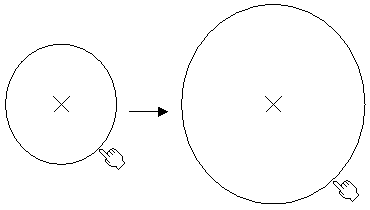 |
The circle is not yet created. The circle center is already created, and the end user moves the mouse. A circle that corresponds to the current mouse location is drawn. It corresponds to the circle that would be created if the end user clicked the mouse at that location. This is made possible thanks to a self-transition looping on a state that expects the circle radius input by means of an indication. |
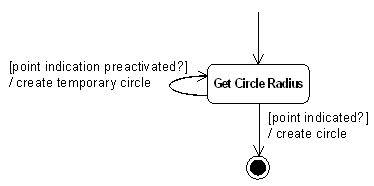 |
The state dedicated to get the circle radius has an incoming transition that comes from a previous state that is not detailed here. As long as the end user moves the mouse, the viewer sends a preactivation notification that values a dialog agent and fires the self-transition whose action creates a temporary circle that corresponds to the current mouse location. As soon as the end user indicates a point, the transition that creates the circle fires, the circle is created and the final state is reached. |
The code to write to create the self-transition for the circle in the BuildGraph
method is the following.
_daIndicRadius = new CATIndicationAgent("GetRadiusPoint");
_daIndicRadius->SetBehavior(CATDlgEngWithPrevaluation |
CATDlgEngAcceptOnPrevaluate |
CATDlgEngWithUndo);
...
AddTransition(stGetRadius, stGetRadius,
IsLastModifiedAgentCondition(_daIndicRadius),
Action((ActionMethod) & CAACreateCircleCmd::UpdateCircle));
|
The indication dialog agent should feature a behavior that makes it react on preactivation notifications:
CATDlgEngWithPrevaluation enables the dialog agent to be
valued from such a notificationCATDlgEngAcceptOnPrevaluate triggers the transition when the
dialog agent is prevalued with such a notification, the default being that a
selection should occur to trigger a transition.The transition is triggered as soon as the dialog agent is prevalued. Dialog
agent prevaluation takes place when a preactivation notification is received.
This is the case with an indication dialog agent as long as the mouse moves
without clicking the left button. The IsLastModifiedAgentCondition
method detects dialog agent prevaluation. Otherwise, using the IsOutputSetCondition
method, the transition would be triggered only when the agent would be valued,
that is once the end user would have clicked. The temporary circle displayed is
not stored in the document, but added to the ISO (Interactive Set of Objects).
It is created from a previous action, and updated according to the mouse move
using the UpdateCircle method.
CATBoolean CAACreateCircleCmd::UpdateCircle(void * iData)
{
// Get current point
CATMathPoint2D point2D = _daIndicRadius->GetValue();
CATMathPoint Mouse;
_ProjPlane.EvalPoint(point2D.GetX(),point2D.GetY(),Mouse);
// Compute the radius
_Radius = (float) _CircleCenter.DistanceTo(Mouse);
// Modify the temporary circle
_TemporaryCircle->SetRadius(_Radius);
// Update ISO
_ISO->UpdateElement(_TemporaryCircle);
// Recycle the dialog agent
_daIndicRadius->InitializeAcquisition();
return TRUE;
}
|
The UpdateElement method updates the ISO with the modified
temporary circle, and the dialog agent is recycled before the method returns.
The "Get Point" state becomes active again, and the dialog agent can
be reused thanks to the InitializeAcquisition method. Note
that if the dialog agent were set as repeatable using the CATDlgEngRepeat
behavior parameter, it would be useless to recycle it.
Here is another case with a polyline example.
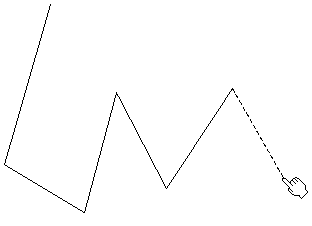 |
The polyline is being built. Five line segments are created, and the end user moves the mouse to create the sixth one. The dashed line segment visualizes what would be this line segment if the end user clicked at the current mouse location. This is made possible thanks two self-transitions looping on a state. The first transition expects a point indication to create a line segment, the second one expects a point indication prevaluation to create the rubber band. |
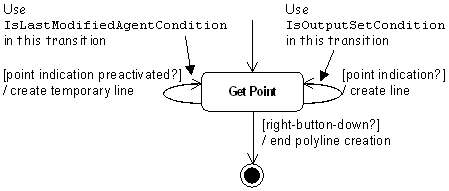 |
The state dedicated to get a point of the polyline has an incoming transition that comes from a previous state that is not detailed here. As long as the end user moves the mouse, the viewer sends a preactivation notification that values a dialog agent and fires the self-transition whose action creates a temporary line that corresponds to the current mouse location. As soon as the end user indicates a point, another self-transition fires and the line segment is created. Due to the self-transition, the state remains active to enable another line segment creation. The final state is reached as soon as the end user right clicks. |
The guard condition is a CATBoolean expression that is evaluated as soon as the
transition is triggered, and if it evaluates True, the transition fires and the
associated action is executed. A guard condition is declared as the third
parameter of the AddTransition method. A composite condition can be
created by combining elementary conditions. In addition, an exit condition can
be set onto the state. It is evaluated before the guard conditions, and if it
evaluates False, the guard condition is not evaluated.
[Top]
An unconstrained data input is either:
To create such a condition, use the IsOutputSetCondition method
to build a CATStateCondition instance and provide the returned instance
as the third argument of the AddTransition method:
AddTransition(iSourceState, iTargetSstate,
IsOutputSetCondition(_daAgent), ...);
|
As soon as the dialog agent is valued, the condition is checked, and since there is no constraint on this value, the condition is evaluates True and the transition fires.
The same agent can be reused in self-transitions if it is set as repeatable
using the CATDlgEngRepeat behavior parameter, for example to
trigger the transition when it is prevalued. In these cases, use the IsLastModifiedAgentCondition
method instead of the IsOutputSetCondition method.
AddTransition(iSourceState, iTargetSstate,
IsLastModifiedAgentCondition(_daAgent), ...);
|
[Top]
To constrain data input, you need to retrieve the input value and check it according to the constraints you want to apply to this data. You can do this either in a condition method, or using a condition class. Creating a condition class allows the condition to be reused in other commands.
Another way of constraining data input is to create filters. Filters are set
to dialog agents. When a dialog agent is assigned a filter, it is valued when
the filter evaluates True. This means that the transition is not triggered as
long as the filter evaluates False, and thus that the guard condition is not
evaluated. This improves performance. In addition, the end user receives a
feedback using the cursor featuring the no entry shape ![]() when attempting to indicate or select an undesired object. Refer to Creating
an Acquisition Filter to an Indication or a Path Element Dialog Agent for
more information.
when attempting to indicate or select an undesired object. Refer to Creating
an Acquisition Filter to an Indication or a Path Element Dialog Agent for
more information.
The easiest way to define a data constraint is to encapsulate it in a method of state dialog command. Such a condition method has a single argument and must return a CATBoolean.
CATBoolean ConditionMethod(void * iUsefulData); |
The argument can be passed as the second argument of the Condition
method, or using the SetData method
AddTransition(...
Condition((ConditionMethod) &CAACreateLineCmd::CheckEndPoint,
CAAIPoint * PointToCheck),
...);
// OR
_MyCondition->SetData(CAAIPoint * PointToCheck);
|
For example, assume that a command creating a line in the 3D space needs to
check that the end point input by the end user is not coincident with the start
point. This can be checked in the CheckEndPoint method of the CAACreateLineCmd
class, standing for the Line command.
CATBoolean CAACreateLineCmd::CheckEndPoint(void * iDummy)
{
CATBoolean ret = TRUE;
CATMathPoint2D point2D = _daIndicationAgent->GetValue();
CATMathPoint EndPoint;
_ProjPlane.EvalPoint(point2D.GetX(),point2D.GetY(), EndPoint);
if ( EndPoint.DistanceTo(StartPoint) < EPSILON )
{
ret = FALSE;
_daIndicationAgent->InitializeAcquisition();
}
return ret;
}
|
The input point is retrieved from the indication dialog agent, and
transformed as a 3D point. Refer to Managing Indication
for more details about how to get a 3D point from an end user indication. Then
the distance between the start and end points is compared to the tolerance that
defines coincident points, and the method returns TRUE or FALSE
according to the test result. Note that if points are found as coincident, the
dialog indication agent is recycled using the InitializeAcquisition
method. It can be reused in the transition source state that remains active to
enable the end user to indicate another point, because the condition is not met
and the method returned False.
Then, the CATStateCondition instance is built from this method
by means of the Condition method. This instance is then provided to
the AddTransition method, concatened to the indication agent
valuation check using the AndCondition method to create a composite
condition:
AddTransition(state2, NULL,
AndCondition(
IsOutputSetCondition(_daIndicationAgent),
Condition((ConditionMethod) &CAACreateLineCmd::CheckEndPoint)),
...);
|
When a condition is intended to be reusable, you can encapsulate it in a CATStateCondition
subclass. The condition test is implemented by overloading the GetStatus
method. For example, the NoCoincidence class is created to check that the
two points input to the Line command do not coincide.
The NoCoincidence class header file is:
class NoCoincidence : public CATStateCondition
{
public:
NoCoincidence(CATMathPoint StartPoint, CATIndicationAgent * daIndicationAgent);
virtual ~NoCoincidence();
virtual CATBoolean GetStatus();
private:
CATMathPoint _StartPoint;
CATIndicationAgent * _daIndicationAgent;
}
|
Let's have a look at the NoCoincidence constructor and GetStatus
method.
...
NoCoincidence::NoCoincidence(CATMathPoint StartPoint,
CATIndicationAgent * daIndicationAgent)
: _StartPoint(StartPoint), _daIndicationAgent(daIndicationAgent)
{}
CATBoolean NoCoincidence::GetStatus()
{
CATBoolean ret = TRUE;
CATMathPoint2D point2D = _daIndicationAgent->GetValue();
CATMathPoint EndPoint;
_ProjPlane.EvalPoint(point2D.GetX(),point2D.GetY(), EndPoint);
if ( EndPoint.DistanceTo(StartPoint) < EPSILON )
{
ret = FALSE;
_daIndicationAgent->InitializeAcquisition();
}
return ret;
}
|
Notice that condition parameters are provided by means of the constructor.
They are stored in private data members in order to be used by the GetStatus
method that retrieves the end point as a 3D point from the indicated 2D point,
checks the coincidence with the start point, and returns accordingly.
To use this condition class in the BuildGraph method of your
state dialog commands, you simply need to instantiate it, and pass the pointer
to that class to the Condition method that will call the GetStatus
method.
...
_CoincidenceCondition = new NoCoincidence(_StartPoint,
_daIndicationAgent);
...
AddTransition(state2, NULL,
AndCondition(
IsOutputSetCondition(_daIndicationAgent),
_CoincidenceCondition)),
...);
...
|
Note that _CoincidenceCondition must be a data member of your
state dialog command class, and must be deleted in the destructor.
[Top]
When CATBoolean expressions, such as [condition1 AND condition2?],
are needed, you must write them as composite conditions. A composite
condition is built by combining conditions using the AND, OR, and NOT operators
supplied through the following methods:
CATStateCondition * AndCondition(CATStateCondition * iCondition1,
CATStateCondition * iCondition2);
CATStateCondition * OrCondition (CATStateCondition * iCondition1,
CATStateCondition * iCondition2);
CATStateCondition * NotCondition(CATStateCondition * iCondition);
|
For example, when creating a line with two points, if you want to check that the end user has indicated a point, and that this point is not identical to the previously selected point, the condition could be expressed as follows:
[EndPoint input AND (StartPoint<>EndPoint)?]
This is implemented in this way:
AddTransition(state2, NULL,
AndCondition(
IsOutputSetCondition(EndPoint), // condition1: EndPoint input?
Condition((ConditionMethod) // condition2: StartPoint<> EndPoint?
&CAACreateLineCmd::CheckEndPoint)),
...);
|
You can combine these methods to match your specific needs.
[Top]
A state exit condition is assigned to the state, and is evaluated:
This evaluation is done prior to the guard conditions. If it evaluates False, the guard conditions are not evaluated, and the transition doesn't fire.
To create a state exit condition, you can either instantiate classes you have
derived from the CATStateCondition class or use the Condition
method, as described in Creating Conditions with Unconstrained
Data Input and in Creating Conditions Constraining Data
Input. You can also combine conditions to create a composite condition, as
described in Creating Composite Conditions, you'll
assign to the state.
Use the SetLeaveCondition method to assign the created condition
to the state.
_State->SetLeaveCondition(_ExitCondition); |
[Top]
The action associated with the transition is executed when the transition
fires. This action can be represented by a method of the state dialog command
class, or, if the action is intended to be reused by other commands, by a class
derivinf from the CATDiaAction class. An action is declared as the fourth
parameter of the AddTransition method. A composite action can be
created by combining elementary actions. A state can also feature enter and
leave actions that are automatically executed when the state is respectively
entered and left.
[Top]
You can create an action either using a method of the state dialog command or using a class.
The easiest way to add an action to a transition is to implement it as a method of your state dialog command. Such an action method has a sigle argument and must return a CATBoolean.
CATBoolean ActionMethod(void * iUsefulData); |
The argument can be passed as the fourth argument of the Action
method, or using the SetData method. The second and third
arguments are dedicated to undo/redo. Refer to Managing
Undo/Redo.
AddTransition(...
Action((ActionMethod) &CAACreateLineCmd::CreateLine,
(ActionMethod) &CAACreateLineCmd::UndoCreateLine,
(ActionMethod) &CAACreateLineCmd::RedoCreateLine,
CAAIPoint * EndPoint));
// OR
_MyAction->SetData(CAAIPoint * EndPoint);
|
For example, an action method that creates a line could be.
CATBoolean CAACreateLineCmd::CreateLine(void * iDummy)
{
// action task is implemented there
return TRUE;
}
|
Then you may add this action to a transition by providing it as an argument
of the Action method which returns a CATDiaAction instance
and provide the returned instance as the fourth argument of the AddTransition
method:
AddTransition(_state1, NULL,
IsOutputSetCondition(_point2),
Action((ActionMethod) &CAACreateLineCmd::CreateLine));
|
When an action is reusable, such as a line creation that can be used in a
command that creates line and in a command that creates polylines, it is advised
to encapsulate it in class that derives from CATDiaAction. An action
class must at least override the inherited Execute method in order
to implement the action task. It may also provide an Undo method
(see Input Undo/Redo.) For example, the CreateLine class is created to
create a line.
The CreateLine class header file is:
class CreateLine: public CATDiaAction
{
public:
CreateLine(CATMathPoint StartPoint, CATIndicationAgent * daIndicationAgent);
virtual ~CreateLine();
virtual CATBoolean Execute();
private:
CATMathPoint _StartPoint;
CATIndicationAgent * _daIndicationAgent;
}
|
Let's have a look at the CreateLine constructor and Execute
method.
CreateLine::CreateLine(CATMathPoint StartPoint,
CATIndicationAgent * daIndicationAgent):
_StartPoint(StartPoint), _daIndicationAgent(daIndicationAgent)
{}
CATBoolean CreateLine::Execute()
{
// Creates a line between StartPoint and EndPoint
return TRUE;
}
|
Notice that action parameters are provided by means of its constructor. They
are stored in private data members in order to be used by the Execute
method.
To use this action class in the BuildGraph method of your state
dialog commands, you simply need to instantiate it, and pass the pointer to that
class to the Action method that will call the Execute
method.
...
_CreateLineAction = new CreateLine(_StartPoint,
_daIndicationAgent);
AddTransition(_state2, NULL,
AndCondition(
IsOutputSetCondition(_daIndicationAgent),
CoincidenceCondition)),
_CreateLineAction);
...
|
Note that _CreateLineAction must be a data member of your state
dialog command class, and must be deleted in the destructor.
[Top]
A composite action is built by combining actions using the AND and OR operators supplied through the following methods:
AndAction: iAction1 is executed first, then iAction2
is executed
CATDiaAction * AndAction(CATDiaAction * iAction1,
CATDiaAction * iAction2);
|
OrAction: iAction1 is executed first, and then iAction2
is executed if iAction1 was successful, that is if the executed
method returned TRUE
CATDiaAction * OrAction (CATDiaAction * iAction1,
CATDiaAction * iAction2);
|
For example, the following expression: /action1, action2 is
implemented in this way:
AddTransition(state1, state2,
... ,
AndAction(action1, action2);
|
where action1 and action2 are pointers to CATDiaAction
instances.
[Top]
Entry/Exit actions are useful when you need to execute an action either:
CATDialogState::SetEnterAction(CATDiaAction * iAction); |
CATDialogState::SetLeaveAction(CATDiaAction * iAction); |
Entry/Exit actions are not executed by a self-transition.
[Top]
If your state dialog command creates a new object in the document, you should store this object in the Current Set of Objects to enable for the object-action paradigm. The next command will then be able to take this object as input without end user action. Storing the resulting object in the CSO is done in three steps in the appropriate method:
The following code shows how to add the _CreatedObject to the
CSO:
...
CATFrmEditor * pEditor = GetEditor();
CATCSO * pCso;
if (pEditor && ((pCso = pEditor->GetCSO()) != NULL)
pCso->AddElement(_CreatedObject);
...
|
[Top]
| A self-transition loops on the same state, and whatever the end user does, there is no means to get out of the loop. | |
| The state on which the self-transition loops has no dialog agent plugged, or the dialog agent is already valued, is not set as repeatable, and is not recycled. | |
| Either assign a dialog agent to the state, or recycle the existing one in the action method. |
[Top]
A dialog state command is a dialog command designed as a state machine, each state enabling end user input, that allows the end user to pass from state to state using transitions between these states triggered when requested events happen and when requested guard conditions are satisfied, and that execute the declared actions. It is modeled using a class deriving from the CATStateCommand class.
The statechart diagram is implemented using the BuildGraph
method.
[Top]
| [1] | Conveying End User Intent from Mouse to Controller |
| [Top] | |
| Version: 1 [Jan 2000] | Document created |
| Version: 2 [Sep 2002] | Behavior mode updated |
| [Top] | |
Copyright © 2000, Dassault Systèmes. All rights reserved.