
3D PLM Enterprise Architecture |
User Interface - Frame |
Creating a Document's Window - Part 1Enabling a document to be displayed in the V5 application frame |
| Use Case | ||
AbstractThis article shows how to create a new window class to display an existing document and how to instantiate it from a command. In the other hand, the use case described in the "Creating a Document's Window - Part 2" article [1] explains more precisely the specificity of a multi-viewers window. |
A document, visualized in the V5 application frame, implements the CATIDocumentEdit interface. This interface provides the default window to display it. This use case is intended to show how to create a new type of window for an existing document.
You will learn all the steps to visualize a document with a none-standard way:
At last, before getting in this use case, refer to the technical article [2], to have a complete viewpoint of all the objects implicated in the V5 layout.
[Top]
CAAAfrHistogramChartWindow is a use case of the CAAApplicationFrame.edu framework that illustrates the ApplicationFrame framework capabilities.
[Top]
The CAAAfrHistogramChartWindow use case creates a document window for CAAGeometry documents. This new window is launched from the "Histogram Chart Window" command. Refer to the use case entitled "Associating a Dialog Box with a Dialog Agent-2" [3].
 |
The "Histogram Chart Window" command in the Chart Window toolbar |
The top window on the picture below is the default window those created by the CATIDocumentEdit interface. The bottom window, named Model Histogram Chart, is those created by the "Histogram Chart Window" command.
 |
The two windows displayed the same document (six points, one line and one plane) with two kinds of visualization:
The CAAGeometry document implements the CATIDocumentEdit to create the default window. To create the CAAAfrHistogramChartWindow window we have chosen to create a new interface for this document. This interface, CAAISysDocumentChartWindow, enables you to have no link between the framework which contains the definition window (CAAApplicationFrame.edu) and those which contains the command to create a window's instance (CAADialogEngine.edu ).
[Top]
See the section entitled "How to Launch the CAAGeometry Use Case" in the "The CAAGeometry Sample" use case for a detailed description of how this use case should be launched. For the specific scenario :
Do not type the module name on the command line, but type CNEXT instead. When the application is ready, do the following:
[Top]
The CAAAfrHistogramChartWindow use case is made up of several classes and interfaces:
There are respectively located in the CAAAfrGeoWindows.m, CAASysGeoModelInf.m, CAAVisGeoModelInt.m and CAADegGeoCommands.m modules of the CAAApplicationFrame.edu, CAASystem.edu, CAAVisualization.edu and CAADialogEngine.edu frameworks:
| Windows | InstallRootDirectory\CAAxxx.edu\CAAyyy.m\ |
| Unix | InstallRootDirectory/CAAxx.edu/CAAyyy.m/ |
where InstallRootDirectory is the directory where the CAA CD-ROM
is installed.
[Top]
To create the Histogram Chart window, there are two steps which can be divided in sub-steps:
| 1 | Creating the Histogram Chart Window class |
| 2 | Providing the dialog object behavior |
| 3 | Providing the MDI document window behavior |
| 4 | Duplicating the window |
| 5 | Deleting the window |
| 6 | Creating the CAAISysDocumentChartWindow interface |
| 7 | Implementing the CAAISysDocumentChartWindow interface |
| 8 | Using the CAAISysDocumentChartWindow interface |
[Top]
This document window includes one viewer. The class for this window is CAAAfrHistogramChartWindow, whose header file is as follows.
...
class ExportedByCAAAfrGeoWindows CAAAfrHistogramChartWindow: public CATFrmWindow
{
public:
CAAAfrHistogramChartWindow(const CATString & iName, CATFrmEditor * iEditor=NULL);
virtual ~CAAAfrHistogramChartWindow();
void Build();
virtual CATFrmWindow * DuplicateWindow();
virtual void DeleteWindow();
...
private:
CATNavigation2DViewer * _pViewer ;
CATPathElement * _pRootObjectPath ;
};
|
CAAAfrHistogramChartWindow derives from the CATFrmWindow class. This base class manages the integration of the window in the V5 application layout. The CAAAfrHistogramChartWindow class has:
DuplicateWindow method used by the New
Window command of the Window menu DeleteWindow to delete or release the
specific data of the window. Build method, as usual for a Dialog
class, creates and arranges the dialog objects, and for a document's window
manages the interactivity. This class keeps in data member the viewer and the root of the document to display.
The constructor class is simple:
CAAAfrHistogramChartWindow :: CAAAfrHistogramChartWindow
( const CATString &iName, CATFrmEditor * iEditor )
: CATFrmWindow(iName,iEditor), _pViewer(NULL),_pRootObjectPath(NULL)
{
}
|
[Top]
The dialog object behavior consists in:
The Build method creates the viewer, arranges it in the window
and sets it the current viewer.
void CAAAfrHistogramChartWindow :: Build()
{
CATDlgFrame * pFrameWindow = GetViewerFrame() ;
CATString ViewerName = "HistogramChar2DViewer" ;
int width = 200 ;
int height = 200 ;
CATDlgStyle DlgStyle = CATDlgFraNoTitle | CATDlgFraNoFrame ;
_pViewer = new CATNavigation2DViewer(pFrameWindow,ViewerName,
DlgStyle,width,height) ;
_pViewer->SetBackgroundColor(0.7f,0.7f,0.7f);
_pViewer->SetGraduatedBackground(0);
...
|
_pViewer is a CATNavigation2DViewer class instance:
pFrameWindow , is a CATDlgFrame object
created by the CATFrmWindow class [2].width and height) is given in
pixels.Its background color is white and not gratuaded. (SetBackgroundColor
and SetGraduatedBackground are CATViewer methods)
... FrameWindow->Attach4Sides(Frame); ... |
The Attach4Sides method attaches _pViewer to
the four sides of the pFrameWindow frame.
... _pViewer->ReframeOn(0.f,300.f,-20.f,300.f); SetViewer(_pViewer); ... |
The Reframe method ensures that the whole contents of _pViewer
is displayed, while the SetViewer method sets _pViewer
as the current viewer. We have now a nice document window, but few
interactive mechanisms are available. Let's assign them now.
[Top]
The MDI document window behavior consists in:
Still in the Build method, let's now the unique
visualization manager be aware of the document to display, under which
viewpoints, and with which tools, that is, which interfaces should be
queried onto the document objects to make them display.
...
CATFrmEditor * pEditor = GetEditor();
CATVisManager * pVisuManager = CATVisManager::GetVisManager();
if ( (NULL != pEditor ) && ( NULL != pVisuManager) )
{
CATDocument * pDocument = pEditor ->GetDocument();
CATBaseUnknown * pRootObject = NULL ;
if ( NULL != pDocument )
{
CATPathElement path = pEditor ->GetUIActiveObject();
_pRootObjectPath = new CATPathElement(path);
}
...
|
pEditor, a pointer to the editor, is the argument of the
window constructor kept by the CATFrmWindow class. Then the
visualization manager is retrieved, and the root object. In this use case,
the root object is the current UI active object. A local CATPathElement
, _pRootObjectPath, is created to keep "a
pointer" on the root object. This path will be released in the
destructor.
...
if ( NULL != _pRootObjectPath )
{
CATCommand * pCommandSelector = (CATCommand*) pEditor->GetCommandSelector();
list<IID> ListIVisu;
IID visu = IID_CAAIVisHistogramChartVisu;
ListIVisu.fastadd(&visu);
CATViewpoint * pViewPoint = NULL ;
pViewPoint = (CATViewpoint*) &(_pViewer->GetMain2DViewpoint());
pVisuManager->AttachTo(_pRootObjectPath,pViewPoint,ListIVisu,pCommandSelector);
...
|
The command selector, that is, the command that stands at the top of the
command tree, is retrieved. This selector will be the father of a CATSelector
class instance created by the AttachTo [4].
The manipulators attached to the graphic representation of the model will be
linked to this CATSelector enabling the selection and the
pre-selection in the viewer.
The list with the interface implemented by the objects of the documents is set up.
The main 2D viewpoint of the viewer is retrieved and attached to the visualization manager along with the document's root object, the list of interfaces to use, and the command selector.
...
CATPSO * pPSO = pEditor->GetPSO() ;
pVisuManager->AttachPSOTo( pPSO,pViewPoint);
CATHSO * pHSO = pEditor->GetHSO() ;
pVisuManager->AttachHSOTo( pHSO,pViewPoint);
CATISO * pISO = pEditor->GetISO() ;
pISO->AddViewer(_pViewer);
...
|
This piece of code retrieves the Preselected Set of Objects (PSO) and the Highlighted Set of Objects (HSO) from the editor, and requests the visualization controller to attach the viewpoint to the PSO and to the HSO. Now, when the end user moves the mouse above a representation in a viewer, the path element corresponding to this representation is put in the PSO, is highlighted and put in the HSO.
The Interactive Set of Objects (ISO) is also retrieved. These objects are those which don't belong to the document, but that are so handy to manipulate representations in viewers, such as handles to move or deform them. The ISO now knows the viewer.
The document window Build method is now complete.
[Top]
This is done thanks to the Duplicate method.
...
CATFrmWindow * CAAAfrHistogramChartWindow :: DuplicateWindow()
{
CATString NameOfThis = GetBaseName().CastToCharPtr() ;
CAAAfrHistogramChartWindow * pWindowToReturn = NULL ;
pWindowToReturn = new CAAAfrHistogramChartWindow(NameOfThis,GetEditor() ) ;
pWindowToReturn ->Build();
pWindowToReturn->SetBaseName(GetBaseName());
return pWindowToReturn ;
}
...
|
The Duplicate method creates a window of the same type than the
current one. This new window is managed by the editor dedicated to the document.
This editor is those kept by the current window and retrieved by the GetEditor
method of the CATFrmWindow base class.
The SetBaseName method enables you to manage the window's title.
The Fig.1 shows that the name of the window is "Model
Histogram Chart". Refer to the "Implementing
the CAAISysDocumentChartWindow interface" section.
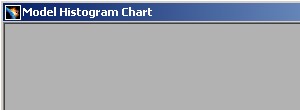 |
The SetBaseName method enables to update the title of the first
windows if only one exist.
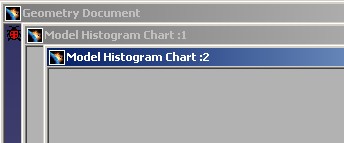 |
The title of the first window becomes "Model Histogram Chart:1" and the title of the second window is " Model Histogram Chart:2".
[Top]
...
void CAAAfrHistogramChartWindow :: DeleteWindow()
{
if ((NULL != GetEditor() ) && (NULL != _pViewer) )
{
CATISO * pISO = NULL ;
pISO = GetEditor()->GetISO();
if (NULL != pISO) pISO->RemoveViewer(_pViewer);
CATViewpoint * pViewPoint = NULL ;
pViewPoint = (CATViewpoint*) &(_pViewer->GetMain2DViewpoint());
CATVisManager * pVisuManager = CATVisManager::GetVisManager();
if ( (NULL != pViewPoint) && ( NULL != pVisuManager) )
{
pVisuManager->DetachPSOFrom(pViewPoint) ;
pVisuManager->DetachHSOFrom(pViewPoint);
pVisuManager->DetachFrom(_pRootObjectPath,pViewPoint);
}
}
CATFrmWindow::DeleteWindow();
}
...
|
The document window is deleted thanks to the DeleteWindow
method, that removes the viewer from the ISO, then retrieves the viewpoint and
detaches it from the PSO and from the HSO, and that recursively calls the DeleteWindow
method of the base class. This last line is mandatory to ensure the complete
destruction of the window in the V5 layout.
The destructor simply deletes the path to the root object. No need to delete the viewer, since as any dialog object, they will be automatically deleted when the window itself will be deleted.
...
CAAAfrHistogramChartWindow :: ~CAAAfrHistogramChartWindow ()
{
if ( NULL != _pRootObjectPath) _pRootObjectPath->Release() ;
_pRootObjectPath = NULL ;
}
...
|
The document's window class is now complete. You will learn how to create instances.
This new interface [6] has only one method, the CreateHistogramWindow
method.
...
class ExportedByCAASysGeoModelInf CAAISysDocumentChartWindow : public CATBaseUnknown
{
CATDeclareInterface;
public :
virtual HRESULT CreateHistogramWindow() = 0;
};
...
|
This interface is implemented on the CAAGeometry document. The last argument
of the CATImplementClass macro is the suffix of the document. It is
CAAGeom for the CAAGeometry and CATPart
for a Part document.
... #include "TIE_CAAISysDocumentChartWindow.h" TIE_CAAISysDocumentChartWindow(CAAEAfrDocumentChartWindow); CATImplementClass(CAAEAfrDocumentChartWindow, DataExtension, CATBaseUnknown,CAAGeom); ... |
The constructor and the destructor are empty.
...
CAAEAfrDocumentChartWindow::CAAEAfrDocumentChartWindow(){}
CAAEAfrDocumentChartWindow::~CAAEAfrDocumentChartWindow(){}
...
|
The CreateHistogramWindow
method is similar to the Duplicate method of the CAAAfrHistogramChartWindow
class.
...
HRESULT CAAEAfrDocumentChartWindow::CreateHistogramWindow()
{
// 1- Creating the new instance
CATUnicodeString WindowName = CATMsgCatalog::BuildMessage("CAAAfrHistogramChartWindow",
"BaseName",NULL,0,"Histogram Chart");
CATString WindowBaseName = WindowName.ConvertToChar();
CATIEditor * pIEditor = NULL ;
HRESULT rc = QueryInterface(IID_CATIEditor, (void**)&pIEditor);
if (SUCCEEDED(rc))
{
CATFrmEditor * pEditor = pIEditor->GetEditor();
CAAAfrHistogramChartWindow * pWindow = new CAAAfrHistogramChartWindow(WindowBaseName,pEditor);
pWindow->Build();
//2- Managing the Window's Title
CATUnicodeString BaseName = pWindow->GetBaseName();
pWindow->SetBaseName(BaseName);
//3- Managing the current window
CATFrmLayout *currentLayout = CATFrmLayout::GetCurrentLayout();
currentLayout->SetCurrentWindow(pWindow);
pIEditor->Release();
pIEditor = NULL ;
}
return rc ;
}
...
|
This method is divided in three parts:
Create a CAAAfrHistogramChartWindow class instance
GetDocument
method). In the CNext\Resources\msgcatalog directory of the CAAApplicationFrame.edu framework you will find the CAAAfrHistogramChartWindow.CATNls file which contains the following line:
... BaseName = "Model Histogram Chart "; ... |
The GetBaseName method retrieves the name of the document
without its complete path. The SetBaseName method enables to
modify the title of the already existing windows. Refer to the Duplicate
method.
Set the current window has current in the V5 application. In other words, the new window has the focus. The windows management is the role of the unique CATFrmLayout class instance [2].
In the CAADegHistogramChartWindowCmd state command [3],
there is a transition with the CreateHistogramChartWindow action
method:
...
CATBoolean CAADegHistogramChartWindowCmd::CreateHistogramChartWindow(void *iDummy)
{
CATFrmEditor * pEditor = GetEditor();
if ( NULL != pEditor )
{
CATDocument * pDocument = pEditor->GetDocument();
if ( NULL != pDocument )
{
CAAISysDocumentChartWindow * pIDocumentChartWnd = NULL ;
HRESULT rc = pDocument->QueryInterface(IID_CAAISysDocumentChartWindow,
(void**)&pIDocumentChartWnd);
if ( SUCCEEDED(rc) )
{
pIDocumentChartWnd->CreateHistogramWindow();
...
}
...
|
[Top]
Documents of the same type are always displayed in similar windows. You can instantiate the CATFrmGraphAnd3DWindow class and the CATFrmGraphAnd2DWindow class provided by CAA V5, or create your own window which should derive from the CATFrmWindow base class.
Document windows are instantiated in the CreateDefaultWindow
method of the CATIDocumentEdit interface when the end user clicks
File->New or File->Open. For your own window you should provide a new
interface which realizes the new window instantiation.
[Top]
| [1] | Creating a Document's Window - Part 2 |
| [2] | Understanding the Application Frame Layout |
| [3] | Associating a Dialog Box with a Dialog Agent - Part 2 |
| [4] | The CAA Command Model |
| [Top] | |
| Version: 1 [Fev 2003] | Document created |
| [Top] | |
Copyright © 2003, Dassault Systèmes. All rights reserved.