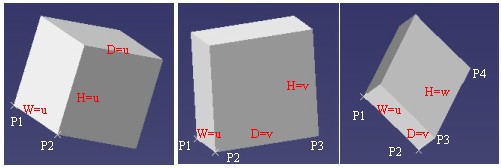
3D PLM Enterprise Architecture |
User Interface - Frame |
Creating a Command with Options in the "Tools Palette" ToolbarHow to implement CATIAfrCmdPaletteOptions and define options |
| Use Case | ||
AbstractThis article shows how a state command can add "options" in a special toolbar during the life of the command. This special toolbar is named the "Tools Palette" and "options" are command headers. The definition and the usage of options are also explained. |
The Tools Palette is a special toolbar which updates dynamically when:
Command headers are added in the Palette once the workbench is activated, and they are removed from the toolbar after the workbench deactivation.
Command headers may be added when the command is activated and they are removed when the command is canceled. For a state command, there is also the possibility to add command headers for a specific state, they are removed when the state is left. When the command is deactivated, the command headers become unavailable.
This use case is intended to show you how to implement CATIAfrCmdPaletteOptions and how to create options using the CATAfrCheckHeaderAccessor class.
[Top]
CAADegCreateBoxCmd is a use case of the CAADialogEngine.edu framework that illustrates ApplicationFrame framework capabilities.
[Top]
CAADegCreateBoxCmd is a state command to create a box. This command is defined in the CAA V5: Geometrical Creation workbench of the CAAGeometry document [1].
A box is defined by three dimensions: the width (W), the depth (D), and the height (H). The CAADegCreateBoxCmd command gives to the end user the possibility to define three kinds of boxes:
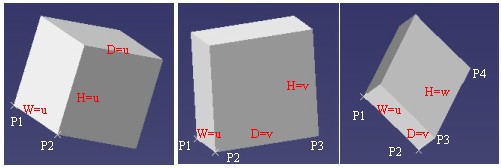 |
If the end user finishes the command, the box is a cube. Fig-1 left
If the end user finishes the command, the box is a parallelepiped where the depth is equal to the height. Fig-1 center
The three dimensions of the box are different, it is a parallelepiped. Fig-1 right
The choice between these three kinds of boxes is possible thanks to options set in the Palette. This palette is the "Tools Palette" toolbar. The picture below shows this toolbar and icons added by the state command:
The three icons, surrounded of a circle, enable the end user
to create:
These three icons are not always in the palette, it depends on the current state:
|
|
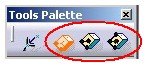 |
|
|
The CAADegCreateBoxCmd is a state dialog command that creates a box in the 3D space according to the following UML statechart diagram [2].
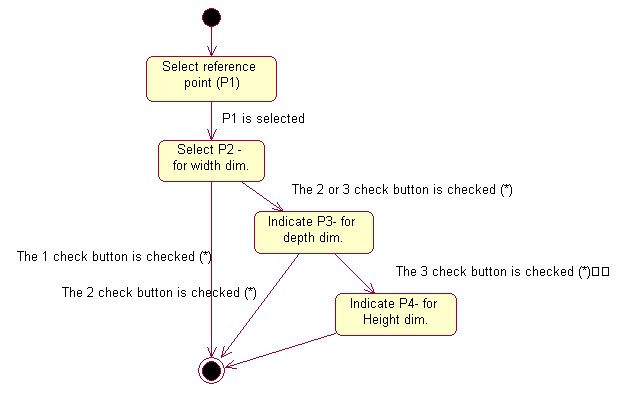 |
[Top]
See the section entitled "How to Launch the CAAGeometry Use Case" in the "The CAAGeometry Sample" use case for a detailed description of how this use case should be launched.
Then, in the window where you run the mkrun command, do not type the module name on the command line, but type CNEXT instead. When the application is ready, do the following:
[Top]
The CAADegCreateBoxCmd use case is made of several classes located in the CAADegGeoCommands.m module of the CAADialogEngine.edu framework:
It is the state command which implements the CATIAfrCmdPaletteOptions interface and enables the end user to create a box.
The three icons (![]() ,
,![]() ,
,![]() )
are the representation of three check headers. A check header launches a
command header for the check state and another one for the uncheck state.
These two command headers start the CAADegBoxPaletteChoiceCmd
command.
)
are the representation of three check headers. A check header launches a
command header for the check state and another one for the uncheck state.
These two command headers start the CAADegBoxPaletteChoiceCmd
command.
It is a notification sent by the previous CATCommand to inform the CAADegCreateBoxCmd class that a check button has been pushed. The notification contains the number of the selected check button.
| Windows | InstallRootDirectory\CAADialogEngine.edu\CAADegGeoCommands.m\ |
| Unix | InstallRootDirectory/CAADialogEngine.edu/CAADegGeoCommands.m/ |
where InstallRootDirectory is the directory where the CAA CD-ROM
is installed.
[Top]
There are four logical steps in CAADegCreateBoxCmd:
[Top]
The CAADegCreateBoxCmd class is a state command.
// DialogEngine framework
#include "CATStateCommand.h"
...
class CAADegCreateBoxCmd : public CATStateCommand
{
CmdDeclareResource(CAADegCreateBoxCmd,CATStateCommand);
CATDeclareClass ;
public :
CAADegCreateBoxCmd();
virtual ~CAADegCreateBoxCmd();
...
virtual CATLISTP(CATCommandHeader) GetPaletteStateOptions() ;
virtual CATLISTP(CATCommandHeader) GetPaletteOptions() ;
private :
...
virtual void BuildGraph() ;
CATBoolean CheckChoice(void * iChoice);
CATBoolean CreateBox(void * iDummy);
...
void BoxCreationChoiceChange (CATCommand * iPublisher,
CATNotification * iNotification,
CATCommandClientData iUsefulData);
private :
...
int _CurrentBoxCreationTypeChoice ;
CATAfrCheckHeaderAccessor * _pTwoPointsCmdHdr ;
CATAfrCheckHeaderAccessor * _pThreePointsCmdHdr ;
CATAfrCheckHeaderAccessor * _pFourPointsCmdHdr ;
CATAfrCheckHeaderAccessor * _pOriginCheckHdr ;
};
|
This class deriving from the CATStateCommand class contains:
the following macros:
CmdDeclareResource: This macro defines the resource file
for the state command [3]CATDeclareClass: As any class that makes up a component,
its includes this macro.the following (fully or partially explained) methods:
GetPaletteStateOptions and GetPaletteOptions:
methods of the CATIAfrCmdPaletteOptions
interface
BuildGraph: it is the method which implements the state
chart [4]
CheckChoice: it is the condition method to enable the
sorting between the three possibilities to create a box. Refer to the Using
Option - Define the way to create a box section
CreateBox: the action method which creates a box in the
model. See the Using Option- Locate the
newly box section.
BoxCreationChoiceChange: callback method enabling the
command to update the icons when one among the three has been selected-
See the Managing
Exclusivity Between the Three Icons sectionand the following data:
_CurrentBoxCreationTypeChoice: it is a value which keeps
the index of the current activated check button. The value ranges from 1
to 3. (1= _pTwoPointsCmdHdr, _pThreePointsCmdHdr, and _pFourPointsCmdHdr:
three pointers to access to the headers representing options to define the
way to define the box._pOriginCheckHdr: the pointer to access to the check
header representing the option to define the origin of the box.The class contains other methods and data, refer to the code for more details.
The beginning of the source file is such as:
... #include <CATCommandHeader.h> MacDeclareHeader(CAADegCreateBoxPaletteHeader) ; CATImplementClass(CAADegCreateBoxCmd, Implementation,CATStateCommand, CATNull); ... #include "CATCreateExternalObject.h" CATCreateClass(CAADegCreateBoxCmd); ... |
MacDeclareHeader macro creates the CAADegCreateBoxPaletteHeader
class. It is a CATCommandHeader class explained in the Defining
Options section.CATImplementClass macro declares that the CAADegCreateBoxCmd
class is a component main class thanks the Implementation
keyword, and OM-derives [5] from CATStateCommand. CATCreateClass macro enables the CATCommandHeader
class to create an instance of the command by its name.[Top]
Options are command header instances set in the Palette toolbar. In the constructor of the CAADegCreateBoxCmd class the command headers are defined. Refer to the technical article entitled "The Command Headers" [6] for details and warnings about command header creation.
This state command creates and uses two kinds of options
This option uses three command headers instances: CAADegTwoPointsBoxHdr,
CAADegThreePointsBoxHdr, and CAADegFourPointsBoxHdr. Only the creation
of the first one is described, since the two others are built on the same
model.
In the Managing the exclusivity between the three icons section, you will find explanations how a radio button has been simulated with these three headers.
This option uses only one check header instance: CAADegOriginBoxHdr
In these two cases, the command header is a check header A check header being a non-exposed class, the CATAfrCheckHeaderAccessor class encapsulates its creation and its access. The CATAfrCheckHeaderAccessor class constructor creates a check header instance only if the instance does not already exist in the command header list associated with the current editor [6]. Consequently you can create as many CATAfrCheckHeaderAccessor class instances as you want, the methods of this class are redirected on the unique check header instance of the current editor.
Note, that there is also the CAAAfrViewerFeedbackHdr use case [7] which describes the usage of the CATAfrCheckHeaderAccessor class in an add-in context.
Option to define the way to create the box
...
CATCommandHeader * pCmd = NULL ;
::CATAfrGetCommandHeader("CAADegTwoPointsBoxHdr",pCmd);
_pTwoPointsCmdHdr = new CATAfrCheckHeaderAccessor("CAADegTwoPointsBoxHdr");
if ( NULL == pCmd )
{
new CAADegCreateBoxPaletteHeader
("CAADegTwoPointsBoxCheckHdr",
"CAADegGeoCommands",
"CAADegBoxPaletteChoiceCmd", (void *) 1);
new CAADegCreateBoxPaletteHeader
("CAADegTwoPointsBoxUncheckHdr",
"CAADegGeoCommands",
"CAADegBoxPaletteChoiceCmd", (void *) 1);
_pTwoPointsCmdHdr->SetCheckCommand("CAADegTwoPointsBoxCheckHdr");
_pTwoPointsCmdHdr->SetUncheckCommand("CAADegTwoPointsBoxUncheckHdr");
_pTwoPointsCmdHdr->SetResourceFile("CAADegCreateBoxPaletteHeader");
_pTwoPointsCmdHdr->SetCheck(TRUE,FALSE);
}
...
|
_pTwoPointsCmdHdr is a newly CATAfrCheckHeaderAccessor
class pointer. This pointer will be used in the state command to manage the
exclusivity between the three icons. Refer to the Managing
the exclusivity between the three icons sections.
But, before to create a CATAfrCheckHeaderAccessor class instance, the CATAfrGetCommandHeader global function is used to retrieve a check header pointer. If the check header has never been created for the current editor, this method will return NULL. In this case, after the CATAfrCheckHeaderAccessor class construction you should:
The CAADegCreateBoxPaletteHeader class is a class automatically
created by the MacDeclareHeader macro. Refer to the Defining
the CAADegCreateBoxCmd.cpp section. The two instances, CAADegTwoPointsBoxCheckHdr
and CAADegTwoPointsBoxUncheckHdr, will launch the CAADegBoxPaletteChoiceCmd
command located in the CAADegGeoCommands dll. The last
argument, 1, is the argument of the CAADegBoxPaletteChoiceCmd
command. This value is different for the two others check header. See the Managing
the exclusivity between the three icons section.
CAADegTwoPointsBoxCheckHdr and CAADegTwoPointsBoxUncheckHdr
are command header instances without representation since they are not
displayed in menu bar, toolbar or contextual menu. Therefore there is no icon,
no help, short help for these two instances [8].
CAADegTwoPointsBoxCheckHdr header with the
check state thanks to the SetCheckCommand methodWhen the check header will be checked the CAADegTwoPointsBoxCheckHdr
command header instance will be started.
CAADegTwoPointsBoxUncheckHdr header with the
uncheck state thanks to the SetUncheckCommand methodWhen the check header will be unchecked the CAADegTwoPointsBoxUncheckHdr
command header instance will be started.
CAADegTwoPointsBoxHdr
header. In the CNext/resources/msgcatalog directory of the CAADialogEngine.edu
framework you find the CAADegCreateBoxPaletteHeader.CATNls and
the CAADegCreateBoxPaletteHeader.CATRsc files. The first one
contains the help, shorthelp,... and the second one contains the icon name [8].
CAADegTwoPointsBoxHdr check
header with the SetCheck methodThe first argument, TRUE, specify that the CAADegTwoPointsBoxHdr
check header is with the check state. The second argument, FALSE,
specify that no notification is sent to refresh the visualization. For the two
others check header, the first argument is FALSE.
You can note that this initialization is done only for the first creation. When the command is re-launched, the check header already exists and it has kept the previous state.
Option to locate the newly box
...
pCmd = NULL ;
::CATAfrGetCommandHeader("CAADegOriginBoxHdr",pCmd);
_pOriginCheckHdr = new CATAfrCheckHeaderAccessor("CAADegOriginBoxHdr");
if ( NULL == pCmd)
{
_pOriginCheckHdr->SetResourceFile("CAADegCreateBoxCmd");
}
...
|
_pOriginCheckHdr is a newly CATAfrCheckHeaderAccessor
class pointer. This pointer will be used in the CreateBox method
Refer to the Using Options section.
But, before to create a CATAfrCheckHeaderAccessor class instance, the CATAfrGetCommandHeader
global function is used to retrieve a check header pointer. If the check
header has never been created for the current editor, this method will return
NULL. In this case, after the CATAfrCheckHeaderAccessor class
construction you should only specify the resource file name. In the
CNext/resources/msgcatalog directory of the CAADialogEngine.edu framework you
find the CAADegCreateBoxCmd.CATNls and the CAADegCreateBoxCmd.CATRsc
files. The first one contains the help, shorthelp,... and the second one
contains the icon name [8].
This check header does not launch any command when the button is pushed. It is just a header which keeps a state.
Managing Exclusivity Between the Three Icons
When an icon (![]() ,
,![]() ,
,![]() )
is pushed, the CAADegBoxPaletteChoiceCmd command is launched. This
command sends a notification to inform the CAADegCreateBoxCmd state
command.
)
is pushed, the CAADegBoxPaletteChoiceCmd command is launched. This
command sends a notification to inform the CAADegCreateBoxCmd state
command.
...
CAADegBoxPaletteChoiceCmd::CAADegBoxPaletteChoiceCmd(void *iArgument):
CATCommand(NULL,"CAADegBoxPaletteChoiceCmd")
{
int value = ( int) iArgument ;
CAADegBoxCreationChoiceNotification * pNotification = NULL ;
pNotification = new CAADegBoxCreationChoiceNotification();
pNotification->SetChoice(value);
SendNotification(GetFather(),pNotification);
pNotification = NULL ;
RequestDelayedDestruction();
}
...
|
iArgument is the argument of the CATCommandHeader
constructor. The notification keeps this value for the CAADegCreateBoxCmd
command. Refer to the Option
to define the way to create the box section.pNotification is not deleted after the
sending. This notification has been created with the CATNotificationDeleteOn
option. It means that the notification will be automatically deleted at the
end of the next transaction, that is, as soon as the dialog between sending
and receiving commands is completed. RequestDelayedDestruction. The three
mandatory rules to respect for such call in a command's constructor are :
RequestDelayedDestruction is the last instruction.In the BuildGraph method of the CAADegCreateBoxCmd
command, a callback method has been declared to be inform when a CAADegBoxCreationChoiceNotification
class notification is sent.
...
AddAnalyseNotificationCB(NULL, "CAADegBoxCreationChoiceNotification",
(CATCommandMethod)&CAADegCreateBoxCmd::BoxCreationChoiceChange,
NULL);
...
|
NULL: CAADegBoxCreationChoiceNotification: The notification class
nameBoxCreationChoiceChange: the callback method NULL: no argument for the callback methodThe BoxCreationChoiceChange method unchecks the two other check
buttons.
...
void CAADegCreateBoxCmd::BoxCreationChoiceChange (CATCommand * iPublisher ,
CATNotification * iNotification,
CATCommandClientData iUsefulData)
{
...
CAADegBoxCreationChoiceNotification * pNotif = NULL ;
pNotif = ( CAADegBoxCreationChoiceNotification *) iNotification ;
int value = 0 ;
HRESULT rc = pNotif->GetChoice(value);
...
{
if ( value == 1 )
{
_pThreePointsCmdHdr->SetCheck(FALSE,FALSE);
_pFourPointsCmdHdr->SetCheck(FALSE,FALSE);
}
if ( value == 2 )
{
_pTwoPointsCmdHdr->SetCheck(FALSE,FALSE);
_pFourPointsCmdHdr->SetCheck(FALSE,FALSE);
}
if ( value == 3 )
{
_pTwoPointsCmdHdr->SetCheck(FALSE,FALSE);
_pThreePointsCmdHdr->SetCheck(FALSE,FALSE);
}
_CurrentBoxCreationTypeChoice = value ;
...
|
GetChoice retrieves the last activated check
button. _CurrentBoxCreationTypeChoice, a data member, keeps
the current activated check button. See its usage in the Using
Options- Define the way to create a box section.
[Top]
The CAADegCreateBoxCmd class states that it implements the CATIAfrCmdPaletteOptions
interface thanks to the TIE_CATIAfrCmdPaletteOptions macro.
... #include "TIE_CATIAfrCmdPaletteOptions.h" TIE_CATIAfrCmdPaletteOptions(CAADegCreateBoxCmd); ... |
This interface has two methods:
This method is called when the command is activated. It is the reason why the command must be an exclusive or shared command [9].
In the use case, the option to add in the Palette is the command header
represented by this icon: ![]() .
.
...
CATLISTP(CATCommandHeader) CAADegCreateBoxCmd::GetPaletteOptions()
{
CATLISTP(CATCommandHeader) PaletteOptions;
CATCommandHeader * pCmd = NULL ;
::CATAfrGetCommandHeader("CAADegOriginBoxHdr",pCmd);
if ( NULL != pCmd )
{
PaletteOptions.Append(pCmd);
pCmd = NULL ;
}
return PaletteOptions ;
}
...
|
PaletteOptions is a list of command header instance pointers
to return. The CATAfrGetCommandHeader global function is the means to
retrieve a command header instance pointer from its name. The name being the
first argument of the function. This header is kept in the list associated
with the current editor [6].
The CAADegOriginBoxHdr command header instance is a check
header to specify if the newly box should be created at the origin of the
model . Refer to the Defining
Options section for details about the header creation.
This method is called each time the state command enters in a state. In most cases, the goal of this method is to retrieve the name of the current state, and whether the state's name, add the specific command header instance pointers in the returned list.
...
CATLISTP(CATCommandHeader) CAADegCreateBoxCmd::GetPaletteStateOptions()
{
CATLISTP(CATCommandHeader) PaletteStateOptions;
CATDialogState * pCurrentState = GetCurrentState();
if ( NULL != pCurrentState )
{
CATString StateName = pCurrentState->GetResourceID();
if ( ! strcmp("stWidthPointId",StateName) )
{
Case stWidthPointId State
}else if ( ! strcmp("stDepthPointId" ,StateName) )
{
Case stDepthPointId State - not detailed
}
}
return PaletteStateOptions ;
...
|
The GetCurrentState method retrieves a pointer to the current
state. The GetResourceID method retrieves the resource identifier
of the state. It is the unique argument of the AddDialogState or GetInitialState
methods.
In the BuildGraph method, four states are created:
...
CATDialogState *stCornerPoint = GetInitialState("stCornerPointId");
CATDialogState *stWidthPoint = AddDialogState("stWidthPointId");
CATDialogState *stDepthPoint = AddDialogState("stDepthPointId");
CATDialogState *stHeightPoint = AddDialogState("stHeightPointId");
...
|
stCornerPoint is the state to select P1, stWidthPoint
is the state to select P2, stDepthPoint is the state to indicate
P3 and stHeightPoint is the state to indicate P4. Refer to Fig.1
for explanations about these four points and Fig.3 for
the UML state chart. For the stWidthPoint state, the three icons
(![]() ,
,![]() ,
,![]() )
are added in the Palette, and for the
)
are added in the Palette, and for the stDepthPoint state only the
two lasts (![]() ,
,![]() )
are set.
)
are set.
stWidthPointId:
...
CATCommandHeader * pCmd = NULL ;
::CATAfrGetCommandHeader("CAADegTwoPointsBoxHdr",pCmd);
if ( NULL != pCmd )
{
PaletteStateOptions.Append(pCmd);
pCmd = NULL ;
}
::CATAfrGetCommandHeader("CAADegThreePointsBoxHdr",pCmd);
if ( NULL != pCmd )
{
PaletteStateOptions.Append(pCmd);
pCmd = NULL ;
}
::CATAfrGetCommandHeader("CAADegFourPointsBoxHdr",pCmd);
if ( NULL != pCmd )
{
PaletteStateOptions.Append(pCmd);
pCmd = NULL ;
}
...
|
PaletteStateOptions, defined just above, is a list of
command header instance pointers. The CATAfrGetCommandHeader global
function is the means to retrieve a command header instance pointer from its
name. The name being the first argument of the function. This header is kept
in the list associated with the current editor [8].
In this state, all the possibilities to create the box are valid. The CAADegTwoPointsBoxHdr,
CAADegThreePointsBoxHdr, and CAADegFourPointsBoxHdr
command header instances are check headers to specify if the newly box should
be created with two, three or four points respectively. Refer to the Defining
Options section for details about the header creations.
[Top]
The state command has defined two options:
These two options are used in different parts of the command.
The CreateBox method is the action method when the final state
is reached. It creates a new CAASysCuboid [1]
element in the current CAAGeometry document. Just after the box creation,
not detailed here, it is necessary to specify the origin of this box.
...
CATMathPoint CornerPoint ;
CATMathPoint BoxOrigin ;
FindBoxCornerPoint(CornerPoint);
if ( NULL == _pOriginCheckHdr )
{
BoxOrigin = CornerPoint ;
} else if ( FALSE == _pOriginCheckHdr->IsChecked() )
{
BoxOrigin = CornerPoint ;
}
...
|
The FindBoxCornerPoint method is a local method which
retrieves the coordinates of the first selected point (P1) Fig.1
_pOriginCheckHdr is a CATAfrCheckHeaderAccessor class
pointer on the "CAADegOriginBoxHdr" check header. See the Defining
Options section. If the check header is checked (highlighted) the box is
located at the first selected point location, otherwise in (0,0,0) the default
CATMathPoint value.
This option is used in the CheckChoice condition method. The
asterisked transitions on the state chart - Fig 3 - use
this method to accept of not the transition.
Here are the transition using the CheckChoice condition
method:
...
CATDialogTransition *pState2Transition1= AddTransition
(
stWidthPoint,
stDepthPoint,
AndCondition(IsOutputSetCondition(_daPathElementWidthPoint),
Condition((ConditionMethod) & CAADegCreateBoxCmd::CheckChoice,(void*)4)),
Action((ActionMethod) & CAADegCreateBoxCmd::AcquisitionWidth)
) ;
CATDialogTransition *pState2Transition3 = AddTransition
(
stWidthPoint,
NULL,
AndCondition(IsOutputSetCondition(_daPathElementWidthPoint),
Condition((ConditionMethod) & CAADegCreateBoxCmd::CheckChoice,(void*)1)),
Action((ActionMethod) & CAADegCreateBoxCmd::CreateBox)
) ;
CATDialogTransition *pState3Transition1= AddTransition
(
stDepthPoint,
stHeightPoint,
AndCondition(IsOutputSetCondition(_daIndicationDepthPoint),
Condition((ConditionMethod) & CAADegCreateBoxCmd::CheckChoice,(void*)3)),
Action((ActionMethod) & CAADegCreateBoxCmd::AcquisitionDepth)
) ;
CATDialogTransition *pState3Transition3 = AddTransition
(
stDepthPoint,
NULL,
AndCondition(IsOutputSetCondition(_daIndicationDepthPoint),
Condition((ConditionMethod) & CAADegCreateBoxCmd::CheckChoice,(void*)2)),
Action((ActionMethod) & CAADegCreateBoxCmd::CreateBox)
) ;
...
|
pState2Transition1 is triggered if P2 is selected- Refer Fig.1
- and either pState2Transition3 is triggered if P2 is selected- Refer Fig.1
- and pState3Transition1 is triggered if P3 is indicated- Refer Fig.1
- and pState3Transition3 is triggered if P3 is indicated-
Refer Fig.1 - and The CheckChoice method takes into the current state account,
it is the last argument of the AddTransition method, and the
current activated check button.
...
CATBoolean CAADegCreateBoxCmd::CheckChoice(void *iChoice)
{
CATBoolean Test = FALSE ;
int Choice = (int) iChoice ;
if ( ( 4 == Choice ) && ( _CurrentBoxCreationTypeChoice > 1 ) )
{ Test = TRUE;
}else if ( _CurrentBoxCreationTypeChoice == Choice )
{
Test = TRUE;
}
return Test ;
}
...
|
_CurrentBoxCreationTypeChoice is a data member which keeps the
current activated check button. It is initialized in the constructor, and
refreshed in the BoxCreationChoiceChange
method.
The CheckChoice method returns TRUE when the
condition is filled otherwise FALSE.
[Top]
This use case has explained how to implement the CATIAfrCmdPaletteOptions interface to add options in the Tools Palette toolbar.
[Top]
| Version: 1 [Aug 2003] | Document created |
| [Top] | |
Copyright © 2003, Dassault Systèmes. All rights reserved.