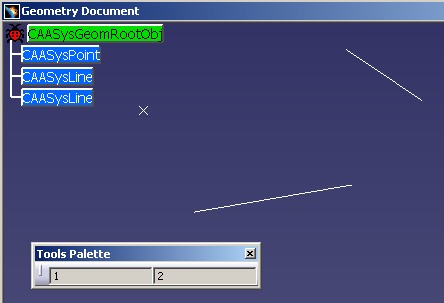
3D PLM Enterprise Architecture |
User Interface - Frame |
Using the "Tools Palette" Toolbar for a WorkbenchHow to implement CATIAfrPaletteOptions |
| Use Case | ||
AbstractThis use case is intended to show you how to implement CATIAfrPaletteOptions to provide "options" which are available as soon as a specific workbench is active. |
The Tools Palette is a special toolbar which updates dynamically when:
Command headers are added in the Palette once the workbench is activated, and they are removed from the toolbar after the workbench deactivation.
Command headers may be added when the command is activated and they are removed when the command is canceled. For a state command, there is also the possibility to add command headers for a specific state, they are removed when the state is left. When the command is deactivated, the command headers become unavailable. [1]
This use case is intended to show you how to implement CATIAfrPaletteOptions.
[Top]
CAAAfrPaletteOptions is a use case of the CAAApplicationFrame.edu framework that illustrates ApplicationFrame framework capabilities.
[Top]
CAAAfrPaletteOptions is the implementation of the CATIAfrPaletteOptions on a workbench of the CAAGeometry document [2]. It enables us to display a specific toolbar, the "Tools Palette" toolbar. This toolbar contains, like the other toolbars defined in workbench or Add-in [3], command header instances. In the use case, there is a command header displaying the count of points and lines created in the CAAGeometry document.
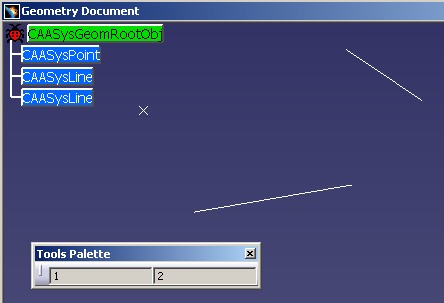 |
This header is a customized command header. Its graphic representation is not a check button with an icon, but two CATDlgEditor class instances. Refer to the CAAAfrEltCountHeader use case [4] for complete details about this specific header.
Now, if you launch the Cuboid command from the Solids Toolbar, you can see on the above picture, [Fig.2], that new options are added. This command also uses Tools Palette options for its scenario [1].
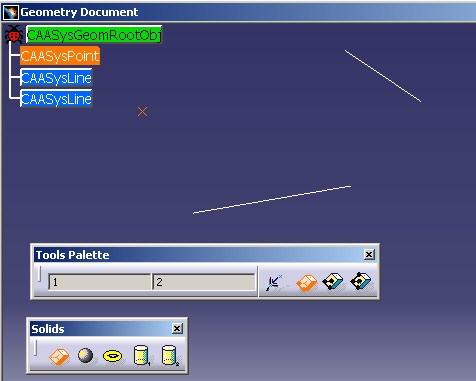 |
Once the Cuboid command is completed, the Tools Palette is restored, and contains the two editors again.
[Top]
See the section entitled "How to Launch the CAAGeometry Use Case" in the "The CAAGeometry Sample" use case for a detailed description of how this use case should be launched.
Then, in the window where you run the mkrun command, do not type the module name on the command line, but type CNEXT instead. When the application is ready, do the following:
[Top]
The CAAAfrPaletteOptions use case is made of a single class,CAAEAfrPaletteOptions, located in the CAAAfrPaletteOptions.m module of the CAAApplicationFrame.edu framework:
| Windows | InstallRootDirectory\CAAApplicationFrame.edu\CAAAfrPaletteOptions.m\ |
| Unix | InstallRootDirectory/CAAApplicationFrame.edu/CAAAfrPaletteOptions.m/ |
where InstallRootDirectory is the directory where the CAA CD-ROM
is installed.
[Top]
There are two logical steps in CAAAfrPaletteOptions:
[Top]
Here is the CAAEAfrPaletteOptions.h file
#include "CATBaseUnknown.h"
#include "CATListOfCATCommandHeader.h"
class CAAEAfrPaletteOptions: public CATBaseUnknown
{
CATDeclareClass;
public:
CAAEAfrPaletteOptions();
virtual ~CAAEAfrPaletteOptions();
CATLISTP(CATCommandHeader) GetPaletteOptions();
private:
CAAEAfrPaletteOptions(const CAAEAfrPaletteOptions &iObjectToCopy);
CAAEAfrPaletteOptions & operator = (const CAAEAfrPaletteOptions &iObjectToCopy);
};
|
The CAAEAfrPaletteOptions class derives from CATBaseUnkown. The
GetPaletteOptions method is the only one method of the CATIAfrPaletteOptions
interface. The CATDeclareClass macro declares that the CAAEAfrPaletteOptions
class belongs to a component. Note that the copy constructor and the assignment
operator are set as private, and are not implemented in the source file. This
prevents the compiler from creating them as public without you know.
[Top]
Here is the CAAEAfrPaletteOptions.cpp file
...
#include <TIE_CATIAfrPaletteOptions.h>
TIE_CATIAfrPaletteOptions(CAAEAfrPaletteOptions);
CATImplementClass(CAAEAfrPaletteOptions,
DataExtension,
CATBaseUnknown,
CAAAfrGeoCreationWkb_Palette);
CAAEAfrPaletteOptions::CAAEAfrPaletteOptions():CATBaseUnknown(){}
CAAEAfrPaletteOptions::~CAAEAfrPaletteOptions(){}
...
|
The CAAEAfrPaletteOptions class states that it implements the CATIAfrPaletteOptions
interface thanks to the TIE_CATIAfrPaletteOptions macro. The CATImplementClass
macro declares that the CAAEAfrPaletteOptions class is a data extension,
thanks to the DataExtension keyword, that extends CAAAfrGeoCreationWkb_Palette.
The third argument must always be set as CATBaseUnknown or CATNull
for any kind of extension.
CAAAfrGeoCreationWkb_Palette: is the concatenation of the
internal name of the workbench + "_Palette". This
interface can be only implemented on your workbench. You cannot implement it on
a Dassault System workbench. The internal name of the workbench is the third
argument of the NewAccess macro when the first argument is CATCmdWorkbench
[5].
... NewAccess(CATCmdWorkbench,pCAAAfrGeoCreationWkb,CAAAfrGeoCreationWkb); |
Now, lets us see the GetPaletteOptions implementation.
...
CATLISTP(CATCommandHeader) CAAEAfrPaletteOptions::GetPaletteOptions()
{
CATLISTP(CATCommandHeader) TheListToReturn ;
CATCommandHeader *pMyCommand = NULL ;
HRESULT rc= ::CATAfrGetCommandHeader("CAAAfrEltCountHdr",pMyCommand);
if ( FAILED(rc) || ( NULL ==pMyCommand) )
{
pMyCommand = new CAAAfrEltCountHeader("CAAAfrEltCountHdr");
}
if ( NULL != pMyCommand)
{
TheListToReturn.Append(pMyCommand);
}
return TheListToReturn ;
}
...
|
The goal of this method is to append command header instances into the returned list. The most important thing, is to take care of the instantiation. This method is called each time one enters in the concerned workbench. So before instantiating the command header class, check that the instantiation does not already exist. Refer to the "Command Header Management" section of the technical article about the command header [6] to understand the life cycle of a command header instance.
To do the check, use CATAfrGetCommandHeader, the global function which
returns an instance associated with the current editor. (The CATFrmEditor class
instance associated with the document). If no instance, i.e pMyCommand
the second argument of the global function is NULL, then you can create the
command header instance.
[Top]
This use case has explained how to implement the CATIAfrPaletteOptions interface to add options in the Tools Palette for your workbench.
[Top]
| Version: 1 [Feb 2004] | Document created |
| [Top] | |
Copyright © 2004, Dassault Systèmes. All rights reserved.