Before comparing two models, check their
quality. They should contain no duplicate or embedded faces.
Such faces would be ignored (considered as in NoShow).
If duplicate or embedded faces are found in one or both
models, a warning appears.
The duplicate or embedded faces found will be ignored.
Clean the CATParts with the Surface Connection
Checker.
- open the original model, start the Compare Parts command and open the comparison model within this command,
- set the comparison options,
- (optional) click Preview: both models are loaded and
analyzed in order to detect duplicate or embedded faces. The result is
then computed and displayed.
During the Preview you can only change the display of the result, not the comparison parameters. - (optional) click Merge to define the final result option (whenever a Preview has been done or not)
- click OK:
- if no Preview has been done yet, both models are loaded and analyzed. Then the result is computed and created according to the Merge options (last modified or default ones).
- If a Preview has been done, the result is created according to the Merge options (last modified or default ones).
You are given the choice between two comparison methods:
Let us consider this examples with a topological change (bottom right surface split into two faces) and one geometrical change:
| Original model | Comparison model |
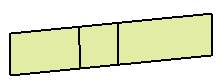 |
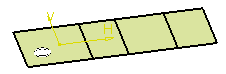 |
The Quick method will will consider a topological change as a difference, and will find the geometrical change.

whereas the Detailed method will find the areas that differ:
The Detailed method with no Topological comparison will find only the geometrical change.
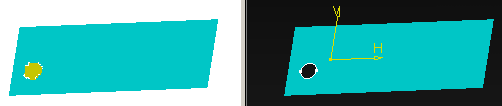
whereas the Detailed with Topological comparison method will find the geometrical and the topological change.
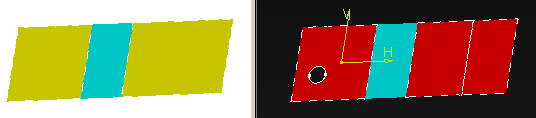
- The Quick method enables a quicker detection of the
faces that are different (because their supporting surfaces are different).
However, as it is a less precise comparison, some identical faces may not be
detected, whereas they are detected when the Detailed option is selected.
The Quick mode is sufficient for most cases, but you may need a more thorough comparison for some models. In that case, use the Detailed method and note that the comparison will be more time-consuming. - The Compare Parts command tries to set the In Work Object at the same level in the two models to compare (for a coherent comparison).
- However, for a better result, we recommend that you open both models and set the In Work Object at the relevant level in both models, preferably the PartBody that corresponds to the final stage of the design, or at least the same level of design if you do not want to compare the whole models. Save your models and start the Compare Parts command.