For general information, please see Comparing Parts.
- The result areas are connex but given on a surface level, not on a global one.
- The curves corresponding to the boundaries of the areas are of two
types:
- exact curves corresponding to face limits,
- approximate curves, for the other cases. Those curves are not supported by the model faces.
- There may be redundant curves in the boundaries, which are not necessarily identical.
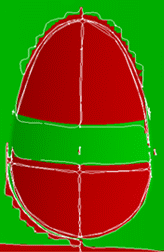
The Preview displays areas, whereas the Merge will deal with areas made of cloud of points, limiting curves and associated surfaces. Note that Preview is less accurate than the result of merge.
Comparison1.CATPart will be used as the comparison model.
-
Click Compare Parts
 in the Check Geometry toolbar.
in the Check Geometry toolbar. -
Use the File Selection dialog box to open the Comparison1.CATPart.
-
Click OK, the Compare Parts dialog box appears with the following default values.
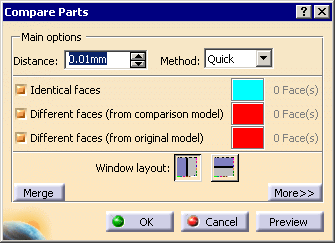
-
Enter the Distance used for the comparison, i.e. the distance under which two faces are considered as identical.
The default value is 0.01 mm, the minimum value is 0.001, the maximum value is 0.5 mm. -
Select the Detailed method, the comparison will be carried out on the areas.
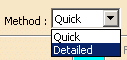
-
The dialog box changes to:
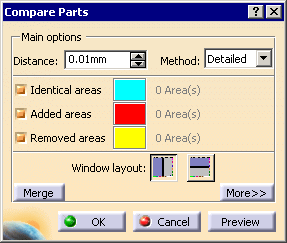
Select the type of areas you want to visualize:
By default all types are selected.
If you deselect a type, the corresponding areas will be greyed.
When you click Preview, the number of areas found for each type is displayed in the dialog box:
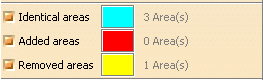
The areas are visualized as follows:The original model looks like this:
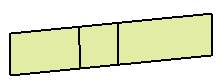
The comparison model looks like this:
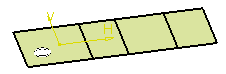
In the window that displays the original model (here in white), you see the areas that have been removed in the comparison model,
In the window that displays the comparison model (in black), you see the areas that have been added in the comparison model (if there are some. There is not any in the example below).
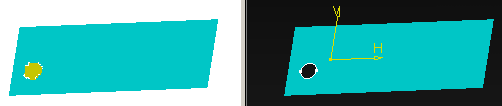
- Double-click the color patch to launch the color editor and customize the visualization.
-
Click More to access additional parameters:
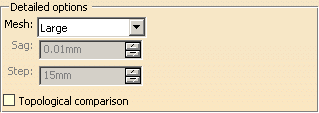
The Detailed method meshes the models to compare. You can choose between three automatic (Large, Medium, Precise) and one user-defined (User Parameters) meshing modes.
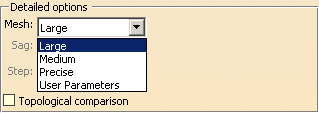
User Parameters lets you decide of the Sag (chordal error) and the Step (maximum length of the edges of the mesh) values.
A small value of Step will create a mesh with many triangles, and thus increase the quality of the comparison. But it will be time-consuming.
Sag applies to models with curvatures. A small value of Sag in those models will create a mesh with many triangles and thus increase the quality of the comparison. But it will be time-consuming.
Note that the meshing starts with the Sag and Step values you have entered, but the command may use other values to optimize the meshing.
When you choose an automatic meshing mode, the command computes the Sag and Step.
Topological comparison is not selected by default. Select it if you want to search topological differences.

- You have to experiment the best values. They depend on the geometric characteristics of the surfaces to compare. When the differences are small in comparison with the model size, it may be difficult to tune up the parameters for finding the differences within an acceptable time span.
- The comparison is based on points sampled on the surfaces, computed
with the Step and Sag parameters. So:
- The boundaries of areas are approximate.
- The differences smaller than the Step may be either not detected or detected in one model only (the original or the comparison model).
- In case of geometric singularities of the surfaces (for example thin surfaces, twisted surfaces…) the computation of differences may be altered.
-
Select the layout of the comparison windows..
-
 :
vertical layout.
:
vertical layout. -
 :
horizontal layout.
:
horizontal layout.
Note that the comparison model is on the black background.
-
-
Click Preview:
- The comparison is made on all shown surfaces or solids.
- A progress bar appears during the comparison. The comparison can be cancelled at any time.
- A comparison window (with two sides) appears.
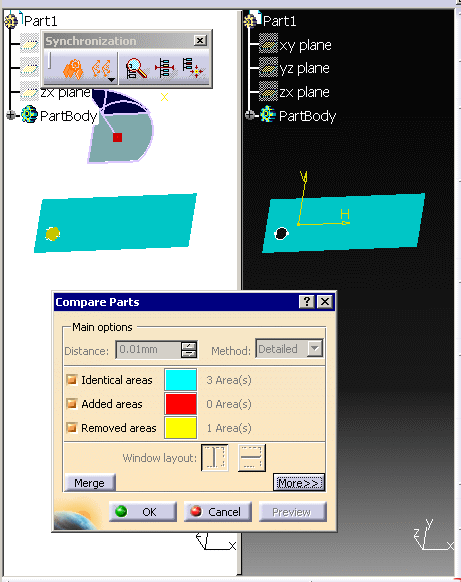
- The number of areas found for each type appears in the dialog box.
- Those areas are highlighted in the graphic area.
- The
Synchronization toolbar appears:
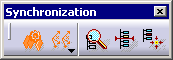
-
Click Merge. A new dialog box appears.
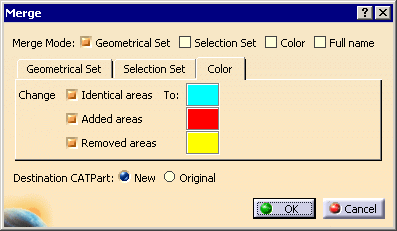
Select the required check boxes:- Geometrical Set to copy areas into different Geometrical Sets, see below for more information.
- Selection Set to place areas into different Selection Sets
- Color to display areas in given Colors:
- Full name to display the full name of areas in the specification tree.
In the tabs described below, consider areas to be clouds of points delimited by curves, and surfaces. When you retrieve an area, you retrieve the clouds of points, the curves and the surfaces associated to the areas. In the Geometrical Set tab, you can select the type of areas you want to copy, and edit the names of the Geometrical Sets that will contain them:
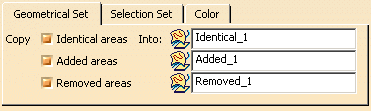
In the Selection Set tab, you can select the type of areas you want to put in Selection Sets and edit the names of those Selection Sets.
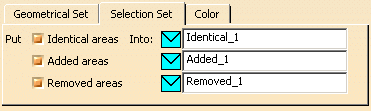
In the Color tab, you can select the types of faces you want to visualize and edit the visualization color:
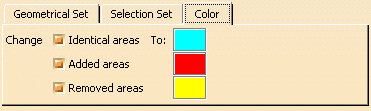
By default, the check boxes and colors that are proposed by default correspond to those selected in previous steps.
-
Select the Destination CATPart:
- Original: the data will be stored in the original CATPart,
- New: the data will be stored in a new CATPart named MergeResult.
-
Click OK. Identical, added and removed areas are extracted or computed from the compared models as Clouds of points, surfaces and curves and are processed as follows:
- The selection of Full name check box is optional but you must select at least one of the other three check boxes (Geometrical Set, Selection Set or Color). You can select as many check boxes as required (up to all).
- If you have set Destination CATPart to New, a
MergeResult_x CATPart is created to contain the result of the
comparison:
- Clouds of points, surfaces and curves from both models will be copied to MergeResult_x.
- Clouds of points, surfaces and curves are sorted in the dedicated geometrical sets.
- If you have set Destination CATPart to Original,
the Original CATPart will contain the result of the command.
- Clouds of points and curves computed from both models will be copied to the original CATPart.
- Surfaces from the comparison model will be copied to the original CATPart.
- Regarding the surfaces already present in the original model, their behavior depends on whether or not Geometrical Sets is selected or not, see below.
- Geometrical Sets are created:
- if you have selected the Geometrical Set check box. This option is relevant when the Destination CATPart is set to Original. This lets you duplicate the surfaces from their original containers to the geometrical sets dedicated to the result of the comparison. Otherwise they would not be duplicated.
- The Identical areas Geometrical set contains two Geometrical sets:
- one for the clouds of points and surfaces that are complementary to the added clouds of points, surfaces and curves. They correspond to identical areas extracted from the comparison model
- and one for the clouds of points and surfaces that are complementary to the removed clouds of points, surfaces and curves. They correspond to identical areas extracted from the original model.
The number of identical areas may be different in these two geometrical sets, mainly because the number of areas depends on the face limits that can differ between the two models.
- The Selection Sets dedicated to the comparison are created only when the
Selection Set
check box is selected, and they apply to the comparison results.
If previous Selection Sets existed in the CATParts before the comparison:- they are lost if the Destination CATPart is set to New,
- those present in the comparison CATPart are lost if the Destination CATPart is set to Original, whereas those of the original CATPart still exist.
- Clouds of points, surfaces and curves are painted only when the Color check box is selected.
- As duplicate or embedded faces are ignored (considered as in NoShow), if a
counterpart face is found in the other CATPart,
it will be placed in the Different faces count, but the ignored
faces
will not be copied to a Geometrical Set,
or placed in a Selection Set, or displayed in a given color.
In extreme cases, the Geometrical Set containing only ignored faces will not be created.
![]()