For general information, please see Comparing Parts.
PanHandle2.CATPart will be used as the comparison model.
-
Click Compare Parts
 in the Check Geometry toolbar.
in the Check Geometry toolbar. -
Use the File Selection dialog box to open PanHandle2.CATPart.
-
Click OK, the Compare Parts dialog box appears with the following default values.
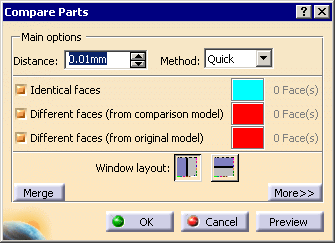
-
Enter the Distance used for the comparison, i.e. the distance under which two faces are considered as identical.
The default value is 0.01 mm, the minimum value is 0.001 mm, the maximum value is 0.5 mm. -
Select the Quick method, the comparison will be carried out on the supporting surfaces.
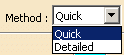
-
Select the type of faces you want to visualize:
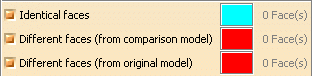
By default all types are selected.
If you deselect a type, the corresponding faces will not be visualized.
When you click Preview, the number of faces found for each type is displayed in the dialog box:
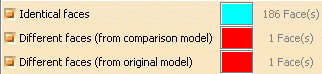
The faces are visualized as follows:- Identical faces:
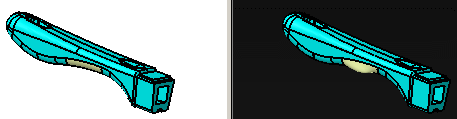
The number of Identical faces is given for either CATPart,
e.g. 186 Identical faces means 186 faces have been found in one CATPart,
which are identical to 186 faces of the other CATPart. - Different faces (from comparison model):
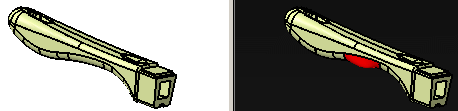
- Different faces (from original model):

- Double-click the color patch to launch the color editor and customize the visualization.
-
Click More to access additional types of faces to visualize:
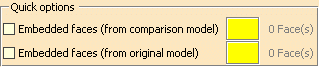
Those options are not selected by default. Select them as required.
If Embedded faces is not selected, embedded faces found are displayed as Different faces.
- Identical faces:
-
Select the layout of the comparison windows.
-
 :
vertical layout.
:
vertical layout. -
 :
horizontal layout.
:
horizontal layout.
Note that the comparison model is on the black background.
-
-
Click Preview:
- The comparison is made on all shown surfaces or solids.
- A progress bar appears during the comparison. The comparison can be cancelled at any time.
- A comparison window (with two sides) appears.
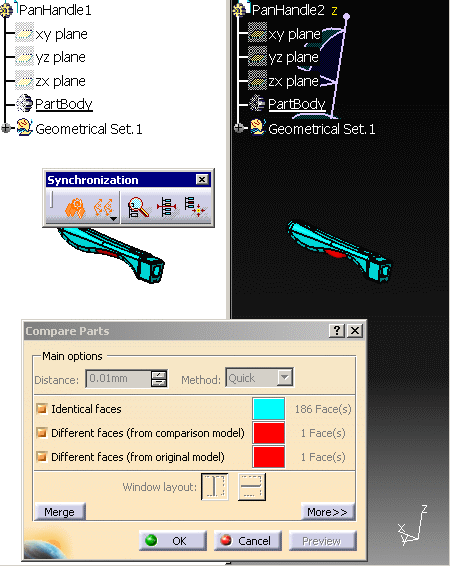
- The number of faces found for each type appears in the dialog box.
- Those faces are displayed in the graphic area.
- The
Synchronization toolbar appears:
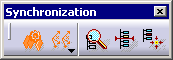
-
Click Merge. A new dialog box appears.
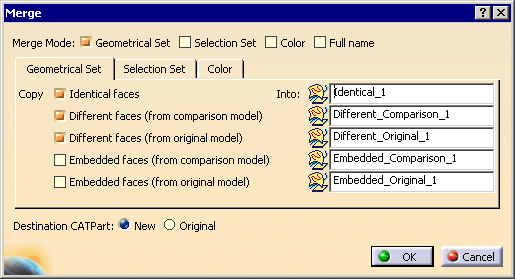
Select the required check boxes:- Geometrical Set to sort faces into different Geometrical Sets, see below for more information.
- Selection Set to place faces into different Selection Sets,
- Color to display faces in given Colors,
- Full name to display the
full name of the surfaces
in the specification tree, e.g.:

In the Geometrical Set tab, you can select the type of faces you want to copy, and edit the names of the Geometrical Sets that will contain them:
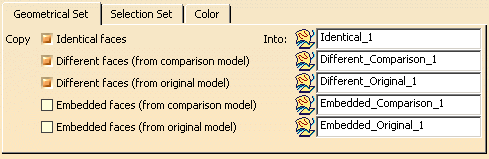
In the Selection Set tab, you can select the type of faces you want to put in Selection Sets and edit the names of those Selection Sets.
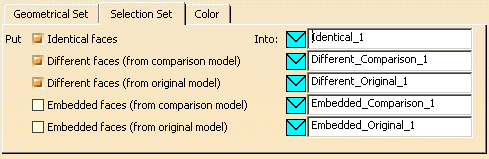
In the Color tab, you can select the types of faces you want to visualize and edit the visualization color:
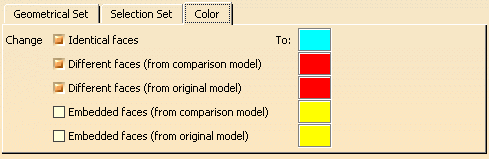
By default, the check boxes and colors that are proposed by default correspond to those selected in previous steps.
-
Select the Destination CATPart:
- Original: the data will be stored in the original CATPart,
- New: the data will be stored in a new CATPart named MergeResult.
-
Click OK. Identical and Different surfaces are extracted from the compared models (and renamed) and are processed as follows:
- The selection of Full name check box is optional but you must select at least one of the other three check boxes (Geometrical Set, Selection Set or Color). You can select as many check boxes as required (up to all).
- If you have set Destination CATPart to New, a
MergeResult_x CATPart is created to contain the result of the
comparison:
- Surfaces from both models will be copied to MergeResult_x.
- Surfaces are sorted in the dedicated geometrical sets.
- If you have set Destination CATPart to Original,
the Original CATPart will contain the result of the command.
- The surfaces from the comparison model will be copied to the original CATPart.
- Regarding the surfaces already present in the original model, their behavior depends on whether or not Geometrical Sets is selected or not, see below.
- Geometrical Sets are created:
- if you have selected the Geometrical Set check box, all necessary geometrical sets are created. This option is relevant when the Destination CATPart is set to Original. This lets you duplicate the surfaces from their original containers to the geometrical sets dedicated to the result of the comparison. Otherwise they would not be duplicated.
- even if you have not selected the Geometrical Set check box, geometrical sets are created: the command creates only the geometrical sets necessary to contain the surfaces from the comparison model that will be placed in Selection Sets or that will be painted.
- The Selection Sets dedicated to the comparison are created only when the Selection Set
check box is selected, and they apply to the comparison results.
If previous Selection Sets existed in the CATParts before the comparison:- they are lost if the Destination CATPart is set to New,
- those present in the comparison CATPart are lost if the Destination CATPart is set to Original, whereas those of the original CATPart still exist.
- Surfaces are painted only when the Color check box is selected.
- As duplicate or embedded faces are ignored (considered as in NoShow), if a
counterpart face is found in the other CATPart,
it will be placed in the Different faces count, but the ignored
faces
will not be copied to a Geometrical Set,
or placed in a Selection Set, or displayed in a given color.
In extreme cases, the Geometrical Set containing only ignored faces will not be created.
![]()