This task shows you how to create groups under a mesh part in the
Generative Structural Analysis workbench using the Create Group
contextual menu.
You can create geometrical groups (point, line and surface), groups by
neighborhood (point, line and surface) and groups by boundary (line,
surface) under a particular mesh part.
Available if one of three following products is installed: Elfini Structural Analysis (EST), FEM Surface (FMS) or FEM Solid (FMD).
Open the sample49.CATAnalysis document from the samples directory.
-
Right-click a mesh part in the specification tree under the Nodes and Elements set and select Create Group.
In this particular example, right-click OCTREE Tetrahedron Mesh.1 in the specification tree.
You access the following submenus:
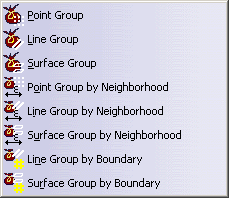
-
Point Group: lets you create a group of geometrical points.
For more details, refer to Grouping Points. -
Line Group: lets you create a group of geometrical lines.
For more details, refer to Grouping Lines. -
Surface Group: lets you create a group of geometrical surfaces.
For more details, refer to Grouping Surfaces. -
Point Group by Neighborhood: lets you create a group of geometrical points by neighborhood.
For more details, refer to Grouping Points by Neighborhood. -
Line Group by Neighborhood: lets you create a group of geometrical lines by neighborhood.
For more details, refer to Grouping Lines by Neighborhood. -
Surface Group by Neighborhood: lets you create a group of geometrical surfaces by neighborhood.
For more details, refer to Grouping Surfaces by Neighborhood. -
Line Group by Boundary: lets you create a group of geometrical lines by boundary.
For more details, refer to Grouping Lines by Boundary. -
Surface Group by Boundary: lets you create a group of geometrical surfaces by boundary.
For more details, refer to Grouping Surfaces by Boundary.
-
-
Select the desired submenu.
In this particular example, select the Create Group > Surface Group by Neighborhood submenu.
The Surface Group by Neighborhood dialog box appears.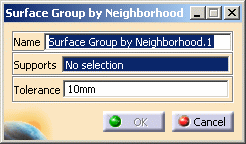
-
If needed, change the name of the group.
-
Select the supports on which you want to define the group.
In this particular example, select several surfaces in sequence as group Supports.
-
Enter a Tolerance value if you create a group by neighborhood.
In this particular example, enter 1mm as Tolerance value.
-
Click OK.
In this particular example, a Surface Group by Neighborhod.1 group appears under the OCTREE Tetrahedron Mesh.1 mesh part in the specification tree.
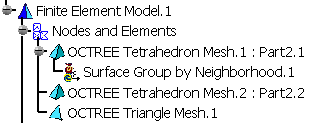
When updating a mesh part (Compute > Mesh Only),
the group under this mesh part is not automatically updated.
You have to update the group you created.
For more details, refer to Updating Groups.