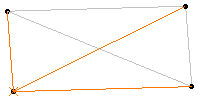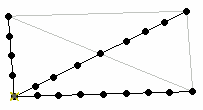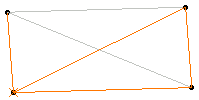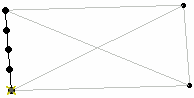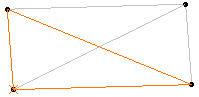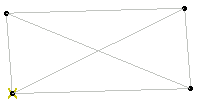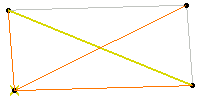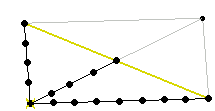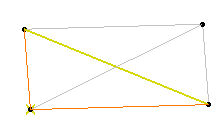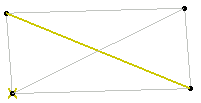This task shows how to group lines by boundary, that means finding
nodes and 1D elements located within an area bounded by boundary points and
curves and located on supports. Element detection is based on associativity
between the geometry and the mesh.
You will use the Groups toolbar.
Available if one of three following products is installed: Elfini Structural Analysis (EST), FEM Surface (FMS) or FEM Solid (FMD).
Groups created using the Groups toolbar are stored under a Groups set. You can also create groups under a particular mesh part using the Create Group contextual menu in the Generative Structural Analysis workbench. The groups created using the contextual menu are not stored under the Groups set. They are directly linked to the specified mesh part. For more details about this contextual menu, refer to Creating Groups under Mesh Parts.
You will see two examples that illustrate the method used to create a line group by boundary.
Example 1
In this particular example three edges form three domains.
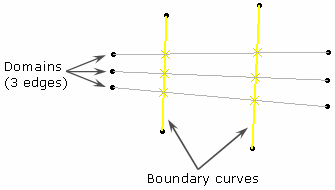
A domain is a set of connected elements.
The two Boundary curves split each domain into three domain
partitions (called Partitions). So nine partitions are detected.
In the following example, the partitions are blue-highlighted:
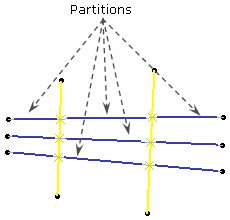
A partition is valid if its set of bounding boundaries is the same as the set of belonging boundaries of the domain.
In this example, only three partitions are valid.
Then nodes and elements have been found and the result of the group is:
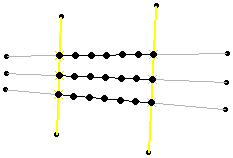
Example 2
In this particular example three edges form three domains.
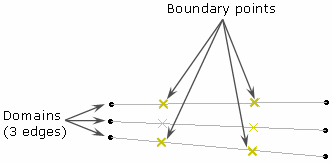
The Boundary points split each domain into three
domain partitions (called Partitions). So six partitions are
detected.
In the following example, the partitions are blue-highlighted:
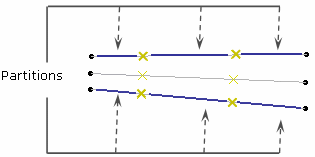
A partition is valid if all the boundaries bound it. In
this example, only two partitions are valid.
Then nodes and elements have been found and the result of the group is:
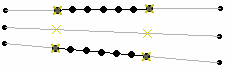
To know more about the valid configurations to find nodes and elements, click here.
Open the sample61.CATAnalysis document from the samples directory.
-
Click Line Group by Boundary
 in the Groups toolbar.
in the Groups toolbar.The Line Group by Boundary dialog box appears.

- Name: lets you specify the name of the group.
- Supports: lets you select the lines you want to
group.

-
You can select only edges or 1D features as support.
-
This group enables to find node elements, edge elements and all the 1D elements.
-
If you create a line group by boundary under a mesh part, the Supports field is automatically initialized with the mesh part support. You can change the Supports.
-
- Boundary: lets you select the boundary points,
vertices or curves.
Non homogeneous selection is available: for example, you can select in sequence points and curves.
-
Select the support.
The Line Group by Boundary dialog box is updated.
In this particular example, select Join.1 under Geometrical Set.1 in the specification tree.
-
Activate the Boundary field.
-
Select the boundary elements.
In this particular example, select Line.6 and Line.11 in the specification tree.
-
Click OK.
Both Groups.1 and Line Group by Boundary.1 appear in the specification tree.
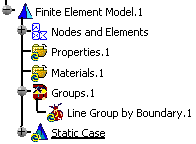
Note that the group is not updated.

In case of a line group by boundary created under a mesh part, no Groups set is created.
To know more about groups under a mesh part, refer to the eighth step or to Creating Groups under Mesh Parts.
-
Update the line group by boundary.
-
Analyze the line group by boundary.
-
Select the Node, Element and Edge of Element check boxes in the Group Content dialog box.
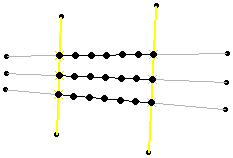
-
Click OK in the Group Content dialog box.
-
-
Right-click 1D Mesh.15 and select Create Group > Line Group by Boundary.
The Line Group by Boundary dialog box appears.
Note that the Supports filed is automatically initialized.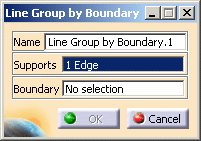
-
Activate the Boundary field.
-
Select the boundaries.
In this particular example, you will select in sequence one line and two points: Line.11, Point.59 and Point.61 (under Geometrical Set.1 in the specification tree).

For a better visualization, you can hide the lines that are not selected as boundary curves (using the Hide/Show contextual menu).
-
Click OK.
The Line Group by Boundary.1 group appears in the specification tree under the 1D Mesh.15 mesh part.
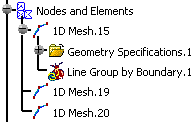
Note that the group is not updated.
-
Update the line group by boundary.
-
Analyze the line group by boundary.
-
Select the Node, Element and Edge of Element check boxes in the Group Content dialog box.
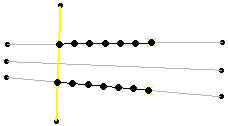
-
Click OK in the Group Content dialog box.
-
You will find here the result of a line group by boundary depending on the selected support (orange-highlighted) and boundaries (yellow-highlighted).
|
Specifications |
Result |
|
Support: three edges are selected (three
domains are detected) |
Nodes and elements have been found. |
|
Support: four edges are selected but some
nodes are manifold (two domains are detected) |
Nodes and elements have been found. |
|
Support: three edges are selected and all
nodes are manifold (one domain is detected) |
No node (nor element) has been found. |
|
Support: three edges are selected (three
domain is detected) |
Nodes and elements have been found. |
|
Support: two edges are selected but one
node is manifold (one domain is detected) |
No node (nor element) has been found. |
You can manually edit or delete a group.
To do this, right-click the group object in the specification tree and
select the desired contextual menu.
![]()