This task shows you how to compute one or several envelop solutions.
Envelop types contain information about what is to be computed such as:
-
physical type
-
values type
-
axis system
-
results definition, ...
Only available with the ELFINI Structural Analysis (EST) product.
An Envelop Case containing at least an envelop type must be
created.
For more details, refer to Inserting a New
Envelop Case, Defining an Envelop Set and
Adding Envelop Types.
Open the sample45_2.CATAnalysis document from the samples directory.
In this particular example, an envelop case has been inserted and defined (based on two transient dynamic response cases). Two envelop types have been added.
-
Select the Envelop Case Solution.1 solution in the specification tree.
-
Click Compute
 .
.The Compute dialog box appears.
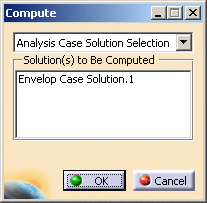
For more details about the Compute dialog box, refer to Computing Object Sets.
-
Click OK in the Compute dialog box.
The Envelop Case is updated:
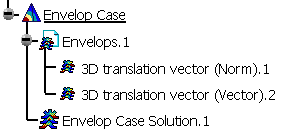
You can generate images if desired.
To do this: -
Right-click the Envelop Case Solution.1 solution in the specification tree and select Generate Image.
The Image Generation dialog box appears.
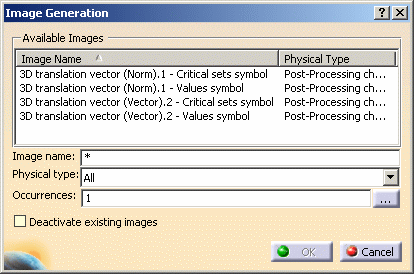
The list of the available images depends on the envelop types you added.
-
Select the 3D translation vector (Vector).2 - Critical sets symbol image and click OK.
The image is displayed in the geometry viewer and the 3D translation vector (Vector).2 - Critical sets symbol.1 image appears in the specification tree under the solution.
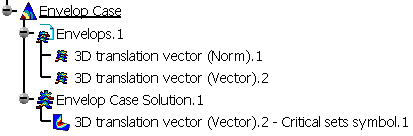
-
Select the 3D translation vector (Vector).2 - Critical sets symbol.1 image in the specification tree.
-
Click the Information icon
 .
.The Information dialog box appears.
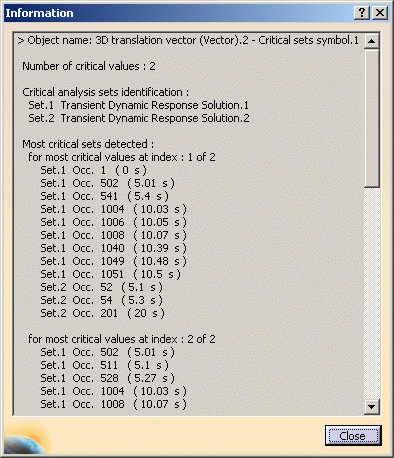
-
Click Close in the Information dialog box.
Naming Rules for Envelop Images
Envelop images name respects the following rules:
- the first part of the name indicates the envelop type name,
- the second part of the name:
- Critical sets symbol: indicates that you will visualize images of the critical sets.
- Values symbol: indicates that you will visualize images
of the critical values.
In the example of this scenario, you generated a 3D translation vector (Vector).2 - Critical sets symbol.1 image:
- 3D translation vector (Vector) is the associated envelop type,
- Critical sets symbol indicates that you want to visualize
images of the critical analysis sets.
![]()