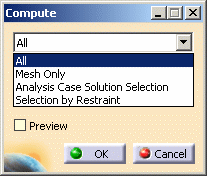This task will show you how to compute object sets.
In this particular example, you will see how to compute a
mesh.
Computing a mesh will enable the analysis of any object of Restraints,
Loads and Masses type, without requiring the computation of a solution.
A finite element computation is a succession of data manipulation processes in which input data resulting from a previous process (or directly input by the user) is converted into output data ready to be used by a subsequent process. Such ready-to-use data is stored in program objects sets such as those appearing in the analysis features tree under Analysis Cases (Restraints, Loads, Masses, Solutions) objects sets.
When data contained in such an objects set is ready for use in the subsequent finite element computation process, the object has been computed and can be analyzed. Thus, computing an objects set consists in generating finite elements results for all objects and objects sets necessary to analyze the specified objects set.
The computation of an objects set requires two distinct actions:
- First, the user-defined specifications attached to each
object belonging to the objects set in the specification tree must be
translated by the pre-processor into solver-interpretable commands.
Since solvers can only interpret data applied on mesh entities (nodes and elements), this first translation step requires the existence of a mesh support for converting user input specifications on the geometry into explicit solver commands on nodes and elements. - Next, the solver translates the solver commands into data
ready for algorithmic treatment as required by the numeric procedure
invoked.
Since algorithms deal only with operators dimensioned by the problem size (number of degrees of freedom (degree of freedom)), this second translation step requires the exact knowledge of the behavioral hypotheses of the finite elements (properties), which contain the required degree of freedom information.
As a result of such action, the program translates the user-defined specifications into solver-interpretable commands applied on mesh entities, and you can visualize on the mesh the result of this translation. This analysis capability, used especially for displaying program feedback on applied Restraints, Loads or Masses objects in the case of large size models (when you do not wish the entire computation to be performed), is available with a contextual menu:
-
Restraint, Load and Mass type objects, in the form of the object Visualization on Mesh action
-
Restraints, Loads, Masses and Solutions objects sets, in the form of the following objects set actions:
-
objects set Image Generation
-
objects set Reporting
-
A prerequisite to these actions is the existence of a mesh part.
Avoid having CATAnalysis documents automatically saved.
Otherwise, on some models, each computation will be followed by a Save
operation, thus making temporary data become persistent data.
To do this:
-
Select Tools > Options > General.
-
Select No automatic backup.
A warning message appears to inform you that you have to restart your CATIA session after selecting this option.
-
Click OK in the Options dialog box.
Open the sample56.CATAnalysis document from the samples directory.
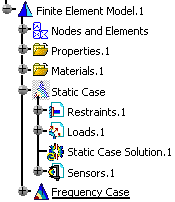
-
Edit the mesh part specifications.
To do this:
-
Double-click OCTREE Tetrahedron Mesh.1 in the specification tree.
-
Enter 11mm as Mesh size value.
-
Click OK.
Note that the following sets are now non up-to-date: Nodes and Elements, Properties, Restraints, Loads.
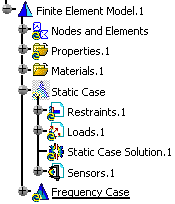
-
-
Select Mesh Only from the list.
-
Click OK.
Both the Computation Status dialog box and the Computing... progress bar appear.
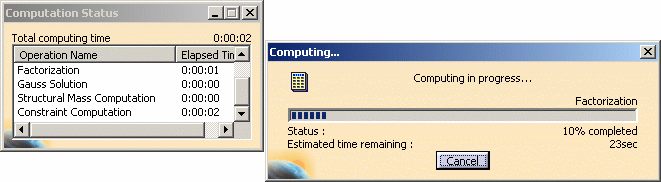
The progress bar provides a series of status messages (Meshing, Factorization, Solution) that inform you of the degree of advancement of the computation process.
At any time, you can decide to interrupt the computation process in order to modify parameters if you are not satisfied of the current calculation or if you have forgotten something.
All the entities that have been already updated hold their update status.To do this, click Cancel in the Computing... progress bar.
The status of the Nodes and Elements set, Properties set, Restraints set, Loads set is changed to valid in the specification tree.
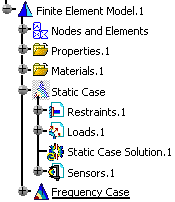
![]()