This task shows you how to define an envelop set.
Inserting an envelop case allows you to search a selected
number of most critical values (minima/maxima/absolute maxima) among
several analysis sets (solutions, load sets, ...).
These extremes may be computed on any kind of values provided by the
selected analysis case.
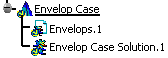
This set contains:
- the definition of the entities on which the envelop will be computed (support)
- the selected analysis sets.
Only available with the ELFINI Structural Analysis (EST) product.
An Envelop Case must be created.
To know more the envelop case creation, refer to
Inserting a New Envelop Case.
Open the sample45.CATAnalysis document from the samples directory.
-
You can compute all the model.
To do this, click Compute and select All from the list.
and select All from the list. -
Insert an envelop case.
To do this, select Insert > Envelop Case.
For more details, refer to Inserting a New Envelop Case.
-
Double-click the Envelops.1 set in the specification tree.
The Envelop Definition dialog box appears.
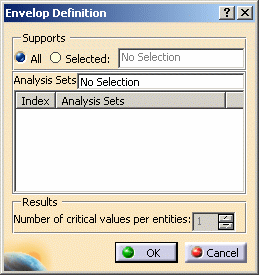
- Supports: lets you select the support on which the
envelop case will be computed.
- All: the envelop case will be computed over all the mesh entities.
- Selected: the envelop case will be computed over a
selected group of entities.
Multi-selection is available.
A group of entities can be:- mesh parts (under the Nodes and Elements set in the specification tree)
- pre-processing specifications (under Loads, Masses, Restraints sets in the specification tree)
- user groups (under the Groups set in the specification tree)
- Analysis Sets: lets you select the analysis sets you
want to take into account.
You can select Loads sets, Masses sets or Solutions sets.
Homogeneous multi-selection is available (i.e. you can select several analysis cases only if they belong to the same type. You cannot select a static analysis solution and a frequency analysis solution.).- Index: gives you the identification number of the analysis set in the envelop.
- Analysis Sets: gives you the list of the selected
analysis sets.
As soon you selected at least one analysis set, you can access the following contextual menus:- Edit Occurrences: lets you select the
occurrences you want to take into account.
This contextual menu is only available for multi-occurrences solutions.
For more details, refer to Editing Occurrences. - Remove: lets you remove the selected analysis set.
- Remove All: lets you remove all the selected analysis sets.
- Edit Occurrences: lets you select the
occurrences you want to take into account.
- Results
- Number of critical values per entities: lets you
specify the number of critical values you want per entities.
Each critical value corresponds to one analysis set and one occurrence.
The minimum value for the Number of critical values per entities is 1.
The maximum value for the Number of critical values per entities is 5.
The number of critical values corresponds to the number of occurrences available on images created under an envelop solution.
- Number of critical values per entities: lets you
specify the number of critical values you want per entities.
Each critical value corresponds to one analysis set and one occurrence.
- Supports: lets you select the support on which the
envelop case will be computed.
-
Select the support.
In this particular example, select All as Supports option.
-
Select the desired analysis sets.
In this particular example, select Transient Dynamic Response Solution.1 and Transient Dynamic Response Solution.2 in the specification tree.

You can use the power input to select all solutions belonging to the same analysis set type.
In this example, you want to select all the transient dynamic solution, enter name: *transient* in the power input and press Enter.
The Envelop Definition dialog box is automatically updated:
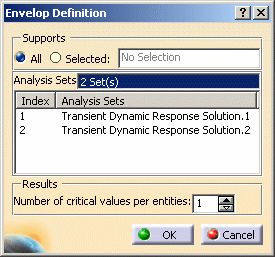
-
Right-click the Transient Dynamic Response Solution.1 in the dialog box and select the Edit Occurrences contextual menu.
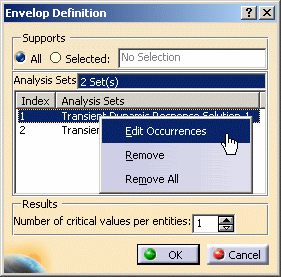
The Edit Occurrences dialog box appears.
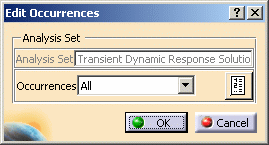
For more details, refer to Editing Occurrences.
-
Select the All option.
-
Click OK in the Edit Occurrences dialog box.
-
Set the number of critical values you want.
In this particular example, select 2 as Number of critical values per entities value.
-
Click OK in the Envelop Case dialog box.
You can now add the envelop types.
To know more, refer to Adding Envelop Types.
![]()