 |
Before you can run this procedure, take the following
steps:
-
On the Tools > Options > Machining > Output
tab,
select a Post Processor type for your NC code (e.g.,
ICAM).
-
On the Tools > Options > Machining > Output
tab,
in the Default File Locations area, specify CATNCCode as the
file extension, and select output locations.
-
Assign an NC machine to the part operation.
-
In the machine editor dialog box for the NC machine
(accessible in NC Machine Tool Simulation by right-clicking the machine
on the PPR tree, and selecting machine object > Edit), set
the Controller Emulator, Post Processor, and
Post Processor words table appropriate for your machine and the
Post Processor you selected in Step 1.
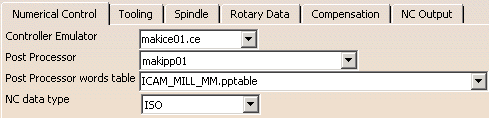 |
 |
The contents of the lists available on the machine editor
dialog box depend on the options selected in Tools > Options >
Machining > Output. |
|
 |
-
Double-click on the manufacturing program in the PPR
tree.
| The program dialog box appears (the name of the
dialog box is the name of the manufacturing program, e.g., 001). |
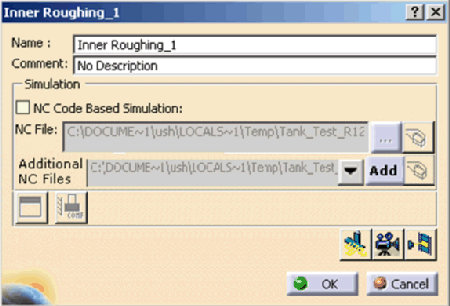 |
 |
If your options are set as described above, you
can simply right-click on the manufacturing program, and select
Simulate Machine using NC Code. |
 |
|
 |
If you want to modify the workpiece origin or cutter
compensation data before running the simulation, see
Managing Specific NC Codes. |
-
Click Start Machine Simulation
 . .
 |
For more general information on running simulations, please see
Viewing a Simulation.
|
| Depending on whether you have created any kind of
simulation with this process before, you may see the following
warning: |
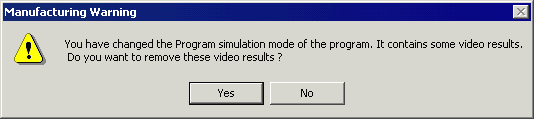 |
| If you receive the above warning, click the
Yes button. |
| The processing of the simulation may take some
time. Depending on the post processor you selected, you may
see a progress bar window in your task bar. |
| The Process Simulation toolbar appears. |
 |
-
Click Run
 . .
| The NC Code dialog box appears. |
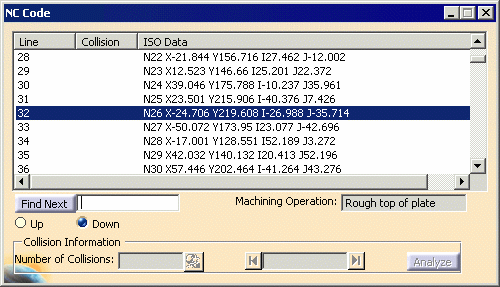 |
 |
While the simulation is running, the panel shows the line and
Machining Operation affected. Once the simulation
is complete, select the X (close) button on the Process
Simulation toolbar. The Process Simulation
toolbar disappears, and the NC Code dialog box can be used for collision checking and analysis. You
can also select a subset of sequential lines of code to run a
partial simulation. |
| |
|
 |
For more information on the features of the NC Code
dialog box, see
About the NC Code Dialog Box. |
|
![]()