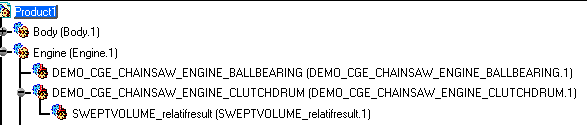This task assumes that
you need to perform clash analysis between two items. It also assumes you
generated a simple swept volume. However, you may not be satisfied with the
swept volume result as the clash detection is not clear enough.
In the case of this scenario, you need to generate another swept volume
using the DEMO_CGE_CHAINSAW_ENGINE_CLUTCHDRUM.1 as reference product.
- For information on how to generate a replay, please refer to Generating a Replay.
- For information on how to generate a simple swept volume, please refer to Defining a Swept Volume.
-
Click Swept Volume
 .
.The Swept Volume dialog box is displayed. 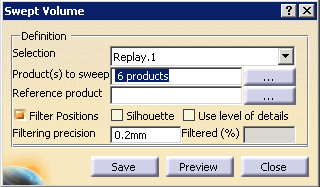
-
Select DEMO_CGE_CHAINSAW_ENGINE_CLUTCHHUB.1 as product to sweep.
-
In the Reference product field, select the multi-select button
 to
display the Reference Product Selection dialog box.
to
display the Reference Product Selection dialog box.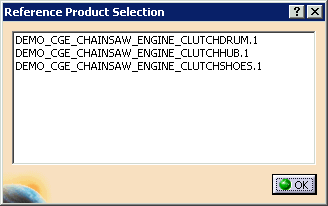
-
Select DEMO_CGE_CHAINSAW_ENGINE_CLUTCHDRUM.1 as reference product.
-
Click OK on the Reference Product Selection dialog box to confirm your operation.
The Swept Volume dialog box is automatically updated.  Depending
on your configuration, you may see the dialog box on the right or the
left.
Depending
on your configuration, you may see the dialog box on the right or the
left.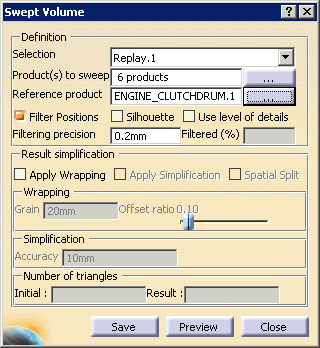
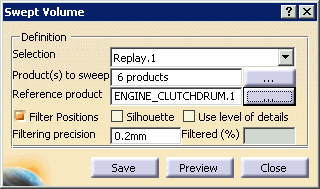
-
(Optional) You can also compute a silhouette before the swept volume. This is very useful when handling large models as the silhouette operation removes useless triangles.
-
Click the Save button to generate the swept volume.
The progress bar is displayed letting you monitor and, if necessary, interrupt (using the Cancel button) the calculation. The Preview window shows the result. 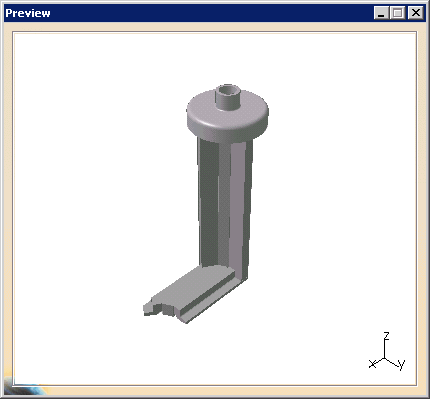
The Save As dialog box also appears. -
Select cgr file from the Save as type list, and then select the Save button.
You are invited to save as many products as were listed in the Product(s) to sweep field of the Swept Volume dialog box (i.e., six). Each product will have its original name with _SWEPTVOLUME appended, plus the selected file type extension. 
For the purposes of this teaching scenario, we ask you to select file type cgr. Depending on your needs when you are actually using the product, you can select from among stl, wrl, or model file types. Once the swept volume result has been saved, you can import it into your product. -
Click the Close button on the Swept Volume dialog box.

When you select the Save button on the Swept Volume dialog box, Swept Volume  remains active. You can therefore launch a calculation again if
needed. Once you are satisfied with all the calculations and
are ready to exit the command, use the Close button.
remains active. You can therefore launch a calculation again if
needed. Once you are satisfied with all the calculations and
are ready to exit the command, use the Close button. -
Right-click on DEMO_CGE_CHAINSAW_ENGINE_CLUTCHDRUM.1 in the specification tree and select Components > Existing Component.
-
Select SWEPTVOLUME_relativeresult.cgr from the samples folder.
This is what you obtain: 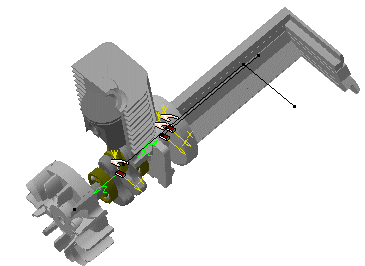
The swept volume result is identified in the specification tree.