This document contains a simulation and a replay.
-
Select Replay.1 from the specification tree, and click Swept Volume
 .
.The Swept Volume dialog box is displayed. 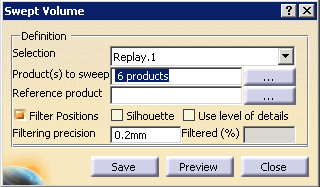
Wrapping and Simplification options are available within the Swept Volume dialog box if you have DMU Optimizer license: 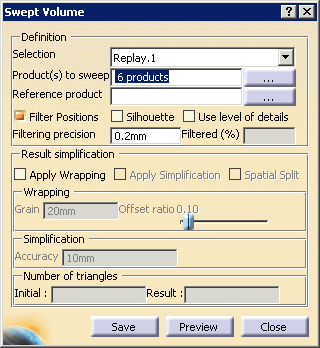

For more information, please read DMU Optimizer User's Guide : User Tasks: Swept Volume. -
Select the multi-select button
 to the right of the
Product(s) to sweep field for a list of the products this replay
has available for you to sweep.
to the right of the
Product(s) to sweep field for a list of the products this replay
has available for you to sweep.The Product MultiSelection dialog box appears. 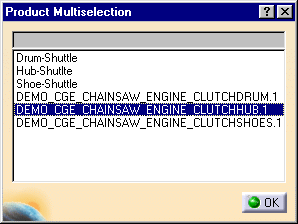
-
Select DEMO_CGE_CHAINSAW_ENGINE_CLUTCHHUB.1.
-
Click OK on the Product Multiselection dialog box.
-
(Optional) You can also compute a silhouette before the swept volume. This is very useful when handling large models as the silhouette operation removes useless triangles.
-
In the Swept Volume dialog box, click the Preview button to generate the swept volume.
-
Click the Save button on the Swept Volume dialog box.
The Save As dialog box appears: 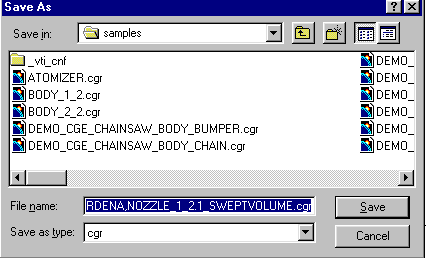

For the purposes of this teaching scenario, we ask you to select cgr. Depending on your needs when you are actually using the product, you can also select stl, wrl, or model file types. -
Select cgr from the Save as type drop-down list.
-
Click the Save button on the Save As dialog box.
You are invited to save as many products as were listed in the Product(s) to sweep field of the Swept Volume dialog box (i.e., six). Each product will have its original name with _SWEPTVOLUME appended, plus the selected file type extension. -
Click the Close button on the Swept Volume dialog box.

When you select the Save button on the Swept Volume dialog box, Swept Volume  remains active. You can therefore launch a calculation again if
needed. Once you are satisfied with all the calculations and
are ready to exit the command, use the Close button.
remains active. You can therefore launch a calculation again if
needed. Once you are satisfied with all the calculations and
are ready to exit the command, use the Close button. -
Insert the SWEPTVOLUME_absoluteresult.cgr into Product1.
To insert the cgr, right-click Product1, and select Components > Existing Component. The swept volume is identified in the specification tree and in the geometry area. 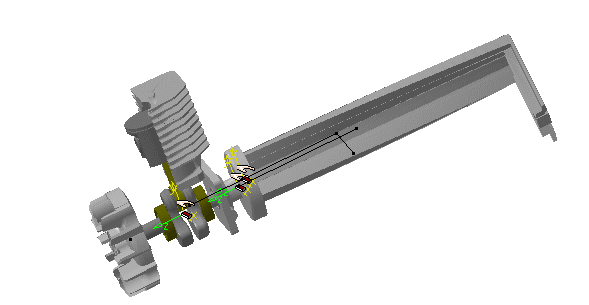
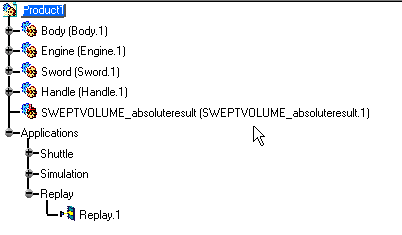
| The progress bar is displayed letting you monitor and, if necessary, interrupt (using the Cancel button) the calculation. |
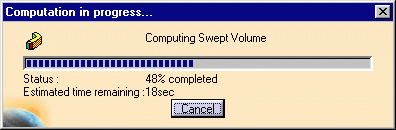 |
| This is the result: |
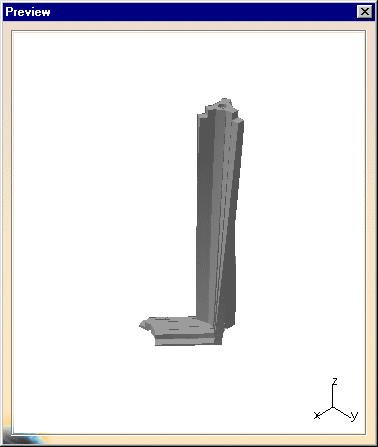 |