
3D PLM Enterprise Architecture |
3D Visualization |
Displaying cgr FilesOpening a cgr file and displaying it in a viewer |
| Use Case | ||
AbstractThis article discusses the CAAVisBasics use case. This use case explains how to open a cgr file and to display it in a viewer. |
This use case is intended to open a cgr file read from the disk and to display it in a 3D navigation viewer.
[Top]
CAAVisBasics is a set of use cases of the CAAVisualization.edu framework that illustrates Vizualization framework capabilities.
[Top]
CAAVisBasics is an MDI interactive application that displays viewers in its document windows. One of these viewers is dedicated to display a cgr file selected using the File Open command in the file selection box. This article focuses on the way this cgr file is displayed.
The cubes.cgr file is selected and read from disk and displayed in a 3D navigation viewer.

[Top]
To launch CAAVisBasics, you will need to set up the build time environment, then compile CAAVisBasics along with its prerequisites, set up the run time environment, and then execute the sample [1]. When you have launched CAAVisBasics, the following is displayed.
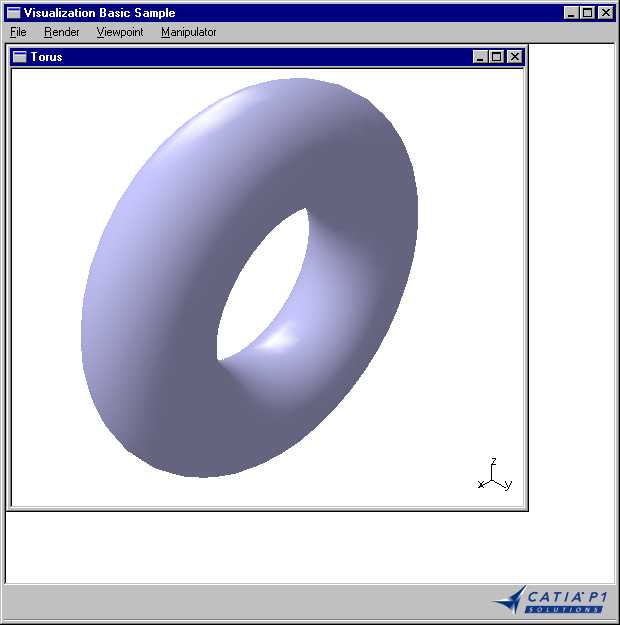
Then point File, and click Open. In the Select a CGR File dialog box, select the resources\graphic\cgr directory in the run time view, and click the CUBES.cgr file that displays the cgr file with the cubes.
[Top]
CAAVisBasics code is located in the CAAVisBasics.m use case module of the CAAVisualization.edu framework:
| Windows | InstallRootDirectory\CAAVisualization.edu\CAAVisBasics.m |
| Unix | InstallRootDirectory/CAAVisualization.edu/CAAVisBasics.m |
where InstallRootDirectory is the root directory of your CAA V5
installation.
CAAVisBasics includes the following files:
| LocalInterfaces directory | |
| CAAVisBaseApplication.h | Header file for the interactive application that hosts the viewer |
| CAAVisBaseCGRDocument.h | Header file for the document that displays a cgr file |
| CAAVisBaseDocument.h | Header file for the document base class |
| CAAVisBaseView.h | Header file for the document window containing a viewer to display the document |
| src directory | |
| CAAVisBaseApplication.cpp | Source file for the interactive application that hosts the viewer |
| CAAVisBaseCGRDocument.cpp | Source file for the document that displays a cgr file |
| CAAVisBaseDocument.cpp | Source file for the document base class |
| CAAVisBaseView.cpp | Source file for the document window containing a viewer to display the document |
[Top]
To open and display a cgr file in a 3D viewer, there are three main steps:
| # | Step | Where |
|---|---|---|
| 1 | Create a 3D navigation viewer instance | CAAVisBaseView::CreateViewer method |
| 2 | Create a 3D representation bag from the selected cgr file | CAAVisBaseCGRDocument::CreateModel method |
| 3 | Display the representation in the viewer | CAAVisBaseDocument::AddRepToViewer method |
The preliminary tasks that consist in creating the application and its main window with menus and commands, displaying the file selection box, retrieving the input file name from the file selected, and checking that its a cgr file, are not described. The input file name is a data member of CAAVisBaseCGRDocument class.
[Top]
The 3D navigation viewer is an instance of the CATNavigation3DViewer
class. It is created in the CreateViewer method of the CAAVisBaseView
class that is called when the application is launched.
void CAAVisBaseView::CreateViewer()
{
_pViewer = new CATNavigation3DViewer(this, "3DViewer",
CATDlgFraNoTitle | CATDlgFraNoFrame,
500, 500);
Attach4Sides(_pViewer);
}
|
The _pViewer pointer to the 3D navigation viewer is kept as a
data member of the CAAVisBaseView class. Its parameter are:
this |
The viewer parent in the dialog containment tree structure and in the command tree structure [2] |
3DViewer |
The viewer identifier |
CATDlgFraNoTitle |
The viewer has no title [3] |
CATDlgFraNoFrame |
The viewer frame is not displayed [3] |
500, 500 |
The viewer width and height expressed in pixels |
The Attach4Sides method attaches the four sides of the viewer to
those of the window. This makes the viewer occupy the whole window space.
[Top]
The CAAVisBaseCGRDocument constructor stores the cgr file name as a data member, and calls methods to create the representation and to display it in the viewer.
CAAVisBaseCGRDocument::CAAVisBaseCGRDocument(const char * fileName,
CATCommand * iParent,
CATDialog * iDialogParent,
CATString * iDocumentName)
: CAAVisBaseDocument(iParent, iDialogParent, iDocumentName)
{
_pFileToOpen = (char *)malloc((strlen(fileName)+1)*sizeof(char));
memset(_pFileToOpen, 0, strlen(fileName)+1);
strcpy(_pFileToOpen, fileName);
CreateModel();
AddRepToViewer();
}
|
The representation bag is created thanks to the CreateModel
method.
void CAAVisBaseCGRDocument::CreateModel()
{
_pRootContainer = new CAT3DBagRep;
//Reading of the CGR file. The rep issued from this reading
//is added as a children of _pRootContainer
CAT3DBagRep * cgr = (CAT3DBagRep *)::CATReadCgr((char *) _pFileToOpen,
USE_LODS_TEXTURE_EDGE);
if(cgr)
{
_pRootContainer->AddChild(*cgr);
}
}
|
This representation is created as a CAT3DBagRep, since the cgr file
may need several representations to accomodate its data. The global function CATReadCgr
takes the name of the cgr file as parameter. The second parameter is useless,
and must always be set to USE_LODS_TEXTURE_EDGE.
[Top]
The AddRepToViewer method displays the created representation.
void CAAVisBaseDocument::AddRepToViewer()
{
_pView->Add3DRep(_pRootContainer);
}
|
_pView is a pointer to the 3D navigation viewer. The
representation is assigned to this viewer thanks to the Add3DRep
method.
[Top]
This use case shows the objects involved when displaying a cgr file, namely the 3D navigation viewer that displays the cgr file and the 3D representation bag into which the cgr file is put to be passed to the viewer.
[Top]
| [1] | Building and Launching CAA V5 Samples |
| [2] | Creating Dialog Objects |
| [3] | Frame |
| [Top] | |
| Version: 1 [Feb 2000] | Document created |
| [Top] | |
Copyright © 2000, Dassault Systèmes. All rights reserved.