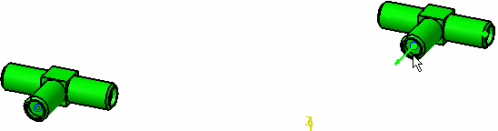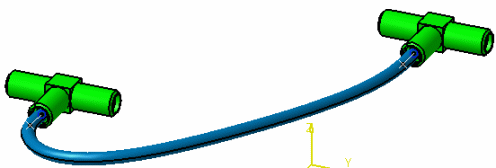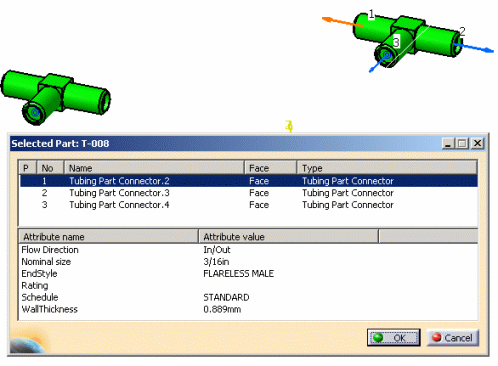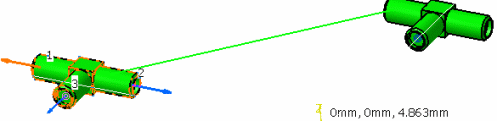Routing Flexibles from a Connector
|
|
This task shows you how to route flexibles from and to connectors. | |
|
|
You should be
familiar with concepts and steps described in Routing Flexibles. The
procedure described below can also be used to route from a point. Click
the Select 3D Point Only
button in the Flexible Routing dialog box to route from a
point. NOTE: By default there is an 'external link' between a part and the flexible routed to it. What this means is that if the part is moved, the flexible will move with it. If you prefer not to have an external link then you need to change the setting of the resource Create External Link in the project resource management file. For more information look up the resource in the task List of PRM Resources and Flags. Also note that an external link will only be created if the selected geometry is published. In the case of connectors, the datum point and the face of the connector must be published. In the case of a point, the point must be published. |
|
|
|
1. | With your document open, click the Select a Connector
button
|
| 2. | Move the mouse pointer to the part to which you want to
route - again you will see connectors. Select the connector you want to
route to. The flexible will be routed between the two connectors (there
may be a few seconds delay).
|
|
| 3. | If you want to use a dialog box to select the connectors, then click
the Part Connector Dialog button and select the part you want to route
from. A (selected part) dialog box displays, showing you the
connectors on the part, the attributes defined on it, and their
values. At the same time connectors display on the part - the orange
connector is the one that is currently selected.
Select the connector (in the dialog box) that you want to route from and click OK. |
|
| 4. | Click the part you want to route to. The Selected Part dialog box
displays again. Select the connector you want to route to and click OK.
The flexible will be routed. The image below shows the green line that
displays as an indicator after you select the part you want to route to.
|
|
![]()