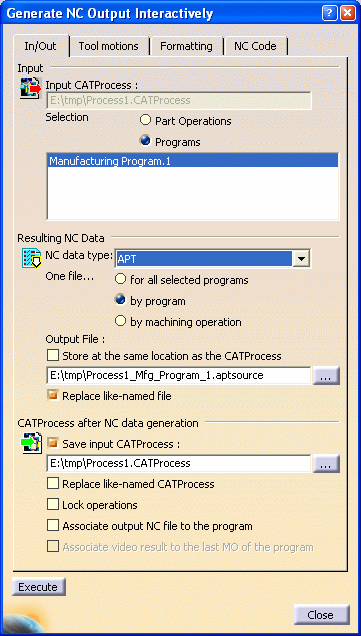|
|
This task shows you how to generate NC data from the program
in interactive mode. For best results, you should first verify the operations of your program by means of a replay or simulation. There should be no operations to be updated or in an undefined state. |
|
|
|
The procedure for generating NC data in interactive mode
is the same as in batch mode. However, in interactive mode:
|
|
|
|
1. |
Select the Manufacturing Program entity in the tree, then
select Generate NC Code Interactively
The Generate NC Output Interactively dialog box appears.
You can choose to process one part operation or one or more machining programs in the current CATProcess document. |
| 2. | Depending on the desired NC data type the procedure is the same as that described in: | |
| 3. | Click the Output File [...] button to select the folder where you want the file to be saved and specify the name of the file. | |
| 4. |
Click Execute to generate the NC
data. |
|
|
|
A message is issued indicating whether
the output generation is successful or failed. If there
are errors or warnings while generating the NC output, the
message indicates the number of errors/warnings. A log file is also generated in the resulting NC data folder. It contains machining time information similar to that obtained during the interactive tool path replay. The log file contains Warning/Error message entries. If the Activate Collision Checking check box is set in the Part Operation dialog box, then the log file will indicate whether any collisions have been detected. |
|
|
|
||