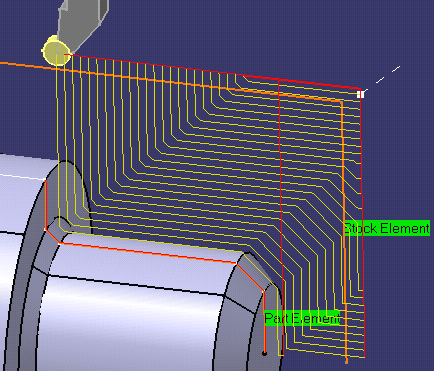|
|
This task shows how to insert a
Parallel Contour Rough Turning operation
in the program.
To create the operation you must define:
|
||
|
|
Open the Lathe01.CATPart document, then select Machining > Lathe Machining from the Start menu. Make the Manufacturing Program current in the specification tree. | ||
|
|
1. | Select the Rough Turning icon
A Rough Turning entity along with a default tool is added to the program. The Rough Turning dialog box appears directly at the
Geometry tab page
|
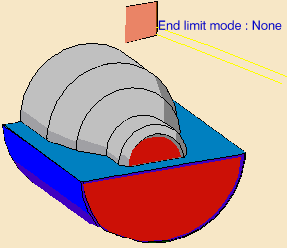 |
|
|
The part and stock of the icon are colored red indicating that this geometry is required. | ||
| 2. | Click the red part in the icon,
then select the desired part profile in the 3D window.
Select the stock in the same way. |
||
| 3. | Select the Strategy tab
page
|
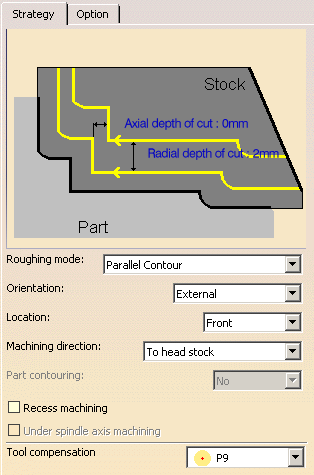 |
|
| 4. | Double-click Axial depth of cut in
the icon.
Set this value to 3mm in the Edit Parameter dialog box and click OK. Set Radial depth of cut to 3mm in the same way. |
||
| Other optional parameters can be set in the Options tab (lead-in and so on). | |||
|
|
When recess machining is active in Parallel Contour Rough Turning, Axial and Radial Depth of Cut must have suitable values to ensure a collision free toolpath. See Recommendations for more information. | ||
| 5. | A tool is proposed by default when you want
to create a machining operation. If the proposed tool is not suitable,
just select the Tool tab page
This is described in Edit the Tool of a Lathe Operation. |
||
| 6. | Select the
Feeds and Speeds tab page
See Feeds and Speeds for Rough Turning for more information. |
||
| 7. | If
you want to specify approach and retract motion for the operation, select
the Macros tab page
Approach linking and retract linking motions are interruptible for this type of operation. See Define Macros on a Lathe Operation for more information. |
||
| 8. | Check the validity of the operation by
replaying the tool path.
|
||
| 9. | Click OK to create the operation. | ||
|
|
|||