![]()
This task shows how to create rack joints in a V5 mechanism.
![]()
Open Create_Rack.CATProduct document.
Automatic switch to Design mode:
If you work with the cache system in visualization mode, you no longer need to use Edit > Representations > Design Mode beforehand as the switch to design mode is automatic (an eye appears as you point the product in the geometry or specification tree). All you need to do is click on the object.
-
Click Rack Joint
 in the Kinematics Joints toolbar or select Insert > New
Joint > Rack... from the Menu bar.
in the Kinematics Joints toolbar or select Insert > New
Joint > Rack... from the Menu bar. -
Select Prismatic.2 in the specification tree.

If the prismatic and the revolute are not created yet, use the create button. The corresponding joint creation dialog box automatically appears. Read Creating Gear joints, Creating Prismatic Joints and Creating Revolute Joints
-
Select Revolute.1 in the specification tree
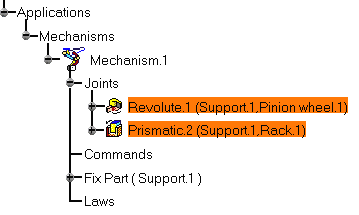
-
Assign a command, for instance select Angle driven for revolute check box
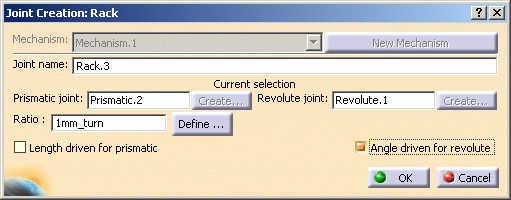
-
Click Ok to end the rack joint creation.The rack joint is created and identified in the specification tree. Your mechanism can be simulated, a warning message is displayed.
Now expand the rack joint you have just created, the embedded leaf joints are displayed.

Note: the joints involved in a compound joint can be neither edited nor deleted directly.
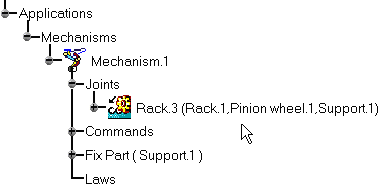
-
Double-click Mechanism.1 to launch the simulation with commands functionality.
-
Open the Rack_Result.CATProduct document to check your result
Now let's modify the ratio
-
Double-click Rack.3 in the specification tree.
The Joint Edition dialog box is displayed: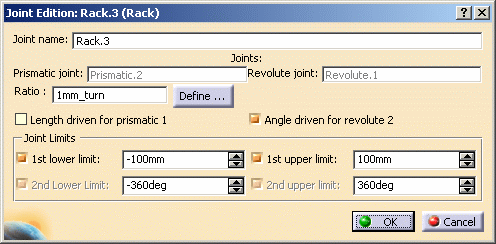
-
Click the Define button.
The Rack Ratio Definition dialog box appears:
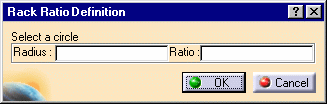
-
Select a circle in the geometry area
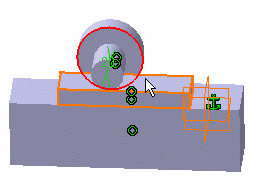
The ratio is automatically calculated
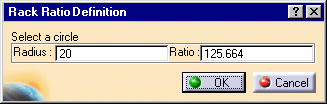
-
Click Ok
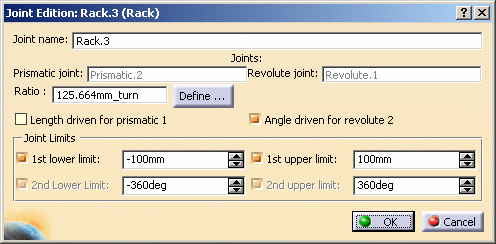

Notes: - To create a rack joint, the prismatic and revolute joints involved in the rack joint must rely on a same support part. See picture below: (P stands for Part, R for Revolute, Pris. for Prismatic)
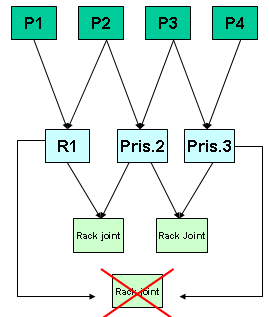
-
It is possible to set a negative value for the ratio. For example, if the translation direction is not consistent with the rotation direction, change the sign of the ratio .
![]()