![]()
This task shows how to create revolute joints in a V5 mechanism.
![]()
Open the Create_Revolute.CATProduct document.
![]()
Automatic switch to Design mode:
If you work with the cache system in visualization mode, you no longer need to use Edit > Representations > Design Mode beforehand as the switch to design mode is automatic (an eye appears as you point the product in the geometry or specification tree). All you need to do is click on the object.
-
Click Revolute Joint
 in the Kinematics Joints toolbar. The Joint Creation:
Revolute dialog box is displayed
in the Kinematics Joints toolbar. The Joint Creation:
Revolute dialog box is displayed -
Click New Mechanism.
The Mechanism Creation dialog box is displayed:
Note: this dialog box lets you enter a meaningful name for the mechanism. Click Ok when done.
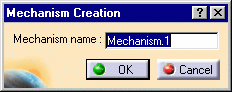
Keep the default name: Mechanism.1.
The Mechanism is identified in the specification tree.
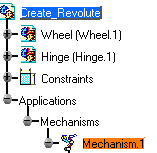
-
The Null Offset option is set by default (option button). Keep it as it is.
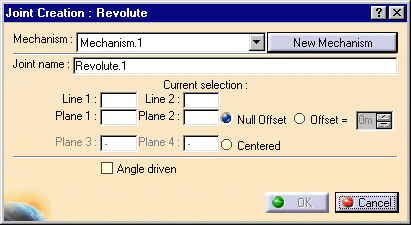
Now you need to select two lines and two planes

Remember you can use the preselection navigator, it can be helpful to select the geometry. Refer to Selecting Using the Preselection Navigator in the Infrastructure User's Guide
-
Select Line 1 in the geometry area. In our example select the hinge axis as shown below:
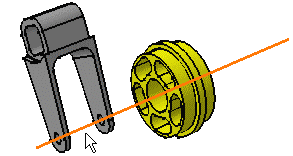
-
Select Line 2 in the geometry area. Select the wheel axis:
The dialog box current selection field is automatically updated.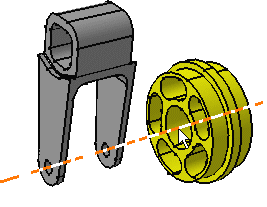
-
Select the planes as shown below:
-
Plane 1: select the left inner hinge plane
-
Plane 2: select the left wheel surface

The plane you select must be perpendicular to the hole axis previously selected.
For more information, refer to the "Conditions between selections" table for Revolute joints in About Joints section
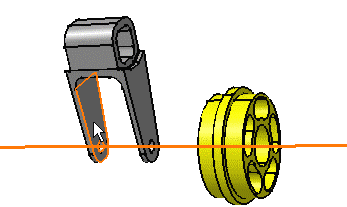
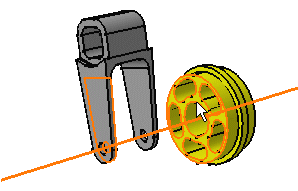
-
-
Assign the Angle driven command to the revolute joint if needed.
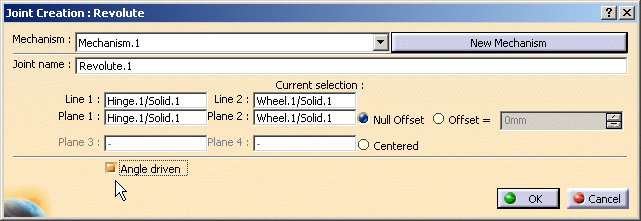
-
Click Ok to end the revolute joint creation. The specification tree is updated accordingly:
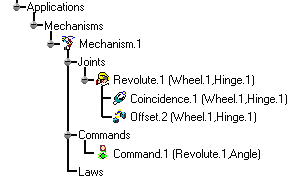
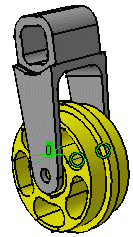
-
Open the Create_Coincidence_Revolute.CATProduct to check your result.
![]()
Also, read Creating Revolute Joints with Offset (Advanced mode)
![]()