This task shows how to tile layout images.
Generated images corresponding to analysis results are superimposed into one image that cannot be properly visualized. You can tile these superimposed images into as many layout images on the 3D view.
Only available with the ELFINI Structural Analysis (EST) product.
Open the sample13.CATAnalysis document from the samples directory.
-
Select View > Render Style > Customize View and make sure the Shading, Outline and Materials options are active in the Custom View Modes dialog box.
-
Compute the static solution.
To do this, click Compute and select the All option.
and select the All option. -
Activate at least two images (for example, the Von Mises Stress.1 and Deformed Mesh.1 images).

-
Click Images Layout
 in the Analysis Tools toolbar.
in the Analysis Tools toolbar.The Images Layout dialog box appears.
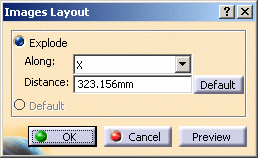
- Explode:
- Along: lets you specify the axis (X, Y or Z axis) or the plane (XY, XZ or YZ plane) along which you want to explode the image visualizations.
- Distance: lets you specify the distance between
two images.
The Default button lets you retrieve an optimum Distance value.
- Default: lets you retrieve the default superimposed
visualization.

The Default option is only available if you have already explode the image visualization.
- OK: click this button to take the modifications into account, perform the modifications and close the dialog box.
- Cancel: click this button to cancel the modifications you performed.
- Preview: click this button to preview the modifications you performed.
- Explode:
-
Select the X axis option and enter 200mm as Distance value.
-
Click Preview in the Images Layout dialog box.
The image visualization are tiled along the X axis.

-
Select the Default option in the dialog box as shown below:
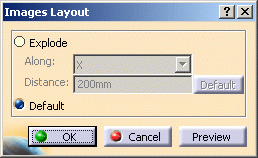
-
Click OK.
-
Activate the Translational displacement vector.1 image.
-
Click Images Layout
 and select Explode.
and select Explode. -
Select XZ as Along option, enter 100mm as Distance value and click OK.
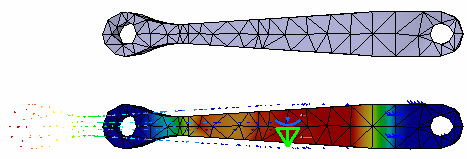
- You can animate one or more of these images, if desired.
- Be careful: the cutting plane will cut all the images.
![]()