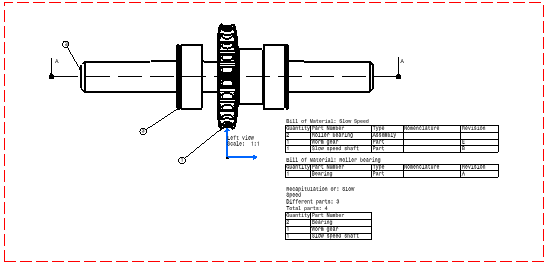- insert the Advanced Bill of Material into the active view. This advanced Bill of Material can be customized to display the required columns apart from the default columns.
- insert a Bill of Material into the active view.
The Bill of Material provides information on the product element from
which the view was generated.
- generate balloons in the active view. Balloons correspond to references defined on the different components of an assembly.
Insert Advanced Bill of Material
-
Select Insert > Generation > Bill Of Material > Advanced Bill of Material.
-
Click in the drawing sheet to specify where the Bill of Material should be inserted. In this particular case, click at the bottom right of the left view.
The Bill of Material is created.
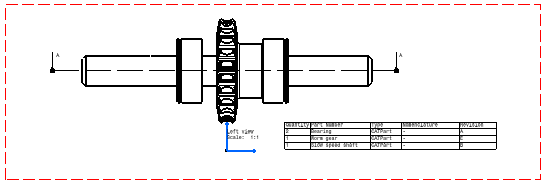
-
Optionally zoom the drawing to take a closer look at the balloons and/or the Bill of Material.
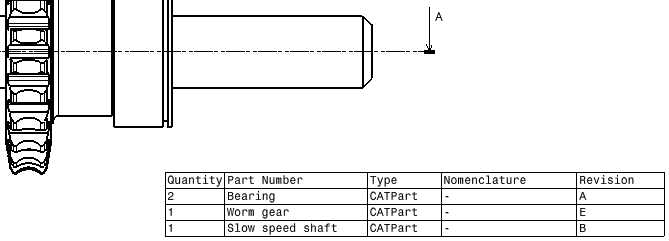
Insert a Bill of Material
-
Select Insert > Generation > Bill Of Material > Bill of Material.
-
Click in the drawing sheet to specify where the Bill of Material should be inserted. In this particular case, click at the bottom right of the left view.
The Bill of Material is created.
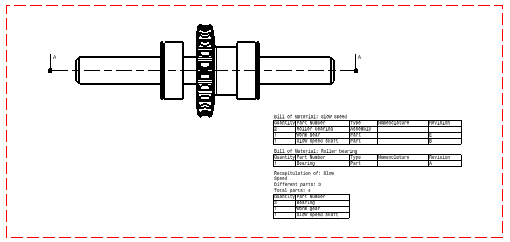
-
Optionally zoom the drawing to take a closer look at the balloons and/or the Bill of Material.
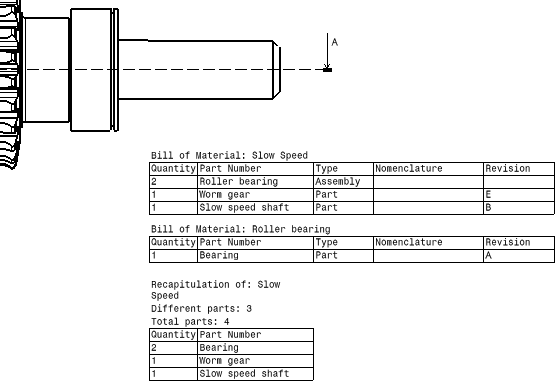
Generate Balloons
-
Click Generate Balloons
 in the
Generation toolbar.
in the
Generation toolbar.The balloons are automatically generated onto the active view.