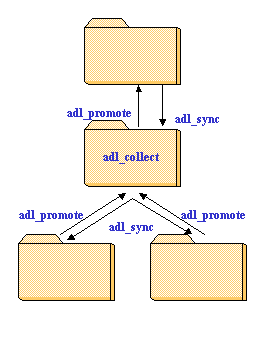RADE
|
Source Code Manager
|
Workgroup Support
Isolation and sharing between workspaces |
| Use Case |
Abstract
This article explains why a workspace is an isolated place to work in and how people
can share and exchange data between workspaces.
|
Isolation
Using SCM, users work on files under workspace images [1].
Even if several users work on the same components (frameworks, modules), they do not edit
the same files.SCM provides a central repository from which users get copies of files
throughout workspaces and these copies are projected from the repository to their file
systems (workspace images).
Each time a copy of a given file is requested by one user (adl_co), SCM creates a copy and
registers the identifier of the original version. That way SCM will be able to manage
multiple copies and to merge them at the time they will come in the same workspace.
Like for files, components and directories are specific to any workspace, that is why
any action is seen only in the workspace it has been performed: renaming (adl_mv), move
(adl_mv), creation (adl_mk_...), deletion (adl_rm), ...
This isolation can be broken only at user need. The owner of a workspace can decide
either to deliver (adl_promote) what has been developed inside his/her workspace or get
outer developments (adl_collect, adl_sync) performed on the same components. This is
explained in the next sections.
[Top]
How to Get Data From Other People
SCM manages four kinds of objects (framework, module and data, directory, file). SCM
provides specific commands for registering them in the repository (resp. adl_mk_fw,
adl_mk_mod and adl_mk_data, adl_mk_dir and adl_mk_elem). However, once objects have been
registered in SCM (from one workspace), other workspaces must ask for copies of them. Note
that the same object (same path relatively to the image root directory) can be declared in
different workspaces but they won't be considered as the same file because a path to a
file cannot be used as a unique identifier but only as a file attribute.
[Top]
When Starting a New Development
Before being able to get copies of files in a workspace, people must ask for a copy of
the embedding components. It is not possible to get a copy of a file without all the files
belonging to the same component. This ensures to provide a consistent file set.
To find out the components that can be attached in a given workspace, go into this
workspace and execute the adl_ls_fw command with the -all option.
Without the -all option, the command lists only framework already attached in
a workspace while the -all option causes the command to display all
components that are available from the parent workspace.
Note that isolation prevents users to see a component as soon as it has been created in
a workspace, this workspace must first publish its content before other directly linked
workspaces can see the new component. If a workspace is not a direct child of a workspace
which publishes it content, it must wait for its own parent workspace to be synchronized
with the published level and for its parent workspace publishing before being able to see
the new component.
In the following example, the "project" workspace creates the "fw2"
component but does not publish, so the "team" workspace cannot see it even
executing adl_ls_fw -all. Then the "project" workspace publishes its new content
and the "team" workspace executes again the command: the new component is still
not present in the list. This is due to the fact that the "team" workspace
didn't synchronized with the "project" state where the component appeared. After
executing adl_sync command, the "team" project executes again the adl_ls_fw -all
command and this time the new component is displayed in the list. Now the component can be
attached in the "team" workspace using the adl_attach command.
Note: all the command messages are not listed below (replaced by '...').
$ adl_ch_ws project
...
$ adl_mk_fw fw2
Creating the framework "fw2" in the workspace "project" and the workspace tree "SampleTree1".
Command successful.
$ adl_ch_ws team
...
$ adl_ls_fw -all
Component Type Attachment Resp. Ws tree
--------------------------------------------------------
SampleFw1 Fw Attached cga SampleTree1
fw1 Fw Attached cga SampleTree1
fw1.edu Fw Attached cga SampleTree1
fw1.tst Fw Attached cga SampleTree1
$ adl_ch_ws project
...
$ adl_publish
...
Publishing the workspace "project" in the workspace tree "SampleTree1".
Command successful.
$
$ adl_ch_ws team
...
$ adl_ls_fw -all
Component Type Attachment Resp. Ws tree
--------------------------------------------------------
SampleFw1 Fw Attached cga SampleTree1
fw1 Fw Attached cga SampleTree1
fw1.edu Fw Attached cga SampleTree1
fw1.tst Fw Attached cga SampleTree1
$ adl_sync
...
Synchronizing the workspace "team" in the workspace tree "SampleTree1".
Command successful.
...
$ adl_ls_fw -all
Component Type Attachment Resp. Ws tree
--------------------------------------------------------
SampleFw1 Fw Attached cga SampleTree1
fw1 Fw Attached cga SampleTree1
fw1.edu Fw Attached cga SampleTree1
fw1.tst Fw Attached cga SampleTree1
fw2 Fw Not attached cga SampleTree1
$ adl_attach fw2
Attaching "fw2" (Framework) in the workspace "team" and the workspace tree "SampleTree1".
Command successful.
|
[Top]
Daily Work
The attachment of components is an operation that can be performed at any time all
along the workspace life. In a same way, components can be detached at any time,
especially when a development is finished (and delivered), the workspace can be cleaned up
by detaching components.
During a development, several users are working on the same components and need to
integrate their changes from time to time. Integration is performed in one or more
integration workspaces that are parent workspaces of development workspaces. The data flow
follows the workspace hierarchy and components are managed in two different ways depending
the flow is going down or up through the hierarchy.
Fig 1: Dataflow Commands
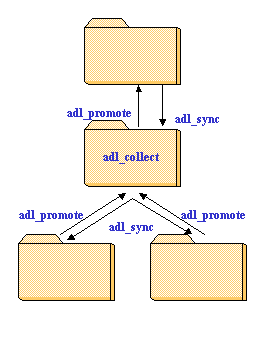 |
|
In a project workspace, data can get in either from the parent workspace or from child
workspace(s).
In a workspace at the bottom of the hierarchy, data can get in only from parent workspace.
Data available from a parent workspace can get in a child workspace using the adl_sync
command. This command copies from the parent workspace the last state of modules and files
belonging to frameworks attached in the child workspace. Even if new components
(framework, modules) appear in the parent workspace, they are not copied in the child
workspace - it must attach them (see adl_attach). This mechanism avoids the user to have
all frameworks attached in his/her workspace while he/she just needs a subset of them.
In a reverse way, data available from child workspace(s) are copied in the parent
workspace using the adl_collect command.This command attaches automatically all new
components in the parent workspace because it is considered as an integration workspace,
that is a place where all developments must be integrated and tested together. |
The adl_sync and adl_collect commands operate on developments made public by other
workspaces, this mechanism ensures better data exchanges because SCM lets users decide
when what they have done is right to be used by others.
[Top]
How to Give Data To Other People
There are two ways of making available data from a workspace:
- the promotion request is performed using the adl_promote command. This command
causes the last changes to be promoted from a workspace to its parent workspace.
- the publishing is performed by the adl_publish command. This operation makes
available the content of a project workspace and child workspaces can then synchronize
themselves for getting the new changes. The publishing is automatically performed for non
project workspaces each time a dataflow command is executed (adl_promote, adl_sync, ...).
Like for any dataflow commands, the promotion and the publishing involve the whole
workspace: it is not possible to deliver a subset of changes considering they have been
built and tested together and the most consistent change set that can be delivered is the
whole set.
[Top]
Promoting a Workspace
The promotion is an operation that can be performed at any time but respecting some
rules:
- all checked-out files must have been checked-in. Sometimes the check-in operation is
automatic but this can be done only for the current working image. If some files have been
checked-out in other images than the current one, they cannot be checked-in because they
are often located in different hosts.
- the workspace must publish its content. The publishing operation is performed
automatically by the adl_promote command for workspaces without child workspace (bottom of
the workspace hierarchy).
- the workspace must be synchronized with its parent workspace. This is a default mode
that can be changed using administrative commands. This default mode has been set up to
ensure a proper delivery of changes:
- the synchronization may get new changes in the workspace willing to promote and this way
the user checks his/her workspace (by compiling and testing) to prevent any defect when
integrating his/her own changes in the parent workspace
- if the same files have been modified both in the child workspace and in the parent
workspace, the synchronization will lead to merging them in the child workspace. As often
developers have a better knowledge of the contents of their files than the integrator, it
is better to let them merging conflicting changes. Note that the default process forbids
workspaces for promoting at the same time change sets having common files.
Once a the workspace has promoted its content, the user can continue to work by
creating/modifying/deleting other files or the same files, the promoted change set is not
impacted even it is not yet collected by the parent workspace. However, if a new promotion
is performed, a new change set will be computed between the first promoted and the new one
by considering that the last modification is the best one:
- if the same file is modified in the two change sets, the last state of the file will
replace the previous state.
- if the same file is moved twice, the final location will be promoted
- if a file belongs to the first promotion and has been deleted since this promotion, the
new change set will include both the modification and the deletion (note that the
modification will be collected in the parent workspace but seen as deleted).
[Top]
Displaying a Promotion Change Set
When the adl_promote command is run, its displayed the set of modifications being
promoted. He/she can then check that everything is delivered and possibly decide to cancel
his/her promotion (see canceling a promotion).
The adl_promote command provides the -simul option to simulate a
promotion. Note however that the simulation respects the same rules as a normal promotion
(the workspace must be synchronized, etc).
The following example shows a simulation whose traces indicate that new components
(SampleFw1, CNext, CNext.specifics_Windows_NT, SampleMod1.M) and files (ADLEContext.c,
...) have been created and that a file has been moved (from "TestCases"
directory to "SwitchTestCases" directory).
$ adl_promote -simul
Promoting the workspace "team" to "project" in the workspace tree "SampleTree1".
SampleFw1 has been created
SampleFw1/CNext has been created
SampleFw1/CNext.specifics_Windows_NT has been created
SampleFw1/SampleMod1.m has been created
SampleFw1/SampleMod1.m/src has been created
SampleFw1/SampleMod1.m/src/ADLEContext.c has been created
SampleFw1/SampleMod1.m/src/ADLECustom.c has been created
SampleFw1/SampleMod1.m/src/ADLEEnv.c has been created
SampleFw1/SampleMod1.m/src/ADLELog.c has been created
SampleFw1/SampleMod1.m/src/ADLEMain.c has been created
SampleFw1/SampleMod2.m has been created
fw1.tst/FunctionTests/SwitchTestCases/test1.sh comes from fw1.tst/FunctionTests/TestCases/test1.sh
$
|
The -simul option is used before really promoting a workspace. Conversely
SCM provides the adl_ds_promo command to display the change set of the last
promotion of a given workspace. This command displays the same change set as the one
displayed during the execution of the adl_promote command. Note that this command works
only while the promotion request is not yet collected by the parent workspace.
[Top]
Canceling a Promotion
Promoting a workspace does not have a direct impact on the parent workspace. The
corresponding changes are pending until the parent workspace runs the adl_collect command.
While the promotion request is pending, it can be canceled:
- by the child workspace using the adl_rm_promo command.
The adl_rm_promo command does not have any parameter as it is run from the workspace
having performed the promotion.
- by the parent workspace using the adl_rm_req command.
The adl_rm_req command provides the -ws option to specify which promotion
request is to be canceled because more than one workspace can promote to the same parent
workspace.
Canceling a promotion does not lead to lose changes in the promotion. These changes are
still in the child workspace, possibly replaced by other ones, and will be delivered again
the next time the adl_promote will be executed. For example, the following example shows a
promotion, then a new file is modified, the promotion is canceled and a new promotion is
performed. We can see that the new change set includes the new modified file.
$ adl_promote
Promoting the workspace "team" to "project" in the workspace tree "SampleTree1".
SampleFw1 has been created
SampleFw1/CNext has been created
SampleFw1/CNext.specifics_Windows_NT has been created
SampleFw1/SampleMod1.m has been created
SampleFw1/SampleMod1.m/src has been created
SampleFw1/SampleMod1.m/src/ADLEContext.c has been created
SampleFw1/SampleMod1.m/src/ADLECustom.c has been created
SampleFw1/SampleMod1.m/src/ADLEEnv.c has been created
SampleFw1/SampleMod1.m/src/ADLELog.c has been created
SampleFw1/SampleMod1.m/src/ADLEMain.c has been created
SampleFw1/SampleMod2.m has been created
fw1.tst/FunctionTests/SwitchTestCases/test1.sh comes from fw1.tst/FunctionTests/TestCases/test1.sh
$ cd fw1/mod1.m/src
$ adl_co main.cpp
Officially checking-out the file element "fw1/mod1.m/src/main.cpp" in the workspace "team" and the workspace tree "SampleTree1".
Command successful.
$ adl_promote
Freezing the revision "10" of the workspace "team" in the workspace tree "SampleTree1".
Command successful.
Publishing the workspace "team" in the workspace tree "SampleTree1".
Command successful.
Promoting the workspace "team" to "project" in the workspace tree "SampleTree1".
SampleFw1 has been created
SampleFw1/CNext has been created
SampleFw1/CNext.specifics_Windows_NT has been created
SampleFw1/SampleMod1.m has been created
SampleFw1/SampleMod1.m/src has been created
SampleFw1/SampleMod1.m/src/ADLEContext.c has been created
SampleFw1/SampleMod1.m/src/ADLECustom.c has been created
SampleFw1/SampleMod1.m/src/ADLEEnv.c has been created
SampleFw1/SampleMod1.m/src/ADLELog.c has been created
SampleFw1/SampleMod1.m/src/ADLEMain.c has been created
SampleFw1/SampleMod2.m has been created
fw1/mod1.m/src/main.cpp has been modified
fw1.tst/FunctionTests/SwitchTestCases/test1.sh comes from fw1.tst/FunctionTests/TestCases/test1.sh
Command successful.
|
[Top]
Publishing a Workspace
The publishing operation exists for all workspace but is more dedicated to
workspaces having child workspaces. The publishing means that all the other
workspaces will access to the modifications of the current workspace (adl_sync,
adl_import, ...).
A workspace can be published at any time but cannot be canceled. As a workspace content evolves in time, the last
published state is the one other workspaces can see.
The publishing is needed before delivering a workspace (this is an automatic task for
workspaces without child workspace) because if the responsible of a project workspace
considers his/her workspace has reached a correct state and can be promoted, it can be
also used by child workspace(s).
[Top]
In Short
Operations performed inside a workspaces are isolated. It's up to users to decide when
they are ready to send or to get new modifications.
Data exchanges are performed following to the workspace hierarchy and involve the whole
workspaces.
The adl_promote command is used to deliver modifications from a workspace to its parent
workspace.
The adl_collect command is used to get promotion requests.
The adl_publish command is used to make available for child workspace(s) the content of a
project workspace.
The adl_sync command is used to synchronize a child workspace with the last published
state of its parent workspace.
[Top]
References
History
| Version: 2 [Jul 2003] |
Document update. Review Publishing a workspace. |
| Version: 1 [Apr 2000] |
Document creation |
| [Top] |
Copyright © 2000, Dassault Systèmes. All rights reserved.