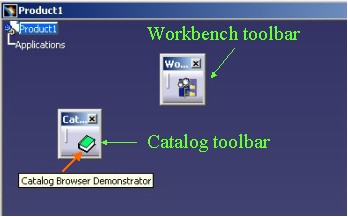
Catalog Modeler |
Using Catalog BrowserUsing CATICatalogBrowserFactory, CATICatalogBrowser |
|
| Use Case | ||
AbstractThis use case shows how to create and use a Catalog Browser. |
The ComponentsCatalogsInterfaces framework provides a Dialog box to browse catalogs and instantiate components. This Dialog box is the Catalog Browser and it implements the CATICatalogBrowser interface.
The aim of this article is to understand each methods of the CATICatalogBrowser interface. A demonstrator allows you
Before getting to the use case itself, it is important to already be familiar with the basic notions of Catalog. See the referenced article [1] for a detailed overview.
[Top]
CAAMmrCatalogBrowser is a use case of the CAAMechanicalModeler.edu framework that illustrates ComponentsCatalogsInterfaces framework capabilities.
[Top]
This use case is a Catalog Browser demonstrator. In an add-in of the
Product Structure Workbench, the "Catalog Browser
Demonstrator ..." command is defined. This command is included in the
Catalog toolbar as you can see in the next picture:
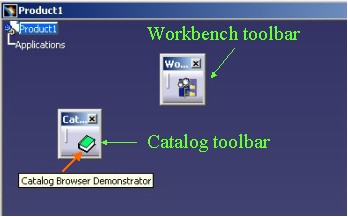 |
When you launch the ![]() command,
the following dialog box appears:
command,
the following dialog box appears:
 |
This dialog box is made up of two frames at the first level:
This frame contains all the options to customize the display of the Catalog Browser. These options are group together by functionality in several sub-objects
All the options in this frame are for the Catalog Browser creation. During the life of the Catalog Browser you cannot change these options. This frame is unavailable while a Catalog Browser is opened.
The third options are exclusives:
All the options in this frame are for the Catalog Browser creation and can be changed during the Catalog Browser life.
This option can only be set after the Catalog Browser creation.
Launch the Catalog Browser creation [Fig.3]. This button is unavailable while a Catalog Browser is opened.
This frame is about the filtering and is available while a Catalog Browser is opened.
The query to apply to the current chapter
If the button is checked, the query set in the Query editor is an user query otherwise it is an "internal" query.
It is the real filter applied to the chapter. Three possible cases:
This two levels of filtering enables to fix a query by code (internal query) and the end user can only make a filtering among the first filtering thanks to the Filter editor in the Catalog Browser dialog box. As soon as the chapter is changed, the filtering is lost.
This frame is available while the Catalog Browser is opened. It comprises the following objects:
The name of the current opened catalog
The name of the object pointed by the current selected description
The Launch button is available only if the current selected description pointes towards a component and not a chapter. The CAAMmrCatalogInstantiation [2] explains this part of code.
The Catalog Browser Dialog box:
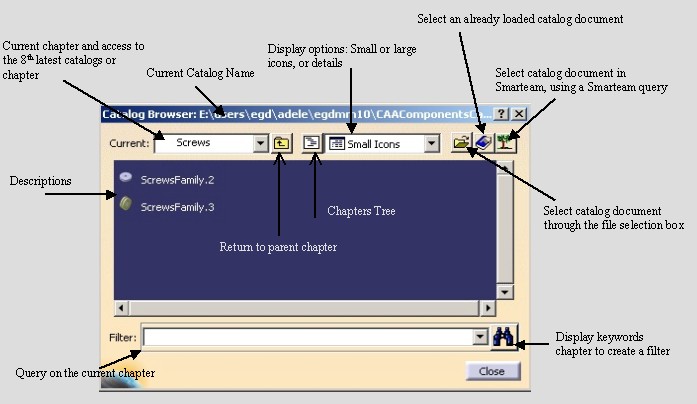 |
Advice: Once the Catalog Browser is opened, the end user can change some options about the display or the filter, and because these modifications are without notifications the Catalog Browser Demonstrator is not updated.
[Top]
To launch CAAMmrCatalogBrowser , you will need to
CAAMmrCatalogPrdAddin CATIWorkbenchAddin libCAAMmrCatalogProductAddin CAAMmrCatalogPrdAddin CATIPrsConfigurationAddin libCAAMmrCatalogProductAddin |
Unix: export CAACatalogFileName= |
where InstallRootDirectory is the directory where the CAA
CD-ROM is installed.
[Top]
The CAAMmrCatalogBrowser use case explains the CAAMmrBrowserCmdDlg
class which defines the Catalog Browser Demonstrator dialog box
[Fig.2]. This class is located in the CAAMmrCatalogUI.m
module of the CAAMechanicalModeler.edu framework.
| Windows | InstallRootDirectory\CAAMechanicalModeler.edu\CAAMmrCatalogUI.m\ |
| Unix | InstallRootDirectory/CAAMechanicalModeler.edu/CAAMmrCatalogUI.m/ |
where InstallRootDirectory is the directory where the CAA
CD-ROM is installed.
[Top]
There are three logical steps in the CAAMmrCatalogBrowser use case:
#include "CATDlgDialog.h"
class CATDlgEditor;
class CATDlgPushButton;
class CATDlgRadioButton;
class CATDlgCheckButton;
class CATDlgFrame;
class CATDlgPushButton;
class CATFrmEditor ;
class CATICatalogBrowser ;
class CAAMmrBrowserCmdDlg : public CATDlgDialog
{
DeclareResource(CAAMmrBrowserCmdDlg,CATDlgDialog) ;
public:
CAAMmrBrowserCmdDlg(CATDialog * iParent);
~CAAMmrBrowserCmdDlg();
void Build();
private:
void CloseCatalog();
void OKCatalog (CATCommand* iFrom, CATNotification* iNotif, CATCommandClientData iData);
void CancelCatalog (CATCommand* iFrom, CATNotification* iNotif, CATCommandClientData iData);
void ChangeChapter (CATCommand* iFrom, CATNotification* iNotif, CATCommandClientData iData);
void SelectDescription(CATCommand* iFrom, CATNotification* iNotif, CATCommandClientData iData);
void ChangeCatalogAuthorization (CATCommand* iFrom, CATNotification* iNotif, CATCommandClientData iData);
void InstantiationAuthorization (CATCommand* iFrom, CATNotification* iNotif, CATCommandClientData iData);
void ChangeQuery (CATCommand* iFrom, CATNotification* iNotif, CATCommandClientData iData);
void LaunchInstantiation (CATCommand* iFrom, CATNotification* iNotif, CATCommandClientData iData);
void CreateBrowser (CATCommand* iFrom, CATNotification* iNotif, CATCommandClientData iData);
private:
CATDlgEditor * _pDescEditor;
CATDlgEditor * _pCatalogEditor;
CATDlgEditor * _pQueryEditor ;
CATDlgEditor * _pQueryResultEditor ;
CATDlgCheckButton * _pModalButton ;
CATDlgCheckButton * _pWithTreeButton;
CATDlgCheckButton * _pInstantiateStateButton ;
CATDlgCheckButton * _pChgtCatalogStateButton ;
CATDlgCheckButton * _pQueryStateButton ;
CATDlgRadioButton * _pWithOkButton;
CATDlgRadioButton * _pWithCloseButton;
CATDlgRadioButton * _pWithSmallIconsButton;
CATDlgRadioButton * _pWithLargeIconsButton;
CATDlgRadioButton * _pWithDetailsButton;
CATDlgPushButton * _pInstButton ;
CATDlgPushButton * _pOpenBrowserButton ;
CATDlgFrame * _pBrowserOptionsFrame ;
CATDlgFrame * _pBrowserQueryFrame ;
CATDlgFrame * _pInstFrame ;
CATFrmEditor * _pDocumentEditor ;
CATBoolean _FirstOpen ;
CATICatalogBrowser * _pICatalogBrowser;
CATNotification * _pOKNotif ;
CATNotification * _pCancelNotif;
CATNotification * _pCloseNotif;
CATNotification * _pSelectNotif;
CATNotification * _pChangeNotif;
};
|
The CAAMcaUdfLoftDlg class derives from the CATDlgDialog class and contains
Build, to construct the dialog
objects OKCatalog,CancelCatalog,ChangeChapter,
SelectDescription) ChangeCatalogAuthorization ,InstantiationAuthorization
,DrapAndDropAuthorization ,ChangeQuery,LaunchInstantiation,CreateBrowser
)_pDescEditor to
_pInstFrame ) which makes up the current Dialog box
_pDocumentEditor _FirstOpen , which is initialized TRUE in
the constructor and set to FALSE after the first Catalog Browser
creation_pICatalogBrowser is the CATICatalogBrowser
interface pointer on the current Catalog Browser instanceThe DeclareResource macro declares that there is a
CAAMmrBrowserCmdDlg.CATNls file - see at the end of the article;
#include "CAAMmrBrowserCmdDlg.h" #include "CATIAlias.h" #include "CATDlgFrame.h" #include "CATDlgEditor.h" #include "CATDlgLabel.h" #include "CATDlgPushButton.h" #include "CATDlgCheckButton.h" #include "CATDlgRadioButton.h" #include "CATDlgGridConstraints.h" #include "CATFrmEditor.h" #include "CATICatalogBrowserFactory.h" #include "CATICatalogBrowser.h" #include "CATICatalogDescription.h" #include "CATICatalogChapter.h" #include "CATICatalogQueryResult.h" #include "CATICatalogLink.h" #include "CATICatalogInstantiation.h" #include "CATGetEnvValue.h" #include "iostream.h" ... |
...
CAAMmrBrowserCmdDlg::CAAMmrBrowserCmdDlg(CATDialog* iParent)
: CATDlgDialog (iParent, "CAAMmrBrowserCmdDlg",
CATDlgWndBtnOKCancel|CATDlgWndAutoResize|CATDlgGridLayout)
, _pDescEditor (NULL)
, _pCatalogEditor (NULL)
, _pQueryEditor (NULL)
, _pQueryResultEditor(NULL)
, _pModalButton (NULL)
, _pWithOkButton (NULL)
, _pWithCloseButton (NULL)
, _pWithTreeButton (NULL)
, _pWithSmallIconsButton (NULL)
, _pWithLargeIconsButton (NULL)
, _pWithDetailsButton (NULL)
, _pInstantiateStateButton (NULL)
, _pChgtCatalogStateButton (NULL)
, _pOpenBrowserButton (NULL)
, _pQueryStateButton (NULL)
, _pInstButton (NULL)
, _pBrowserQueryFrame (NULL)
, _pInstFrame (NULL)
, _pBrowserOptionsFrame (NULL)
, _pOKNotif (NULL)
, _pCancelNotif (NULL)
, _pCloseNotif (NULL)
, _pSelectNotif (NULL)
, _pChangeNotif (NULL)
, _pDocumentEditor (NULL)
, _pICatalogBrowser (NULL)
, _FirstOpen (TRUE)
{
_pDocumentEditor = CATFrmEditor::GetCurrentEditor();
SetDefaultButton(NULL);
}
...
|
As usual, all the data members which are pointers are initialized to NULL.
Notice that the _pDocumentEditor is initialized here. It
is strongly recommended to use the static GetCurrentEditor
method at the beginning of the command. At this time the editor is those
which has launched the command.
At last, it is set that there is no default button to avoid an enclosure of the Dialog box when the end user enters "enter" in an editor.
CAAMmrBrowserCmdDlg::~CAAMmrBrowserCmdDlg()
{
CloseCatalog();
_pDescEditor = NULL;
_pCatalogEditor = NULL ;
_pQueryResultEditor = NULL ;
_pQueryEditor = NULL ;
_pModalButton = NULL;
_pWithOkButton = NULL;
_pWithCloseButton = NULL;
_pWithTreeButton = NULL;
_pWithSmallIconsButton = NULL;
_pWithLargeIconsButton = NULL;
_pWithDetailsButton = NULL;
_pInstantiateStateButton = NULL ;
_pChgtCatalogStateButton = NULL ;
_pQueryStateButton = NULL ;
_pInstButton = NULL ;
_pOpenBrowserButton = NULL ;
_pBrowserOptionsFrame = NULL ;
_pBrowserQueryFrame = NULL ;
_pInstFrame = NULL ;
_pDocumentEditor = NULL;
_pICatalogBrowser = NULL;
_pOKNotif = NULL;
_pCancelNotif = NULL;
_pCloseNotif = NULL;
_pSelectNotif = NULL;
_pChangeNotif = NULL;
}...
|
As usual any pointer data members are set NULL. To be sure to close a
possible Catalog Browser instance, the CloseCatalog method
is called.
void CAAMmrBrowserCmdDlg::Build()
{
//1- Dialog Object Construction
//1-1 Catalog's browser Properties frame
CATDlgFrame* pBrowserFrame = new CATDlgFrame (this, "FrameBrowser", CATDlgGridLayout);
//1-1-1 Catalog's browser options - options used for open
_pBrowserOptionsFrame = new CATDlgFrame (pBrowserFrame, "FrameBrowserOptions", CATDlgGridLayout);
CATDlgLabel* pBehaviorLabel = new CATDlgLabel (_pBrowserOptionsFrame, "BehaviorLabel");
_pModalButton = new CATDlgCheckButton (_pBrowserOptionsFrame, "ModalCheckButton");
CATDlgLabel* pButtonLabel = new CATDlgLabel (_pBrowserOptionsFrame, "ButtonLabel");
CATDlgFrame* pButtonFrame = new CATDlgFrame (_pBrowserOptionsFrame, "ButtonFrame", CATDlgFraNoFrame|CATDlgGridLayout);
_pWithOkButton = new CATDlgRadioButton (pButtonFrame, "WithOK");
_pWithCloseButton = new CATDlgRadioButton (pButtonFrame, "WithClose");
_pWithCloseButton->SetState (CATDlgCheck);
CATDlgLabel* pDisplayOptionsLabel = new CATDlgLabel (_pBrowserOptionsFrame, "DisplayOptionsLabel");
CATDlgFrame* pDisplayOptionsFrame = new CATDlgFrame (_pBrowserOptionsFrame, "DispOpFrame", CATDlgFraNoFrame|CATDlgGridLayout);
_pWithTreeButton = new CATDlgCheckButton (pDisplayOptionsFrame, "Tree");
_pWithSmallIconsButton = new CATDlgRadioButton (pDisplayOptionsFrame, "Small");
_pWithSmallIconsButton->SetState (CATDlgCheck);
_pWithLargeIconsButton = new CATDlgRadioButton (pDisplayOptionsFrame, "Large");
_pWithDetailsButton = new CATDlgRadioButton (pDisplayOptionsFrame, "Detail");
//1-1-2 Options for Instantiation
CATDlgFrame* pBrowserInstMngtFrame = new CATDlgFrame (pBrowserFrame, "FrameBrowserInstMngt", CATDlgGridLayout);
_pInstantiateStateButton = new CATDlgCheckButton (pBrowserInstMngtFrame, "InstantiateState");
//1-1-3 Authorize or not the catalog changement-
_pChgtCatalogStateButton = new CATDlgCheckButton (pBrowserFrame, "ChgtCatalogState");
//1-1-4 Button to open the Catalog Browser
_pOpenBrowserButton = new CATDlgPushButton (pBrowserFrame, "ButtonOpenBrowser");
//1-1-5 Filtering
_pBrowserQueryFrame = new CATDlgFrame (pBrowserFrame, "FrameBrowserQuery", CATDlgGridLayout);
_pBrowserQueryFrame->SetSensitivity(CATDlgDisable);
CATDlgLabel* pQueryLabel = new CATDlgLabel (_pBrowserQueryFrame, "QueryLabel");
_pQueryEditor = new CATDlgEditor (_pBrowserQueryFrame, "EditorQuery");
_pQueryEditor->SetVisibleTextWidth (25);
_pQueryStateButton = new CATDlgCheckButton (_pBrowserQueryFrame, "QueryState");
_pQueryStateButton->SetState(CATDlgCheck); // Default behavior
CATDlgLabel * pQueryResultLabel = new CATDlgLabel (_pBrowserQueryFrame, "QueryResultLabel");
_pQueryResultEditor = new CATDlgEditor (_pBrowserQueryFrame, "QueryResultEditor",CATDlgEdtReadOnly);
// 1-2 Instantiation Frame
_pInstFrame = new CATDlgFrame (this, "FrameInst", CATDlgGridLayout);
_pInstFrame->SetSensitivity(CATDlgDisable);
CATDlgLabel* pCatalogLabel = new CATDlgLabel (_pInstFrame, "CatalogLabel");
_pCatalogEditor = new CATDlgEditor (_pInstFrame, "EditorCatalog");
_pCatalogEditor->SetVisibleTextWidth (25);
CATDlgLabel* pDescLabel = new CATDlgLabel (_pInstFrame,"DescLabel");
_pDescEditor = new CATDlgEditor (_pInstFrame,"EditorDesc");
_pDescEditor->SetVisibleTextWidth (25);
_pInstButton = new CATDlgPushButton (_pInstFrame,"InstButton");
_pInstButton->SetSensitivity(CATDlgDisable);
//2- Dialog Box Layout
SetGridRowResizable (1, 1);
SetGridColumnResizable (0, 1);
// 2-1 Inside Catalog's browser Properties frame
pBrowserFrame->SetGridConstraints (0, 0, 1, 1, CATGRID_4SIDES);
_pInstFrame->SetGridConstraints (1, 0, 1, 1, CATGRID_4SIDES);
_pInstFrame->SetGridColumnResizable (1, 1);
// 2-2 Inside Catalog Browser Properties
_pBrowserOptionsFrame->SetGridConstraints (0, 0, 1, 1, CATGRID_4SIDES);
pBrowserInstMngtFrame->SetGridConstraints (1, 0, 1, 1, CATGRID_4SIDES);
_pChgtCatalogStateButton->SetGridConstraints (2, 0, 1, 1, CATGRID_4SIDES);
_pOpenBrowserButton->SetGridConstraints (3, 0, 1, 1, CATGRID_4SIDES);
_pBrowserQueryFrame->SetGridConstraints (4, 0, 1, 1, CATGRID_4SIDES);
// 2-2-1 Inside Catalog Browser Options frame
pBehaviorLabel->SetGridConstraints (0, 0, 1, 1, CATGRID_LEFT|CATGRID_RIGHT|CATGRID_TOP);
_pModalButton->SetGridConstraints (0, 1, 1, 1, CATGRID_4SIDES);
pButtonLabel->SetGridConstraints (1, 0, 1, 1, CATGRID_LEFT|CATGRID_RIGHT|CATGRID_TOP);
pButtonFrame->SetGridConstraints (1, 1, 1, 1, CATGRID_4SIDES);
pButtonFrame->SetGridColumnResizable (0, 1);
pDisplayOptionsLabel->SetGridConstraints (2, 0, 1, 1, CATGRID_LEFT|CATGRID_RIGHT|CATGRID_TOP);
pDisplayOptionsFrame ->SetGridConstraints (2, 1, 1, 1, CATGRID_4SIDES);
pDisplayOptionsFrame->SetGridColumnResizable (0, 1);
// 2-2-1-a Inside the Button frame
_pWithOkButton ->SetGridConstraints (0, 0, 1, 1, CATGRID_4SIDES);
_pWithCloseButton ->SetGridConstraints (1, 0, 1, 1, CATGRID_4SIDES);
// 2-2-1-b Inside the Display Option frame
_pWithTreeButton ->SetGridConstraints (0, 0, 1, 1, CATGRID_4SIDES);
_pWithSmallIconsButton->SetGridConstraints (1, 0, 1, 1, CATGRID_4SIDES);
_pWithLargeIconsButton->SetGridConstraints (2, 0, 1, 1, CATGRID_4SIDES);
_pWithDetailsButton ->SetGridConstraints (3, 0, 1, 1, CATGRID_4SIDES);
// 2-2-2 Inside the Catalog Browser Managment
_pInstantiateStateButton->SetGridConstraints (1, 0, 1, 1, CATGRID_4SIDES);
// 2-2-2 Inside the Catalog Browser Query
pQueryLabel->SetGridConstraints (0, 0, 1, 1, CATGRID_4SIDES);
_pQueryEditor->SetGridConstraints (0, 1, 1, 1, CATGRID_4SIDES);
_pQueryStateButton->SetGridConstraints (1, 0, 1, 1, CATGRID_4SIDES);
pQueryResultLabel->SetGridConstraints (2, 0, 1, 1, CATGRID_4SIDES);
_pQueryResultEditor->SetGridConstraints (2, 1, 1, 1, CATGRID_4SIDES);
// 2-2 Inside Instantiation Frame
pCatalogLabel->SetGridConstraints (0, 0, 1, 1, CATGRID_4SIDES);
_pCatalogEditor->SetGridConstraints (0, 1, 1, 1, CATGRID_4SIDES);
pDescLabel->SetGridConstraints (1, 0, 1, 1, CATGRID_4SIDES);
_pDescEditor->SetGridConstraints (1, 1, 1, 1, CATGRID_4SIDES);
_pInstButton ->SetGridConstraints (2, 0, 1, 1, CATGRID_4SIDES);
//3- Dialog Box Callbacks
AddAnalyseNotificationCB (_pOpenBrowserButton, _pOpenBrowserButton->GetPushBActivateNotification(),
(CATCommandMethod) &CAAMmrBrowserCmdDlg::CreateBrowser,
(CATCommandClientData) NULL);
AddAnalyseNotificationCB (_pInstantiateStateButton, _pInstantiateStateButton->GetChkBModifyNotification (),
(CATCommandMethod) &CAAMmrBrowserCmdDlg::InstantiationAuthorization,
(CATCommandClientData) NULL);
AddAnalyseNotificationCB (_pChgtCatalogStateButton, _pChgtCatalogStateButton->GetChkBModifyNotification (),
(CATCommandMethod) &CAAMmrBrowserCmdDlg::ChangeCatalogAuthorization,
(CATCommandClientData) NULL);
AddAnalyseNotificationCB (_pQueryEditor, _pQueryEditor->GetEditModifyExtNotification(),
(CATCommandMethod) &CAAMmrBrowserCmdDlg::ChangeQuery,
(CATCommandClientData) NULL);
AddAnalyseNotificationCB (_pInstButton, _pInstButton->GetPushBActivateNotification (),
(CATCommandMethod) &CAAMmrBrowserCmdDlg::LaunchInstantiation,
(CATCommandClientData) NULL);
}
|
As usual, the Build method contains three parts:
This method is a callback method called when the end user clicks on the "Open" button of the Catalog Browser Demonstrator Dialog box. The goal of this method is to create a new Catalog Browser instance.
void CAAMmrBrowserCmdDlg::CreateBrowser(CATCommand* iFrom,CATNotification* iNotif, CATCommandClientData iData)
{
CATCciCatalogBrowserDisplayOptions options = CATCatalogDisplayCombo ;
if ( NULL != _pModalButton)
options |= (_pModalButton ->GetState() == CATDlgCheck) ? CATCatalogDisplayWndModal : NULL;
if ( NULL != _pWithOkButton)
options |= (_pWithOkButton ->GetState() == CATDlgCheck) ? CATCatalogDisplayWndBtnOKCancel : NULL;
if (NULL != _pWithTreeButton)
options |= (_pWithTreeButton ->GetState() == CATDlgCheck) ? CATCatalogDisplayTree : NULL;
if (NULL != _pWithSmallIconsButton)
options |= (_pWithSmallIconsButton->GetState() == CATDlgCheck) ? CATCatalogDisplayWithSmallIcons : NULL;
if (NULL != _pWithLargeIconsButton)
options |= (_pWithLargeIconsButton->GetState() == CATDlgCheck) ? CATCatalogDisplayWithLargeIcons : NULL;
if (NULL != _pWithDetailsButton)
options |= (_pWithDetailsButton ->GetState() == CATDlgCheck) ? CATCatalogDisplayWithDetails : NULL;
int DragAndDropAuthorized = 0 ;
int InstantiationAuthorized = 0 ;
InstantiationAuthorized = (_pInstantiateStateButton ->GetState() == CATDlgCheck) ? 1: 0;
}
|
The first step consists in to retrieve on the Dialog objects the
options set by the end user. For the options value, notice
that:
CATCatalogDisplayCombo
value. It enables to have the last three options ( Large icons, Small
icons and detail) in a combo. It is recommended to use this option.
(CATCatalogDisplayWndModal,CATCatalogDisplayWndBtnOKCancel,CATCatalogDisplayTree)
_pModalButton and _pWithTreeButton are
CATDlgCkeckButton and _pWithOkButton is a
CATDlgRadioButton independent of the _pModalButton and
_pWithTreeButton dialog objects.
(CATCatalogDisplayWithSmallIcons,CATCatalogDisplayWithLargeIcons,CATCatalogDisplayWithDetails)
_pWithSmallIconsButton, _pWithLargeIconsButton,_pWithDetailsButton
are CATDlgRadioButton class instances
...
if ( NULL != _pDocumentEditor)
{
CATICatalogBrowserFactory * pICatalogBrowserFactory = NULL;
HRESULT rc = _pDocumentEditor->QueryInterface (IID_CATICatalogBrowserFactory,
(void**) &pICatalogBrowserFactory);
if (SUCCEEDED(rc))
{
pICatalogBrowserFactory->OpenCatalogBrowser (_pICatalogBrowser,
options,
DragAndDropAuthorized,
InstantiationAuthorized);
...
|
The editor, a CATFrmEditor class instance, implements the
CATICatalogBrowserFactory interface. It enables you to create a
Catalog Browser instance thanks to the OpenCatalogBrowser
method:
_pICatalogBrowser is the created instance.options is the display options initialized in the
previous stepDragAndDropAuthorized can only be 0 ( no drag
and drop) in this sample.Drag and drop is only possible if the current command is the Select command. In this sample, the CAAMmrBrowserCmdDlg command is undefined, since it is a CATDialog command, but it is launched by the CAAMmrBrowserCmd command which is an exclusive command. So the Select command is deleted when the CAAMmrBrowserCmd command is executed [3]. The CAAMmrBrowserCmd command is a state command launched from the Catalog toolbar [Fig.1]. It ends when the end user clicks either on the Ok button, or the Cancel button. This class is located in the CAAMmrCatalogUI.m module of the CAAMechanicalModeler.edu framework such as the CAAMmrBrowserCmdDlg command.
InstantiationAuthorized, initialized in the previous
step, specifies if the instantiations is possible by contextual menu,
and double click.
...
if ( NULL != _pICatalogBrowser)
{
CATDlgDialog* window = NULL;
rc = _pICatalogBrowser->GetFatherWindow (window)) ;
if (SUCCEEDED (rc) )
{
window->SetFather (this);
window->SetVisibility (CATDlgShow);
...
|
Once the Catalog browser is created, you must re-parent the Catalog
browser window. The GetFatherWindow method retrieves the
Catalog browser dialog box, window. SetFather a
CATCommand method, enables to receive the notifications sent by
the Catalog browser, and so you can set callback on these notifications:
...
if (SUCCEEDED (_pICatalogBrowser->GetOKNotification (_pOKNotif)) && _pOKNotif)
AddAnalyseNotificationCB (window, _pOKNotif ,
(CATCommandMethod) &CAAMmrBrowserCmdDlg::OKCatalog,
NULL);
if (SUCCEEDED (_pICatalogBrowser->GetCancelNotification (_pCancelNotif)) && _pCancelNotif)
AddAnalyseNotificationCB (window, _pCancelNotif,
(CATCommandMethod) &CAAMmrBrowserCmdDlg::CancelCatalog,
NULL);
if (SUCCEEDED (_pICatalogBrowser->GetCloseNotification (_pCloseNotif)) && _pCloseNotif)
AddAnalyseNotificationCB (window, _pCloseNotif ,
(CATCommandMethod) &CAAMmrBrowserCmdDlg::CancelCatalog,
NULL);
if (SUCCEEDED (_pICatalogBrowser->GetChangeChapterNotification (_pChangeNotif)) && _pChangeNotif)
AddAnalyseNotificationCB (window, _pChangeNotif ,
(CATCommandMethod) &CAAMmrBrowserCmdDlg::ChangeChapter,
NULL);
if (SUCCEEDED (_pICatalogBrowser->GetSelectDescriptionNotification (_pSelectNotif)) && _pSelectNotif)
AddAnalyseNotificationCB (window, _pSelectNotif ,
(CATCommandMethod) &CAAMmrBrowserCmdDlg::SelectDescription,
NULL);
}
...
|
The Catalog Browser offers the possibility to initialize the catalog
to browse. The SetCurrentCatalogDocId method enables to give
a specific catalog from its complete path. To transform a file path to a
CATIDocId interface pointer, use the RecoverDocId
method of the CATOmDocIdFinder class.
...
if ( TRUE == _FirstOpen )
{
char * pCAACatalogFileName = NULL ;
CATLibStatus result = ::CATGetEnvValue("CAACatalogFileName",&pCAACatalogFileName);
if ( (CATLibSuccess == result) && ( NULL != pCAACatalogFileName) )
{
CATUnicodeString CatalogName = pCAACatalogFileName ;
free (pCAACatalogFileName) ;
pCAACatalogFileName = NULL ;
...
CATIDocId * pIDocId = NULL ;
rc = CATOmbDocIdFinder::RecoverDocId("File",CatalogName,"catalog",&pIDocId);
_pICatalogBrowser->SetCurrentCatalogDocId(pIDocId);
pIDocId->Release(); pIDocId = NULL ;
...
}
...
|
The second method BuildCurrentChapterString add the first
element of the list, in the selectable chapter list. (The combo list just
before the "Current" label )
...
CATListOfCATUnicodeString * pList = NULL ;
rc = _pICatalogBrowser->BuildCurrentChapterString(pList);
if ( SUCCEEDED(rc) && ( NULL!= pList))
{
pList->Append ("Nuts");
_pICatalogBrowser->SetCurrentChapter (pList);
delete pList;
pList = NULL ;
}
_FirstOpen = FALSE ;
}
}
pICatalogBrowserFactory->Release();
pICatalogBrowserFactory = NULL ;
}
}
...
|
This method is a callback method called when the end user changes the current chapter in the Catalog Browser Dialog box.
void CAAMmrBrowserCmdDlg::ChangeChapter(CATCommand* iFrom, CATNotification* iNotif, CATCommandClientData iData)
{
if ( NULL != _pICatalogBrowser )
{
if ( NULL != _pCatalogEditor )
{
CATIDocId * pIDocId = NULL;
HRESULT rc = _pICatalogBrowser->GetCurrentCatalogDocId(&pIDocId);
...
if ( SUCCEEDED(rc) && (NULL !=pIDocId) )
{
CATUnicodeString CatalogName ;
pIDocId->GetIdentifier(CatalogName);
_pCatalogEditor->SetText(CatalogName);
}else
{
_pCatalogEditor->SetText("");
}
if ( NULL != pIDocId )
{
pIDocId->Release();
pIDocId = NULL ;
}
}
if ( NULL != _pQueryResultEditor)
{
CATICatalogQueryResult * pIQueryResult = NULL ;
HRESULT rc = _pICatalogBrowser->GetCurrentQueryResult(pIQueryResult);
if ( SUCCEEDED(rc) && ( NULL!=pIQueryResult))
{
CATUnicodeString ResultExpression ;
ResultExpression = pIQueryResult->GetQuery();
_pQueryResultEditor->SetText(ResultExpression) ;
pIQueryResult->Release();
pIQueryResult = NULL ;
}
}
}
}
|
The path of the current chapter is displayed in the "Catalog" editor of the Catalog Browser Demonstrator. The "Query" editor is updated because when a new chapter is selected the current filter is reset. See the "ChangeQuery" method.
This method is a callback method called when the end user clicks on a description in the Catalog Browser Dialog box.
void CAAMmrBrowserCmdDlg::SelectDescription(CATCommand* iFrom, CATNotification* iNotif, CATCommandClientData iData)
{
if ( NULL != _pICatalogBrowser )
{
CATICatalogDescription* pICatalogDescription = NULL;
HRESULT rc = _pICatalogBrowser->GetSelectedDescription (pICatalogDescription);
...
|
The current description is retrieved thanks to the
GetSelectedDescription method.
...
if (pICatalogDescription->IsObjectASubchapter())
{
// Case of a chapter selection
CATICatalogChapter* pICatalogChapter = NULL;
pICatalogChapter = pICatalogDescription->GetSubChapter();
if ( NULL != pICatalogChapter )
{
CATUnicodeString chap_name ;
chap_name = pICatalogChapter->GetChapterName();
pICatalogChapter->Release();
pICatalogChapter = NULL;
_pDescEditor->SetText (chap_name);
}
...
// The OK button cannot be accessible in the Catalog Browser
if (NULL != _pWithOkButton)
{
if ( CATDlgCheck == _pWithOkButton->GetState() )
{
_pICatalogBrowser->OKActivationMode(0);
}
}
}...
|
If the current description has a link towards a chapter,
IsObjectASubchapter returns true, the "Description" editor
displays its name. Since it is not an instantiable object, the OK button
of the Catalog Browser is not activated.
...
CATBaseUnknown * pObject = NULL ;
rc = pICatalogDescription->GetObject(pObject);
if ( SUCCEEDED(rc) )
{
CATIAlias * pIAliasOnObject = NULL ;
rc = pObject->QueryInterface(IID_CATIAlias,(void**) & pIAliasOnObject);
{
CATUnicodeString obj_name = pIAliasOnObject->GetAlias();
_pDescEditor->SetText (obj_name);
...
if (NULL != _pWithOkButton)
{
if ( CATDlgCheck == _pWithOkButton->GetState() )
{
_pICatalogBrowser->OKActivationMode(1);
}
}
...
...
|
In the second part of the method it is the case when the description
has a link towards a component (not a chapter). The component is
retrieved thanks to the GetObject method. The "Description"
editor displays the alias name of the component. Since it is an
instantiable object, the OK button of the Catalog Browser is activated.
This method is a callback method called when the end user clicks on the "Cancel" or "Close" buttons of the Catalog Browser Dialog box.
void CAAMmrBrowserCmdDlg::CancelCatalog(CATCommand* iFrom, CATNotification* iNotif, CATCommandClientData iData)
{
CloseCatalog();
}
|
This method is a callback method called when the end user clicks on the "Ok" button of the Catalog Browser Dialog box.
void CAAMmrBrowserCmdDlg::OKCatalog(CATCommand* iFrom, CATNotification* iNotif, CATCommandClientData iData)
{
CloseCatalog();
}
|
This method enables to close the current Catalog Browser. It is done
by the CloseBrowser method on the CATICatalogBrowser
interface pointer on the Catalog Browser. Before that, it is more safe to
remove the callbacks set at the Catalog Browser opening.
void CAAMmrBrowserCmdDlg::CloseCatalog()
{
if ( NULL != _pICatalogBrowser )
{
if ( NULL != _pOKNotif)
RemoveAnalyseNotificationCB (this, _pOKNotif , NULL);
if (NULL !=_pCancelNotif)
RemoveAnalyseNotificationCB (this, _pCancelNotif , NULL);
if (NULL !=_pChangeNotif)
RemoveAnalyseNotificationCB (this, _pChangeNotif , NULL);
if (NULL !=_pSelectNotif)
RemoveAnalyseNotificationCB (this, _pSelectNotif , NULL);
if (NULL !=_pCloseNotif)
RemoveAnalyseNotificationCB (this, _pCloseNotif , NULL);
_pOKNotif = _pCancelNotif = _pCloseNotif = _pSelectNotif = _pChangeNotif = NULL ;
_pICatalogBrowser->CloseBrowser();
_pICatalogBrowser->Release();
_pICatalogBrowser = NULL ;
...
|
This method is a callback method called when the end user clicks on the "Authorize Instantiation" check button of the Catalog Browser Demonstrator Dialog box.
void CAAMmrBrowserCmdDlg::InstantiationAuthorization(CATCommand* iFrom, CATNotification* iNotif, CATCommandClientData iData)
{
if ( (NULL != _pInstantiateStateButton) && (NULL != _pICatalogBrowser) )
{
if ( _pInstantiateStateButton->GetState() == CATDlgCheck )
{
_pICatalogBrowser->AuthorizeInstantiation(1) ;
}else
{
_pICatalogBrowser->AuthorizeInstantiation(0) ;
}
}
}
|
1: the end user can instantiate from the catalog browser with a double click or the contextual menu.
0: otherwise
This method is a callback method called when the end user clicks on the "Authorize Other Catalog Selection" check button of the Catalog Browser Demonstrator Dialog box.
void CAAMmrBrowserCmdDlg::ChangeCatalogAuthorization(CATCommand* iFrom, CATNotification* iNotif, CATCommandClientData iData)
{
if ( (NULL != _pChgtCatalogStateButton) && (NULL != _pICatalogBrowser))
{
if ( _pChgtCatalogStateButton->GetState() == CATDlgCheck )
{
_pICatalogBrowser->AuthorizeChangeCatalog(1) ;
}else
{
_pICatalogBrowser->AuthorizeChangeCatalog(0) ;
}
}
}
|
1: The ![]() button is
sensible, the end user can change catalogs.
button is
sensible, the end user can change catalogs.
0: The ![]() button is not sensible, the end user cannot
change the catalog
button is not sensible, the end user cannot
change the catalog
This option is also available for catalog's modification in the left editor list.
This method is a callback method called when the end user enters a query in the "Query" editor of the Catalog Browser Demonstrator Dialog box.
The new query is sent to the Catalog Browser thanks to the
SetCurrentQuery method. The type of the query: user query or
internal query is retrieved on the _pQueryStateButton check
button.
void CAAMmrBrowserCmdDlg::ChangeQuery(CATCommand* iFrom, CATNotification* iNotif, CATCommandClientData iData)
{
if ( NULL != _pICatalogBrowser )
{
CATUnicodeString Query ;
Query = _pQueryEditor->GetText();
int UserQuery = 1;
if (NULL != _pQueryStateButton)
UserQuery = (_pQueryStateButton ->GetState() == CATDlgCheck) ? 1: 0;
HRESULT rc = _pICatalogBrowser->SetCurrentQuery(Query,UserQuery);
...
}
|
The "The filter on the chapter" editor (not editable) allows you to
understand the filter applied to the chapter. The filter value is
retrieved by the GetCurrentQueryResult method.
CATICatalogQueryResult * pIQueryResult = NULL ;
rc = _pICatalogBrowser->GetCurrentQueryResult(pIQueryResult);
if ( SUCCEEDED(rc) && ( NULL!=pIQueryResult))
{
CATUnicodeString ResultExpression ;
ResultExpression = pIQueryResult->GetQuery();
_pQueryResultEditor->SetText(ResultExpression) ;
pIQueryResult->Release();
pIQueryResult = NULL ;
}
}
}
|
There are three possibilities for the filter since the chapter has been chosen
The filter is the current "internal" query
The filter is the current "user" query
The filter is a logical AND between the current "user" and the current "internal" queries.
As soon as the chapter is left, the filter is reset.
// Title of the dialog box Title ="Catalog Browser Demonstrator" ; // Help message displayed in the status bar when you pass over the dialog box Help = "Dialog box to understand the Catalog Browser options and to make instantiation"; // Frames FrameBrowser.Title= "Catalog Browser Properties" ; FrameBrowser.FrameBrowserOptions.Title="Window Options & Display"; FrameBrowser.FrameBrowserOptions.BehaviorLabel.Title ="Behavior"; FrameBrowser.FrameBrowserOptions.ModalCheckButton.Title ="Modal"; FrameBrowser.FrameBrowserOptions.ButtonLabel.Title="Window Button"; FrameBrowser.FrameBrowserOptions.ButtonFrame.WithOK.Title="OK"; FrameBrowser.FrameBrowserOptions.ButtonFrame.WithClose.Title="Close"; FrameBrowser.FrameBrowserOptions.DisplayOptionsLabel.Title="Display"; FrameBrowser.FrameBrowserOptions.DispOpFrame.Tree.Title="Tree"; FrameBrowser.FrameBrowserOptions.DispOpFrame.Small.Title="Small"; FrameBrowser.FrameBrowserOptions.DispOpFrame.Large.Title="Large"; FrameBrowser.FrameBrowserOptions.DispOpFrame.Detail.Title="Detail"; FrameBrowser.FrameBrowserInstMngt.Title="Instantiation Options"; FrameBrowser.FrameBrowserInstMngt.InstantiateState.Title= "Authorize Instantiation" ; FrameBrowser.ButtonOpenBrowser.Title="Open"; FrameBrowser.ChgtCatalogState.Title = "Authorize Other Catalog Selection" ; FrameBrowser.FrameBrowserQuery.Title="Filtering"; FrameBrowser.FrameBrowserQuery.QueryLabel.Title="Query"; FrameBrowser.FrameBrowserQuery.QueryState.Title="User"; FrameBrowser.FrameBrowserQuery.QueryResultLabel.Title="The filter on the chapter"; FrameInst.Title="Current Selection"; FrameInst.CatalogLabel.Title="Catalog"; FrameInst.DescLabel.Title="Description"; FrameInst.InstButton.Title="Launch"; |
This Nls file is not complete. For each Dialog object you can add
FrameBrowser.ButtonOpenBrowser.LongHelp="...";
FrameBrowser.ButtonOpenBrowser.ShortHelp="...";
FrameBrowser.ButtonOpenBrowser.Help="...";
[Top]
A Catalog Browser instance is created thanks to the CATICatalogBrowserFactory interface. Once the instance is created, you can customize it or retrieve data, enter by the end user, thanks to the CATICatalogBrowser interface.
[Top]
| [1] | Catalog Overview |
| [2] | Instantiating a Component |
| [3] | The CAA Command Model |
| [Top] | |
| Version: 1 [Jul 2002] | Document created |
| Version: 2 [May 2004] | Drag and Drop impossible |
| Version: 3 [Feb 2005] | SetCurrentCatalogPath and GetCurrentCatalogPath deprecation |
| [Top] | |
Copyright © 2002, Dassault Systèmes. All rights reserved.