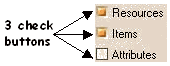3D PLM Enterprise Architecture
|
User Interface - Dialogs
|
CATDlgCheckButton
Selects one or several inclusive options |
| Quick Reference |
CATDialog
|
+---CATDlgControl
|
+---CATDlgCheckButton
The Check Button
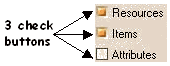 |
Each square and related title is a check button instance.
The check buttons allow for selecting several options among all the
options proposed, that is several can be checked while the others are
unchecked. For example, the figure beside shows the two checked buttons
Resources and Items checked, and Attributes unchecked. The checked state
is depicted by the specific color and shading. This can vary depending on
the platform and on the CATIA User Interface Style used. |
Use check buttons whenever you propose to the end user a choice among several
inclusive options, that is when several options can be selected at the same
time.
Styles
| Name |
Description |
| default |
The title is placed at the right of the button |
Events
| Notification |
Method |
Sent when |
| CATDlgChkBModifyNotification |
GetChkBModifyNotification |
Whenever the check button is checked or unchecked |
| CATDlgChkBDoubleClickNotification |
GetChkBDoubleClickNotification |
Whenever the check button is double clicked. The expected behavior is to
loop on the associated command |
Programmer's Guide
The check button is dedicated to selecting one or several options among those
available. Each button is a CATDlgCheckButton instance and can be represented as
a cell to check or with an icon, the text being always placed on the right.
A notification is sent whenever the user presses a check button. This
notification can be retrieved using the method GetChkBModifyNotification. The
check button state can be CATDlgCheck when it is checked, and CATDlgUncheck
when it is not. You can have to test this state using the method GetState,
or to set it using the method SetState.
[Top]
Constructing a Check Button
A check button has no style parameter. Construct it as follows:
_pCheckButton = new CATDlgCheckButton(_iParent, iName);
|
[Top]
Retrieving or Setting the State of a Check Button
If required, you can retrieve the state of the check button with the method
GetState to determine if the user has checked or unchecked it. This is often
useful in the method to execute from a callback:
void MethodToExecute(CATCommand * iCheckButton,
CATNotification * iNotification,
CATCommandClientData iUsefulData)
{
if (iCheckButton->GetState() == CATDlgCheck) // check button is checked
{ // Do what's required when the check button is checked }
else // check button is unchecked
{ // Do what's required when the check button is unchecked }
}
|
You can set the state of a state button with the SetState
method:
int iNotify = 1;
_pCheckButton->SetState(CATDlgUncheck, iNotify);
|
Set the first parameter to the state you require, and the parameter iNotify
to a non null value if you want that the corresponding notification is sent.
Otherwise set to 0, no notification is sent.
[Top]
Setting a Callback on a Check Button
Set a callback on a check button as follows:
AddAnalyseNotificationCB(
_pCheckButton, // check button
_pCheckButton->GetChkBModifyNotification(), // notification
(CATCommand)&Container::MethodToExecute, // method to execute
CATCommandClientData iUsefulData); // useful data for this method
|
[Top]
Setting a Title to a Check Button
The check button title should be set by the resource file using a key built
with the identifier you declare as the second parameter of the check button
constructor.
[Top]
History
| Version: 1 [Jan 2000] |
Document created |
| [Top] |
Copyright © 2000, Dassault Systèmes. All rights reserved.