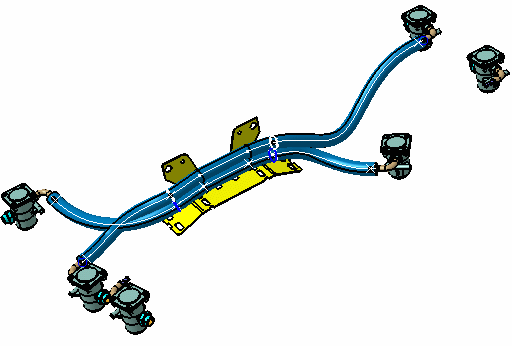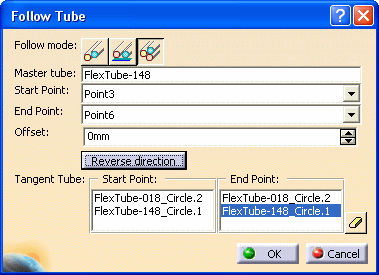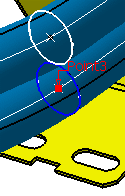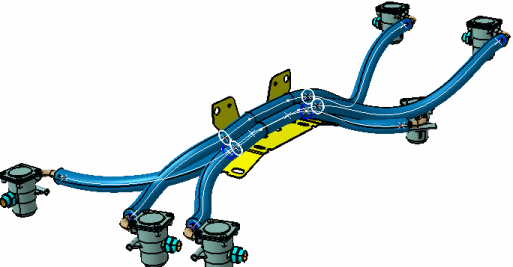Adding a Flexible to a Bundle
|
|
This task explains how you can add a flexible to a bundle, using the Tangent to Tubes command. The concept is explained below. | |
|
|
To add a flexible to a bundle you route parallel to two flexibles.
You
are following the route of two flexibles in which one flexible is
following the route of a master flexible. The user has already used the
Routing Parallel to a Flexible command to
route a flexible parallel to an existing one (which creates a bundle) and now wants to place a
third flexible that parallels both. In the image below, the location
where the two flexibles meet is where the third will be placed, though
you can enter an offset value to adjust its location. You can add
numerous flexibles using this procedure.
You should know which tube was the master tube when the second tube was routed. |
|
|
|
1. | Click the Flexible Tube Routing button
|
| 2. | Fill in the values in the top portion of the dialog box by selecting the same master route and same start and end points as you selected when you created the second route. | |
| 3. | In the Tangent Tube section, select the start
and end locations. Click on the No selection line in each
pane before selecting. Instead of selecting points, you will need to
select the circles that display at the location, as shown in the image
below. You need to select circles on both the master and follow tubes.
The selected circles display in the Start and End
Point panes, as shown above.
|
|
| 4. |
The circles change color (as shown below) after selection, and an
additional red circle displays to show the location of the new route. If
you wish to change the location then click on the Start and
End Point panes and select Reverse Direction.
|
|
| 5. |
Click OK in the Follow Tube dialog box and select
the ending point of your new route. The new route is created. Click
OK in the Flexible Routing dialog box to exit the
command.
|
|
![]()