-
Launch the Integration Tool Setup utility.
The Integration Tool Setup dialog box appears: -
In the tree displayed, right-click on Mapping Group Types and select Add Mapping group type.
The Map Group Type dialog box appears. -
In the Name: field, enter the group type name Revision Block as shown:
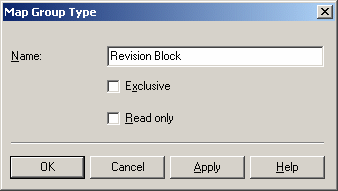
-
Click OK.
-
In the tree, right-click on the Revision Block item and select Open Groups Tree.
The Mapping Groups Tree dialog box appears. -
In the tree, right-click on Revision Block groups and select Add.
The Manage Group Attribute dialog box appears. -
In the Name: field, enter Engineering Information:
-
Click OK.
-
To define the CATIA Formula property
 as Type: Go to the tree and right-click Engineering
Information
as Type: Go to the tree and right-click Engineering
Information -
Select Add.
The Attribute property dialog box appears. -
Enter Revision in the Name: field.
-
Check the box Enable updating of property.
A CATIA Formula property
 can thus be updated after a change to a SmarTeam attribute.
can thus be updated after a change to a SmarTeam attribute. -
Click OK.
-
Go to the tree and right-click on Revision then select Add.
This defines as Drawing Type the SmarTeam attribute to be linked to the CATIA Formula property
The Attribute Mapping dialog box appears.
-
Select the class name CATIA Drawing.
-
Select the attribute name Revision.
Note that the list of the possible attributes is specific to the selected class name. -
Click OK.
The Revision Block Mapping Groups tree dialog box appears: -
Repeat steps 9 through 16 for all other mapped properties.
Here is a list of all the other properties to be mapped:
Property Name
in CATIA 
Enable
Property Update Attribute Name
in SmarTeam Enable
SmarTeam Update Comment
yes
Note

ApprovalDate
yes
Approval Date

Authorized
yes
Approved By

Once this has been done the Revision Block Mapping Groups tree dialog box should look like this:
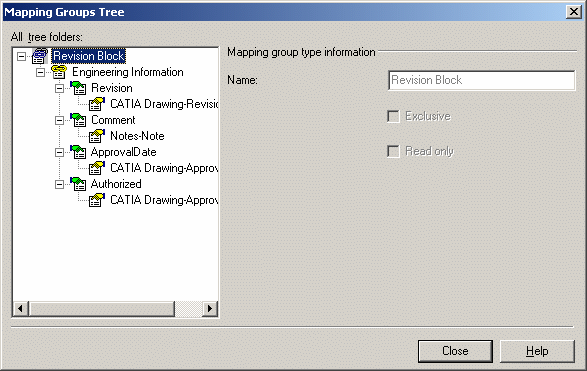
As you can see, mapping of the CATIA properties and the SmarTeam attributes has now been completed.
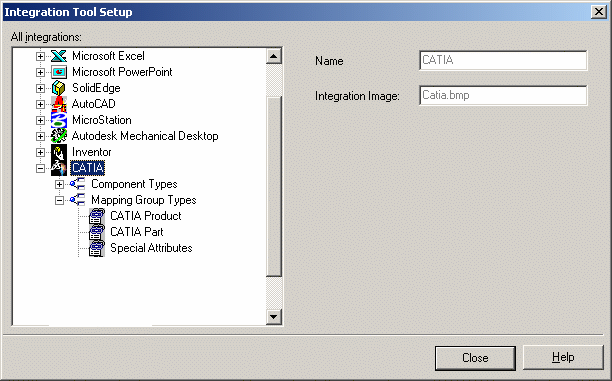 |
A mapping group type i.e. a set of mapping groups, applicable to a specific SmarTeam class must now be defined that corresponds to the CATIA Drawing class.
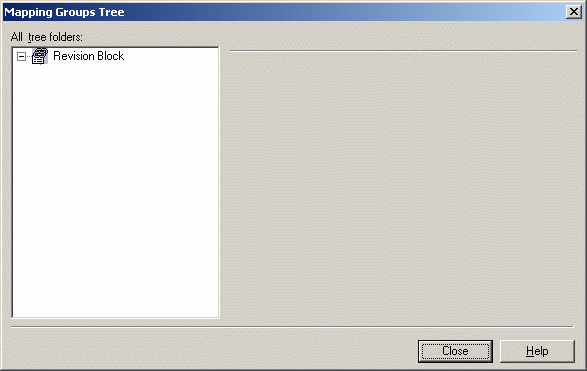 |
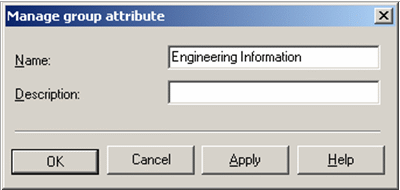 |
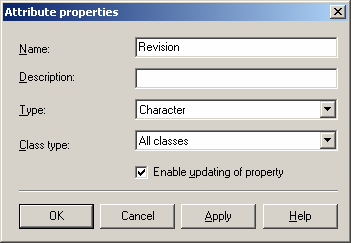 |
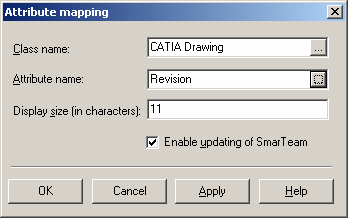 |
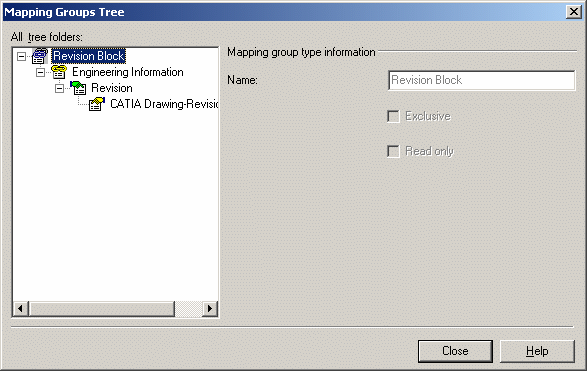 |
The following table is a summary of the steps that have just been performed.
|
Mapping |
Enable |
Mapping |
Enable |
|
Revision |
yes |
Revision |
|