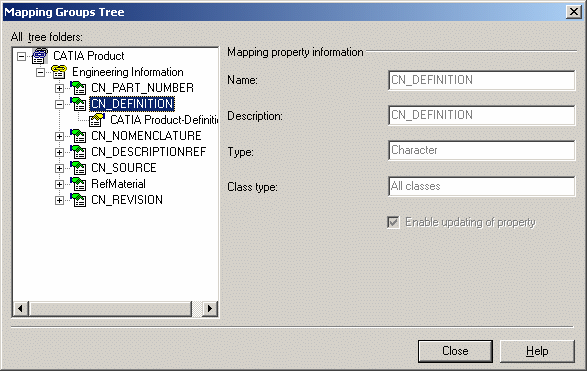This section provides an overview of property mapping. It deals with the following topics:
- Integration Tool Setup Utility
- Mapping Direction
- Hard-coded Property Names
- Map a Text Value...
- Performance and Attribute Mapping
For reference information on the Integration Tool Setup utility, refer to the SMARTEAM documentation.
Integration Tool Setup Utility
The Integration Tool Setup Utility is used to:
-
Define new relationships between SmarTeam and CATIA.
-
Add, update and delete mapping groups, mapping properties and mapping attributes.
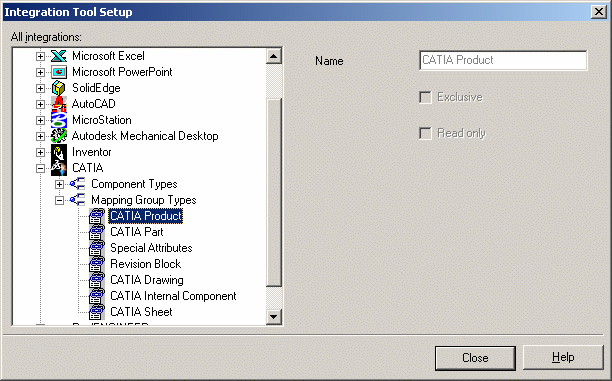 |
- CATIA Product: This indicates that the associated set of mappings are related to documents stored in the CATIA Product class.
- Read only : when you define a mapping you also define its
direction. Read only is one of the options determining the
mapping direction.
Mapping Groups Tree WindowProperties are mapped from the Mapping Group Tree window.
|
Mapping Direction |
For each mapped property, the mapping direction has to be defined:
|
Note that you can select both mapping directions.
These options determine the mapping direction:
|
In the table below you will notice that the property mapping information relates to both the title block and the revision block.
|
Property Name |
Attribute Name |
Attribute Type in SmarTeam |
Update Direction |
|
Type |
Document Type |
character |
|
|
Designer |
ID |
character |
|
|
Date |
Creation Date |
character |
Database->CATIA |
|
Drawing_Title |
Title |
character |
|
|
Scale |
Scale |
character |
|
|
Revision |
Revision |
character |
|
|
Comment |
Note |
character |
|
|
ApprovalDate |
Approval Date |
character |
Database->CATIA |
|
Authorized |
Approved By |
character |
|
Hard-coded Property Names |
Here is a list of the hard-coded names accessing product properties and sheet information.
Some of them can only be read from the CATIA document. In other words, defining a mapping from SmarTeam to CATIA will not work because these properties are read only on the CATIA side.
Note that surface, mass and volume mapping are no longer documented as it has a negative effect on saving performance.
If such mapping has already been done, remove it from the database as follows:
-
Run the Integration Tools Setup utility.
-
In the tree displayed, select CATIA then right-click on Mapping group types.
-
Right-click on each class one by one (such as CATIA Product or CATIA Part) and select Open Group Tree.
-
Check that neither CN_MASS nor CN_VOLUME nor CN_SURFACE are under Engineering Information. If they are, delete the appropriate mapping property information.
Map a Text Value... |
Before using SmarTeam > Properties > Map a Text Value (for an example, see Displaying a CATIA Drawing SmarTeam Attribute in a Title Block), create a group-type corresponding to the name of the class used to store the drawing (this group-type is created using Integration Tools Setup).
Performance and Attribute Mapping |
Attribute mapping is one of the major element in terms of performance implied for the Save and Open transactions.
Thus, it is advised to clearly identify the needed mapping:
- A previous section describes the importance not to map the mass, volume and surface
- The user should determine whether each type of mapping is needed from CATIA to SmarTeam, from SmarTeam to CATIA or from both directions:
- If it is really required, the revision should be mapped only from SmarTeam to CATIA
- The parameter attributes can be mapped from (and to) CATIA to (and from) SmarTeam but most often only the CATIA to SmarTeam mapping direction is needed.
- The same consideration can be performed on the CN_MATERIAL attribute. Most often, only the CATIA to SmarTeam mapping direction is needed.
Note
Some attribute mapping operations may require the loading of documents.