This task illustrates how to export clash results using the Export As command, in the available formats:
Insert the following sample model files: ATOMIZER.model, BODY1.model, BODY2.model, LOCK.model, NOZZLE1.model, NOZZLE2.model, REGULATION_COMMAND.model, REGULATOR.model, TRIGGER.model and VALVE.model.
They are to be found in the online documentation file tree in the common
functionalities sample folder cfysm/samples.
Switch to Design Mode (Edit > Representations > Design Mode).
-
Select Insert > Clash from the menu bar or click Clash
 in the DMU Space Analysis toolbar to run a
check of type Clearance (3mm) + Contact + Clash between the valve and
all the other products in the document (Selection against all).
in the DMU Space Analysis toolbar to run a
check of type Clearance (3mm) + Contact + Clash between the valve and
all the other products in the document (Selection against all).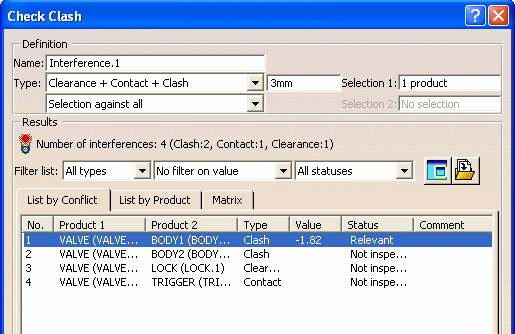
The Check Clash dialog box expands to show the results of the initial computation.
-
Browse through results using dialog box commands and/or the Results viewer.
-
To write results to a text file, click Export As
 in the Check Clash dialog box:
in the Check Clash dialog box:The Save As dialog box is displayed. -
Set Type to *.txt
-
Identify the folder in which you want to save the file.
-
Enter a file name.
-
Click Save to save the results in a text file.
-
-
To save the selected interference results as a V4 model:

-
Select the conflict of interest in the Check Clash dialog box.
-
Click Export As
 .
.
The Export As dialog box is displayed. -
Set Type to *.model
-
Identify the folder in which you want to save the file.
-
Enter a file name.
-
Click Save to save the results as a V4 model.
-
Click OK to confirm in the Confirm Export as V4 model dialog box that appears.
Intersection curves (clash) or the minimum distance line (clearance) are exported as V4 lines. You can also save intersection volumes (clash) as a V4 model and as a cgr.
Important: Results are exported in V4 model format conflict by conflict.
Note: If you set the DLName document environment (Tools > Options > General > Document) as your current environment, clicking Export As will open the DLName dialog box instead of the usual Export As dialog box.
The DLName document environment lets you restrict the access to specific folders referenced by logical names referred to as 'DLNames'. Each folder is assigned a logical name. In this mode, you can only access documents in folders referenced by DLNames.
-
-
To save the selected interference result with intersection volumes (provided you set the option accordingly in Intersection Volume area using Tools > Options..., Digital Mockup > DMU Space Analysis,
DMU Clash - Detailed Computation tab) in cgr:
Repeat step 4: - Click Export As
 .
. - Set type to *.cgr.
-
Identify the folder in which you want to save the file.
- Enter a file name.
- Click Save to save the results as a cgr.
If intersection volumes have been computed, they will be automatically stored in the cgr
- Click Export As
-
Click OK in the Check Clash dialog box to exit when done.
-
(Optional) You can also:

-
Publish clash results in HTML format
-
![]()