
|
-
Click Shape Fillet
 . .
| The Fillet Definition dialog box appears. |
-
Choose the Tritangent Fillet type.
-
Select a surface as the first support element.
-
Select another surface as the second support element.
-
Select the surface to be removed. The fillet will be
tangent to this face.
| To help you decide on the location an arrow is displayed on each
selected surface. You can click on the arrows to specify the desired
fillet location. |
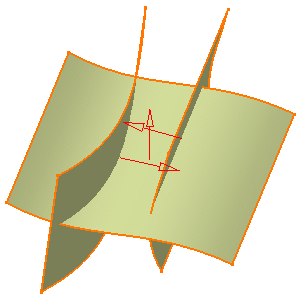 |
-
Click Preview to see the filleted surface:
-
Use the combo to choose the desired type of extremity
for the fillet:
- Smooth: a tangency constraint is imposed at the
connection between the fillet surface and the support surfaces,
thus smoothing the connection.
- Straight: no tangency constraint is imposed at the
connecting point between the fillet and the initial supports,
generating sometimes a sharp angle.
- Maximum: the fillet surface is limited by the
longest selected support's edge.
- Minimum: the fillet surface is limited by the
shortest selected support's edge.
|
-
Click OK to create the shape fillet.
| The surface (identified as Fillet.xxx) is added to
the specification tree. |
| |
 |
-
In case the selected
supports are partially tangent, it is advisable to create an
edge fillet.
-
Parameters can be edited in the 3D geometry. To have further
information, refer to
Editing Parameters.
|
|
![]()