 |
-
Click Bump
 . .
| The Bump Deformation Definition dialog box is displayed. |
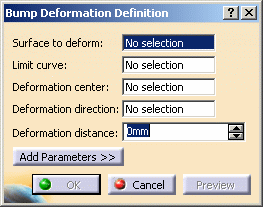 |
-
Select the surface to be deformed.
-
Select the Limit curve, that is the curve
delimiting the deformation area.
| The limit curve needs to be lying on the surface to be deformed.
If not, use the Create Projection contextual menu on the
Limit curve field to project the limit curve on the
surface. |
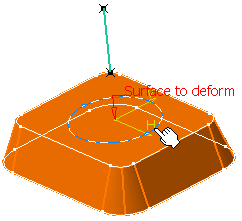 |
-
Select the Deformation center, that is the
point representing the center of the deformation.
| The deviation will be at its maximum at this point, and evolve
towards the limit curve, where it should reach 0. |
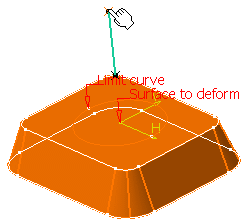 |
-
Select the curve indicating the Deformation
direction.
| The deformation is propagated along this direction. By default,
the Deformation direction is normal to the deformed
element. |
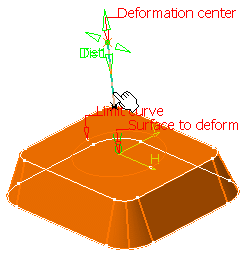 |
-
Set the Deformation distance, that is the maximum
distance, along the Deformation direction, from the deformed
surface towards the Deformation center.
-
Click Preview to preview the bumped surface.
-
Click Add Param>> to display further options:
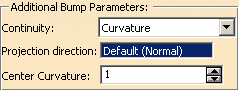 |
You can:
- define the continuity to be kept between the deformed area and
the surface outside the deformation area (point, tangent, or
curvature continuity)
- specify a projection direction if the Deformation Center
does not lie within the selected surface to be deformed, so that it
is projected onto it.
- define a center curvature value to
control the shape of the bump deformation.
If the value is:
- equal to 1 (case A), the shape is the default one (as if no
value was defined)
- smaller than 1 (case B), the shape is flatter
- bigger than 1 (case C), the shape is steeper
Note: all values are allowed (positive, null, and negative
values), however it is advised to define a value comprised between
-1 and 5.
|
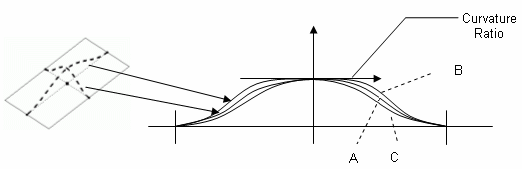 |
 |
In case
of curvature continuity, the original continuity between the
deformed area and the surface outside the deformation area will be at
best kept but may be approximate in certain cases. |
-
Click OK to validate the surface deformation.
| The element (identified as Bump.xxx) is added to the
specification tree. |
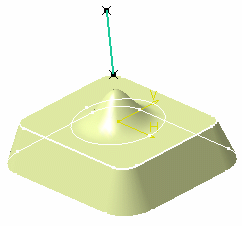 |
 |
You can edit the bump's parameters. Refer to
Editing Parameters to find out how to display these parameters in
the 3D geometry. |
|
![]()