-
Open the KwrFormula0.CATPart document, select the root item in the specification tree and access the Knowledge Advisor workbench.
-
Click the Check icon
 .
The first Check Editor dialog box is
displayed.
.
The first Check Editor dialog box is
displayed. -
Replace the default name with Cylinder_Check. If needed, add some comments to the Description field.
If you want to add the check to be created to a specific relation set, specify a destination. To do so, see Creating Sets of Relations. By default, the check is created right below the Relations node. -
Click OK. The Check Editor is displayed.
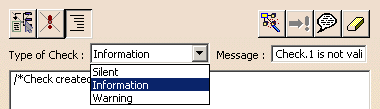
-
Select a type of check. Enter the message you want to be displayed in the information or warning box in case the check is not verified.
-
Enter the check statements in the edition window. You can copy/paste the following statements into the edition window:
Relations\Formula.1\Activity == false -
Click Apply to test your check syntax. If the information message is displayed, the check syntax is correct.
-
Click OK to add Cylinder_Check to the relations node in the specification tree. A red icon is displayed in the specification tree meaning that the check is not valid.
-
Deactivate Formula.1, the check icon turns to green in the specification tree.
|
|
Three parameters related to a check are
displayed in the "Formulas" dialog box:
When you select the result parameter, the icon indicating whether the check is valid or not is displayed opposite the value field. Double-clicking this icon opens the check editor. |