-
Click the arrow within the Revolute Joint icon from the DMU Kinematics toolbar (Revolute joint is the default joint type)
-
Undock the Kinematics Joints toolbar:

-
Select Universal Joint
 .
The Joint Creation: U Joint dialog box is displayed.
.
The Joint Creation: U Joint dialog box is displayed.The cross-pin axis selection has been simplified:
-
The default direction is Normal to Spin 2
-
You can select any direction checking the Any option (step 7) or
-
Select Normal to Spin 1
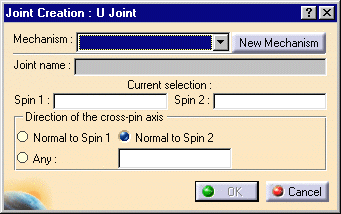
-
-
Click New Mechanism. The Mechanism Creation dialog box is displayed:
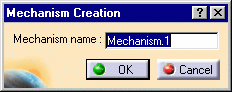
In our example, keep the default name Mechanism.1.
-
Select Spin 1 either in the geometry area or in the specification tree. In our example, select the green cylinder axis as shown below:
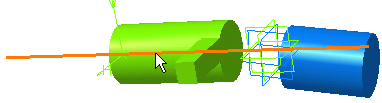
The current selection field is automatically updated.
-
Select Spin 2, for example the blue cylinder axis:
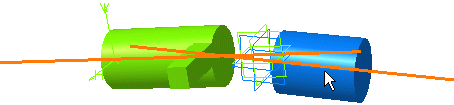
-
Select the cross-pin axis direction. Select the Any option. In this case, you need to select the direction of the cross-pin axis (which has to be perpendicular with one of the two axis previously selected). In our example, select an edge of the green cylinder.
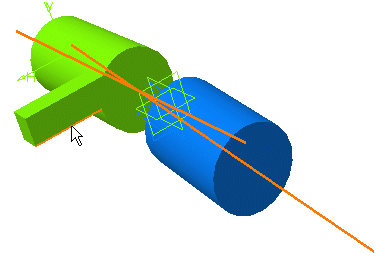
-
Click Ok to end the Universal joint creation.
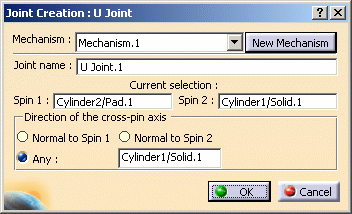
The specification tree is updated
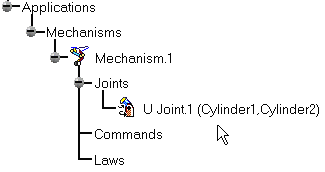
-
Open the Ujoint_with_joint.CATProduct to check your result.
![]()
For more information, refer to About Joints and Creating Mechanisms and Joints.