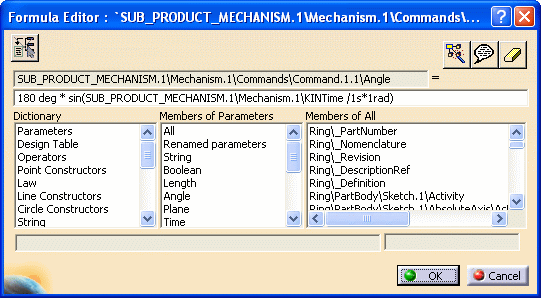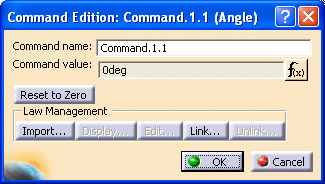![]()
This task consists in visualizing and simulating mechanisms
in sub-products through the import sub-mechanism capability
Step-by-Step Scenario
![]()
Open the SUB_PRODUCT_MECHANISM_LAWS.CATProduct document.
-
Make sure you are working in Design mode if you work with the cache system (refer to DMU Navigator User's Guide- Viewing the Cache Content)
If not, select Edit > Representations > Design Mode from the menu bar... -
Using the File > New command, click New
 in the Standard toolbar or select the File > New...
command. In the New dialog box, double-click Product.
in the Standard toolbar or select the File > New...
command. In the New dialog box, double-click Product.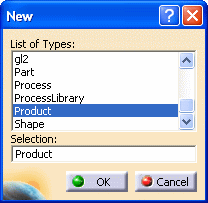
An empty document appears.
-
Arrange your document windows using Window >Tile Vertically command.
-
Use the Copy/Paste capability to create a new product:
-
right-click SUB_PRODUCT_MECHANISM in the right window. Select Copy from the contextual menu displayed.
-
in the left window, right-click Product2 and select Paste from the contextual menu.
-
-
Repeat Step 4.This is what you obtain:
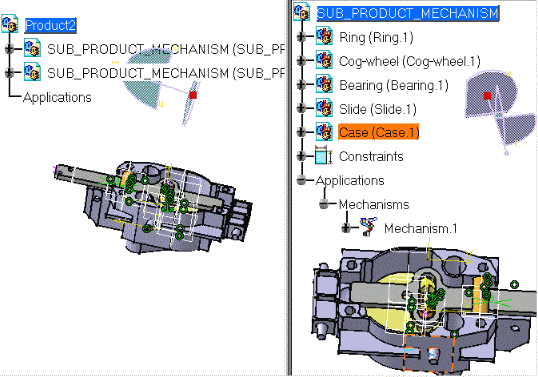
-
In the left window, use the 3D compass manipulation handle as shown below to obtain two different products in the geometry area:
For more information, see Moving Objects using the 3D Compass in the Infrastructure User's GuideDrag and drop the compass onto the object:
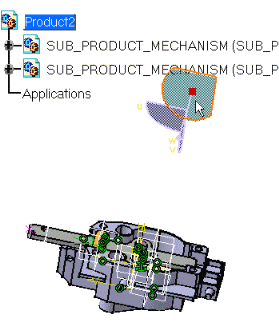
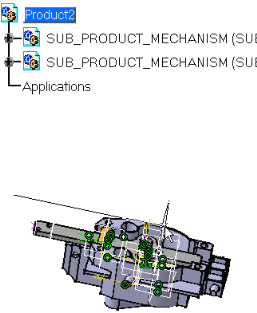
The compass is snapped to the object selected. The compass changes color. Move the compass to separate the two products as shown below:
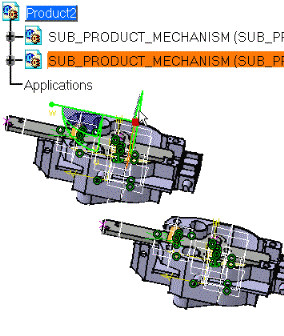

The import command has been improved: the mechanism import is automatically performed at the first simulation (with laws or with commands). Import sub-mechanisms
 is useful only for the first import. It has no effect when every
mechanism has been imported.
is useful only for the first import. It has no effect when every
mechanism has been imported. -
You have two possibilities to import the sub-mechanisms:
-
either click Simulation with Laws

-
or Import Sub-Mechanisms
 .
.
The import is automatically done.
-
-
Click Ok in the warning message displayed
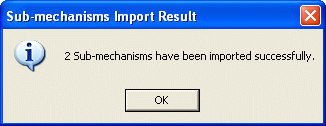
The sub-mechanisms are imported and identified in the specification tree:
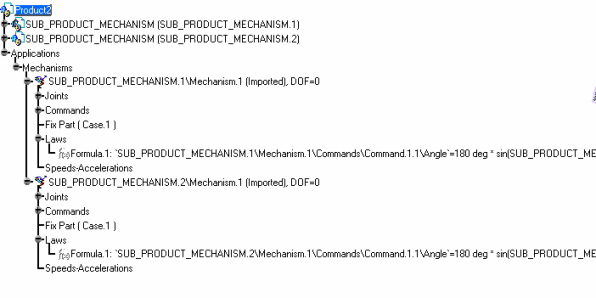
The laws are imported. However, Knowledgeware rules are not imported.
You can modify the laws belonging to a sub-mechanism.For instance, if you expand the Laws node in SUB_PRODUCT_MECHANISM.1 and double-click the formula:
In CATIA Context
The Formula Editor automatically appears, letting you perform your modifications
|
|
In ENOVIA DMU Context
Context
Double-click Command.1.1 under Commands item, in the
specification tree. Click Formula
![]() in the Command Edition
dialog box to display the Formula Editor dialog box
in the Command Edition
dialog box to display the Formula Editor dialog box
|
|
-
Select SUB_PRODUCT_MECHANISM (SUB_PRODUCT_MECHANISM.1).
Click Simulation with Laws in the DMU Kinematics toolbar. Refer to
Simulating With Laws.
in the DMU Kinematics toolbar. Refer to
Simulating With Laws.
You can simulate the sub-mechanism with laws: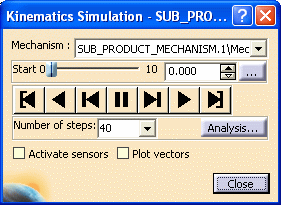
-
Click Simulation with Commands
 in the DMU Kinematics toolbar. Refer to
Simulating With Commands.
in the DMU Kinematics toolbar. Refer to
Simulating With Commands.
You can simulate the sub-mechanism: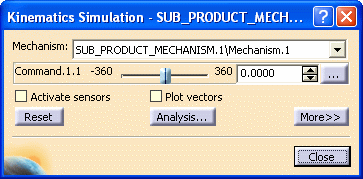

Note: You can only modify sub-mechanism command and laws. For instance, if you double-click Prismatic 2.1 an information message automatically appears
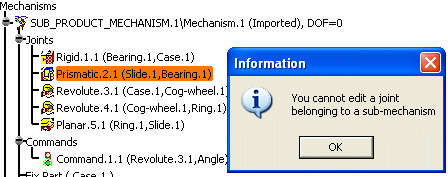
Now, let's modify SUB_PRODUCT_MECHANISM.CATProduct and use the sub-mechanism import
-
delete the existing command (Command.1 (Revolute.3, Angle)
-
assign a length command to Prismatic.2
-
-
In the right window (SUB_PRODUCT_MECHANISM.CATProduct), expand the Command item and delete the existing command (Command.1 (Revolute.3, Angle)
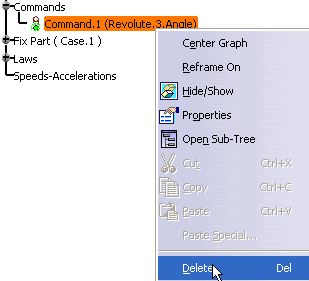
-
Click Ok in the information message.
-
Double-click Prismatic.2 and assign a Length driven command.
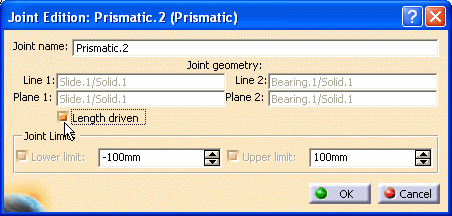
-
Click Ok, when done click Ok in the information message displayed.

Note: this modification results in deleting the existing law in SUB_PRODUCT_MECHANISM.CATProduct
-
Click in the left window and then click Update Positions
 .
. -
The Update Mechanism dialog box is displayed:
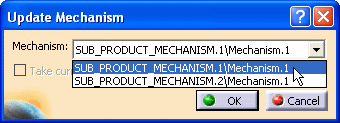
-
Select the mechanism to be imported using the drop-down list box.
-
Click Ok
The first sub-mechanism is re-imported and updated accordingly (the length driven command is now assigned to the prismatic 2.1. The second mechanism remains in its initial state (command assigned to Revolute 3.1 (angle type command)
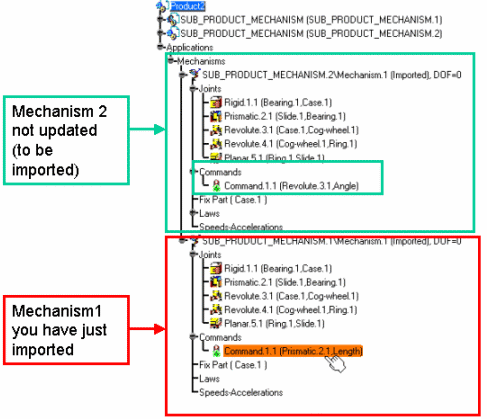

Note: the update command imports sub-mechanisms one after the other (i.e. only the one selected has been imported taking into account the modification), you need to repeat the operation for the second mechanism.
The mechanism is re-imported thus, displayed in the specification tree in last position. -
Repeat step 15 if the Update command is no longer active and select the second mechanism to be imported (the first mechanism in the drop-down list because of the inversion valid not only in the specification tree but also in the Update Positions dialog box.
-
Click Ok.
Both sub-mechanisms have been imported.
The modification is taken into account (command change) in both sub-mechanisms.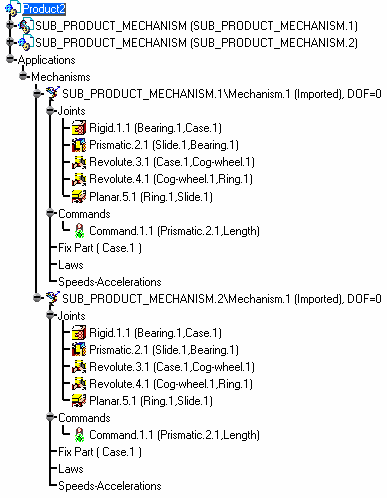
![]()