 |
-
Select the objects for which you wish to generate a
report. The objects and the parent of higher level are selected.
You can select them either in the specification tree or in the 3D
geometry.
 |
You can modify the selection once in the
command. |
-
Click BiW reporting  in the Fasteners Review toolbar.
in the Fasteners Review toolbar.
| The Report dialog box opens. |
The directory for the report file is the one defined in
Customizing General Settings.
You can modify the path by clicking the Browse icon. The
Select file report dialog box opens letting you choose the file. |
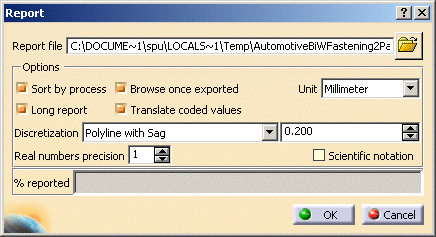 |
The dialog box enables you to customize the report through
several options:
- Sort by process: fasteners are grouped by process category
and type. If a standard has been imported, the process types are
ordered accordingly.
- Long report: projection results and specific process category
data are added for each fastener
- Browse once exported: the file opens in your current html
browser once you click OK.
- Translate coded values: attribute values belonging to a
predefined list of codes are translated according to the NLS
set-up. For instance if the value of the joint element's finish
attribute is "B",
on using this option, it will be displayed with the translation
"Class B" in the report.
- Real numbers precision: corresponds to the number of
decimal digits of all the real numbers written in the neutral
file and of the discretization values displayed in the dialog box
above. This number is
between 0 and 10.
- Unit: either millimeter or inch
- Scientific notation: power of 10
- Discretization: specify the
discretization method:
|
-
Click OK.
| The progress bar shows you the remaining exported
percentage. |
| The BiW Fasteners report opens. It displays: |
- General information:
- the date
- the product name
- the unit
|
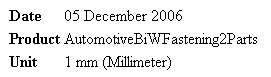 |
- a summary (number of features) containing fasteners sorted by
process type and process category.
|
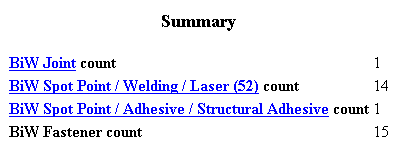 |
 |
Fasteners belonging to
a same process type or process category are displayed in the same
order as they appear in the specification tree. |
| The following tables are contained into domains: |
- Joint attributes
- joined components
- Part path ID, Part Number, Version, Material
- joint bodies
- BiW Body Name, Stacking, Thicknesses Count, Zone ID,
Layer number for each joined contact
zone, etc.
- BiW Fasteners sorted by process type and process category (if
option checked)
- general attributes: BiW Joint and Joint Body Names, Process
Category, K Flag, I Flag, Layer number, X, Y, Z coordinates of
the fastener's reference tangent vector (U), etc.
- projection attributes (only in long reports): Zone path ID,
Normal and projection point coordinates, Material, Thicknesses
Values and order of the projection
attributes depend on the thickness crossing computation. For
further information, refer to the
Ordering Thickness Crossing Criteria chapter.
- Curvilinear fasteners discretization attributes (only in long
reports)
- Point Count, for each point the localization coordinates
(X, Y, Z), the reference normal (W) and the tangent vector (U)
- Projection fasteners attributes (only in long reports)
|
| Click to see the
report in html file. |
|