This task shows how to group bodies and how to generate images from this group.
Grouping elements allows you to apply pre-processing specifications to a pre-defined group of elements (points, lines, surfaces or bodies) and to generate images from this group.
Groups created using the Groups toolbar are stored under a Groups set.
Available if one of three following products is installed: Elfini Structural Analysis (EST), FEM Surface (FMS) or FEM Solid (FMD).
Open the sample49.CATAnalysis document from the samples directory.
-
Go to View > Render Style > Customize View and make sure the Shading, Outlines and Materials options are active in the Custom View Modes dialog box.
-
Click the Body Group icon
 in the Groups toolbar.
in the Groups toolbar.The Body Group dialog box appears.
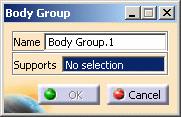
-
Select in sequence the bodies you want to group.
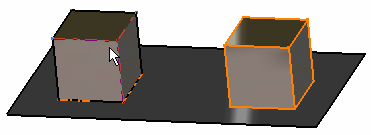
The Body Group dialog box is updated.
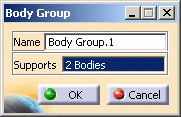
-
Click OK in the Body Group dialog box.
A Body Group.1 object appears in the specification tree but it is not updated.
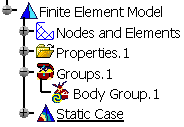
-
Update the Body Group.
You can now visualize Deformation, Von Mises Stresses, Displacements, Principal Stresses and Precisions images, either for all the geometry or only for the selected bodies. The scenario is the same for the five images.
In this particular case, you will visualize the Von Mises Stresses image: -
Activate the Von Mises Stress (nodal values).1 image.
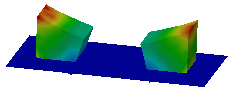
-
Double-click the Von Mises Stress (nodal value) object in the specification tree.
The Image Edition dialog box appears.
-
Double-click the Body Group.1 object in the Selections tab and click OK in the Image Edition dialog box.
You will see the result only around the bodies belonging to the body group.
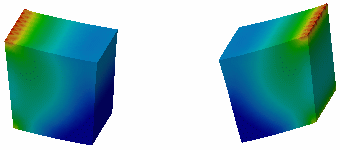
For more details about Images, refer to Results Visualization (Image Creation, Generate Images and Editing Images).
You can manually edit or delete a group.
To do this, right-click the group object in the specification tree and
select the desired contextual menu.
![]()