This task shows how to generate images in addition to those of the Image toolbar using a contextual menu from the following sets:
- Analysis Case Solution
- Nodes and Elements
- Loads
- Computed Loads
- Masses
- Computed Masses
- Restraints
- Properties
You cannot generate images from multi-loads sets.
Only available with the ELFINI Structural Analysis (EST) product.
Open the sample56.CATAnalysis document from the samples directory for this task.
-
Compute the solutions.
To do this, click Compute ,
select the All option and click OK in the Compute
dialog box.
,
select the All option and click OK in the Compute
dialog box.
-
Right-click the desired set in the specification tree and select Generate Image
 .
.In this particular example, right-click the Frequency Case Solution.1 set in the specification tree and select the Generate Image contextual menu.
The Image Generation dialog box appears.
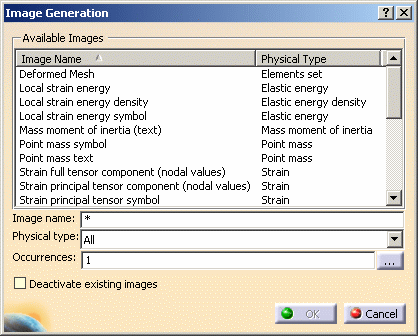
- Available Images: lists all the available images you
can generate.
You will find below the list of the available images according to the set from which they have been generated:
- Image name: lets you filter the available images
according to the name.
By default, the image names are listed in an alphabetic order.
You can select the Image Name menu to change the order of the list.Select the Image Name menu as shown below:
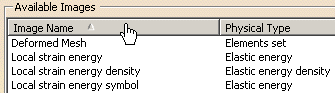
As a result the list of available images appears as shown below:
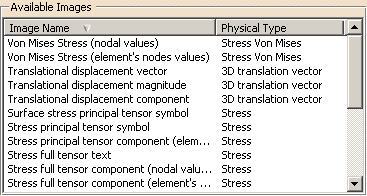
- Physical Type: lets you filter the available images according to the physical type.
- Sub Types: lets you filter the available images according to the sub-types.
- Occurrences: lets you select the current occurrence
you want to visualize.

-
This option is only available for the multi occurrence analysis solutions.
-
Multi-selection of occurrences is available. An image will be generated for each selected occurrences (if you select three occurrences you will then generate three images).
To do this, you can either:-
enter the list of the desired occurrences.
If you enter 1,6-8 as Occurrences values, the selected occurrences are: 1, 6, 7 and 8. -
or click the ... button, press and hold down the Ctrl key and select the desired occurrences.
-
-
- Deactivate existing images: lets you deactivate the display of all the images you have previously generated.
- Available Images: lists all the available images you
can generate.
-
Enter *mises* in the Image name field and press Enter.
The list of available images is updated in the Image Generation dialog box:
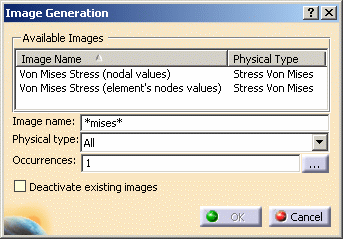
-
Select the image you want to generate in the Available Images list.
In this particular example, select Von Mises Stress (nodal values). -
Click the ... button to select the desired occurrences.

This option is only available for the multi-occurrence analysis solutions.
The Frequencies dialog box appears.
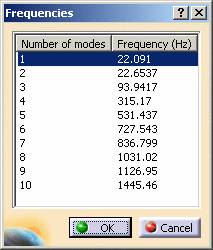
-
Press and hold down the Ctrl key and select the following mode numbers: 1, 6, 7, 8.
-
Click OK in the Frequencies dialog box.
The Occurrences field is automatically updated.
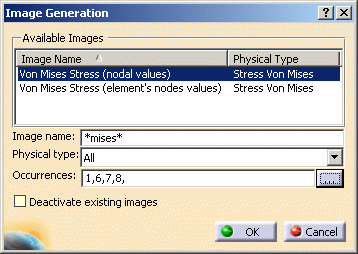

Note that 1,6,7,8 as Occurrences value is equivalent to 1,6-8.
-
If desired, select the Deactivate existing images option.
-
Click OK in the Image Generation dialog box.
The images and their associated color palette are automatically generated and are superimposed.
In this particular example, four images have been generated.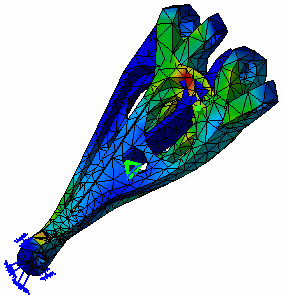

For a better visualization, you can use the Images Layout functionality.
The features of the newly generated images appear in the specification tree under the selected set.
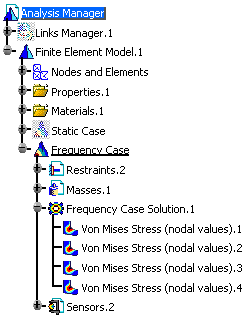

For the Frequency Case, the mode shapes are arbitrarily normalized displacements. In this case, the images of stress and energy results give only tendencies related to these mode shapes.
You can also generate images that you have previously
saved.
For more details, refer to Saving an Image as New
Template in this guide.
![]()