In this particular case, we will create a component from re-usable geometry that exist in a design sample CATDrawing document into a drawing repository. Note that what you can do is create the desired geometry from scratch as you create the catalog component. For this, you may, for example, copy the geometry, use Sketcher commands or insert a DXF/DWG file.
You will thus be able to start creating a catalog (pointing the newly created component). In this catalog, component descriptions will be sorted identically to the drawing and sheet structure.
Add a Detail View in a Detail Sheet
1. Open the BoldSample.CATDrawing document.
2. Click the Bolds sheet (detail sheet in which the component is to be created).
3. Click the New View icon
![]() from the Drawing toolbar and position it on the sheet.
from the Drawing toolbar and position it on the sheet.
Add Existing Geometry to the Detail View
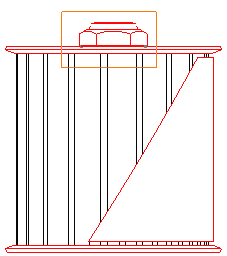 |
5. Select Edit > Copy from the menu bar.
6. Go back to the BoldSample.CATDrawing document and select Edit > Paste from the menu bar.
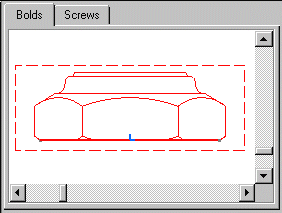 |
|
|
The catalog does not include the geometrical definition of the 2D component. This definition is included in the CATDrawing document. This is why you absolutely need to save this CATDrawing document. |
Create the Component Catalog
 |
If you want to edit the component, select File>
Open from the menu bar and open the component.
See the Component Catalog Editor User's guide for more details on
this functionality.
![]()