![]()
This task explains how to dynamically change the orientation (eye position, target and viewing distance) from which you look at your document.
-
Click the Look At
 icon in the DMU Viewing toolbar.
icon in the DMU Viewing toolbar. -
Click on an object in the document to select it.
-
Drag (still holding the left mouse button down) slowly to display the viewport.
As you begin to drag, a rectangle with two diagonals appears and continues to grow as long as you continue to drag in the same direction. This rectangle represents the viewing window of the future view.
-
Change the direction in which you drag .
The viewport rectangle then becomes a pyramid-like shape that represents the view (your eyepoint is located at the vertex of the pyramid). Continue to drag, changing direction as you desire, to reposition the eyepoint and the viewport. -
Still holding the left mouse button down, press the middle mouse button and drag to resize the viewport.
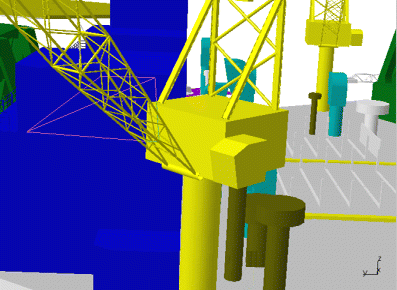
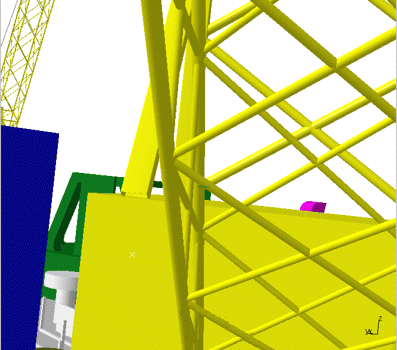
-
Release the button.
You now see what is targeted inside the viewport.
![]()