![]()
By default, when you first access a document, the plane parallel or tangent to the bottom point of your document is considered to be the ground. You can, however, change the plane used to identify the ground. For more information, see the DMU Infrastructure User's Guide, Navigation.
-
Select View->Ground, or click the Horizontal Ground
 icon in the DMU Viewing toolbar.
icon in the DMU Viewing toolbar.
The ground plane is displayed in the geometry area.
To hide the ground, simply repeat the same step.
-
Drag (left mouse button) the ground up or down to a new location, then release the mouse button.
The ground is repositioned as defined.
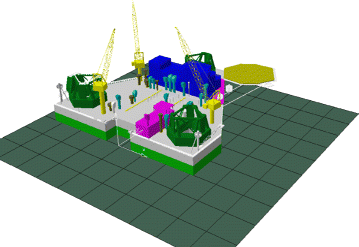
![]()