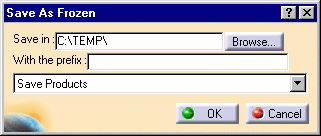-
The user builds the mock-up in a CATProduct.
-
The user invokes the SaveAsFrozen command in order to duplicate on a directory A on another workstation:
In the menu bar, select Tools -> DMU Data Flow -> SaveAsFrozen.
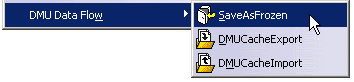
The SaveAsFrozen dialog box appears.
-
In the Save in text-entry field, enter the path of the directory in which you wish to save the data or click the Browse button to navigate to the desired directory.
-
In the With the prefix text-entry field, enter a prefix that will distinguish your exported data from the actual data.
-
Click the selection button and choose Save Products, data and cache or
Save Products and cache from the proposed save options list.
Note: It is important that the location of the local cache corresponds to the directory indicated in the Save in text-entry field.
-
Click the OK button to confirm.
Note: The name of the active window will now be prefixed by the string you designated in the above dialog box.
-
The speaker of the design review meeting loads the new CATProduct to start his presentation.
![]()